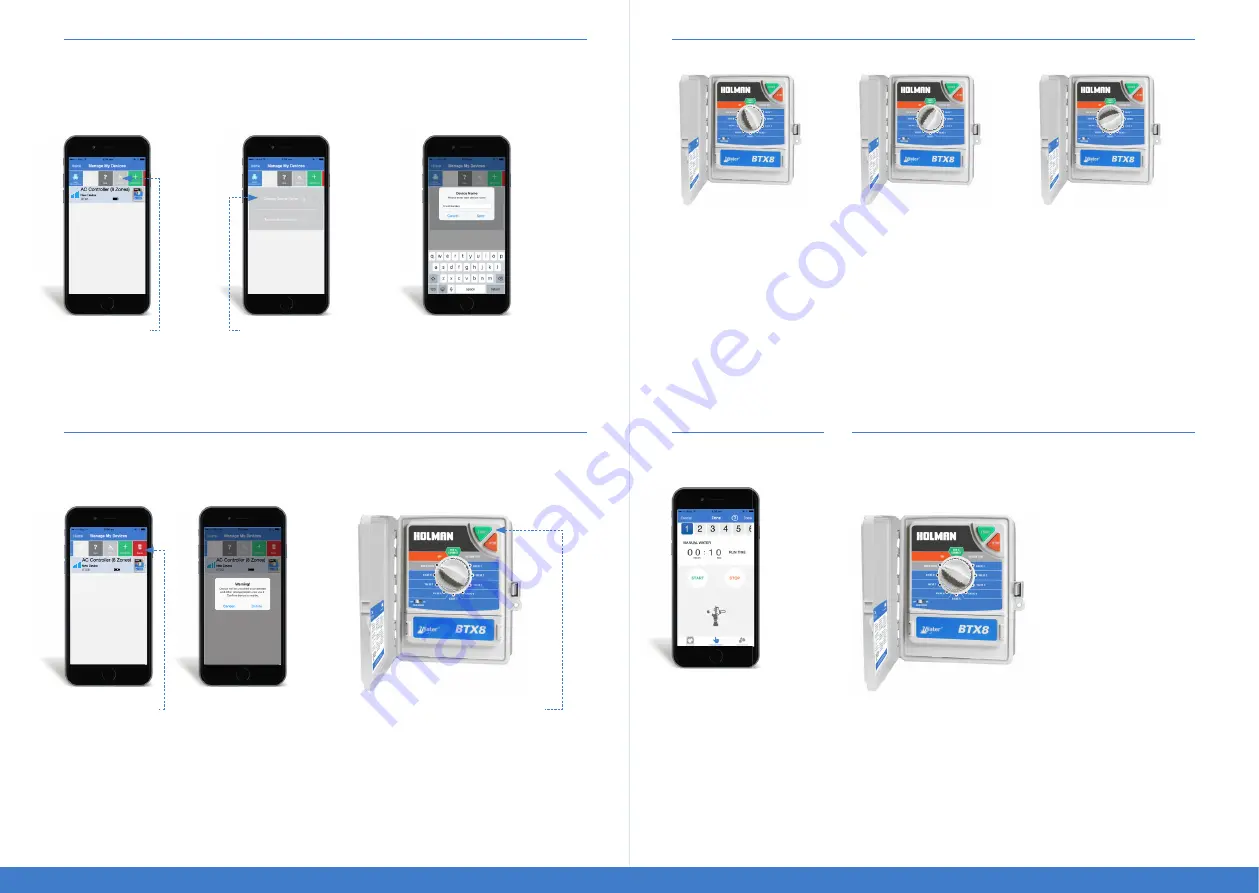
4
5
Renaming your Controller
You can rename your controller to distinguish it from other controllers you may have installed.
For example, you may have a controller operating the garden and lawns at the front of your house
and a separate controller for the backyard.
Enter your new name
and press
Save.
Select
Options.
Select
Change
Device Name.
Unpairing the Controller
To connect the controller to a new smartphone you will first need to unpair it from the device it is currently
paired to.
VIA THE APP
Slide the menu bar to the left and press
Delete.
This will remove your device from the controller
allowing it to be paired with another device.
MANUALLY
Turn the dial to the
Run & Lock
position on the
controller. Press and hold the
Start
button for
15 seconds. The controller is now unpaired.
Manual Operation of the Controller
Manual Operation
via the App
MANUAL OPERATION
FROM CONTROLLER
Switch the controller to
required zone and press
Start.
The zone will water
for the run time setup in the
Manual Water section of the app.
The default is 1 minute.
OFF
Switching the controller to
Off
will postpone all scheduled
automatic watering.
You can
still use the Manual Water
function on the mobile app.
SYSTEM TEST
Switch the controller to
System
Test
and press
Start.
Only zones
with an active watering schedule
(updated via the app to the
controller) will run for the 2
minute sequential test cycle.
Switch the controller to
Run & Connect.
Use
Manual
Water
for a selected zone
to start watering for the time
entered as a one off event or
for a selected zone to have a
time set for a manual water
from the controller.
To instantly stop a watering
schedule in progress, press
the Stop button under Manual
Operation.
Locking the Controller
The BTX8 controller is automatically locked to only one device at a
time. For security of your watering schedule the controller will only pair
with one mobile device.
LOCKING THE CONTROLLER
Turn the dial to
Run & Lock
. The controller will run all automatic
programs that have been loaded to it, but it cannot be accessed by
any smartphone including the one it was originally paired with.
WARNING: Disconnecting the power and removing the battery will reset all watering schedules.
To re-connect to the controller via the app, you will need to return the dial to Run & Connect.



























