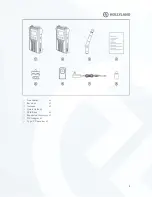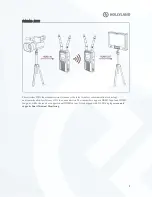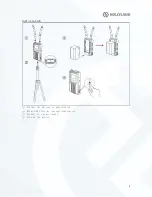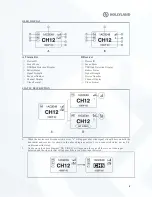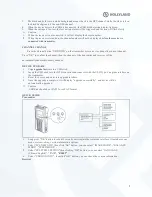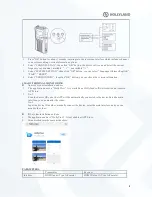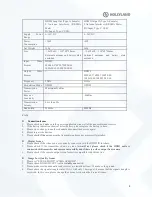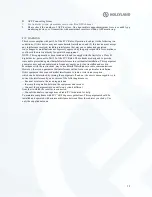10
APP Connec ting Issues
1.
For Android systems, pleasema ke sureto selectNon DFS channel.
2.
Please check the nu mber of APP devices. One transmitter supportsma ximu m 1rece iver and4 App
monitoring devices, or 1 transmitter with ma ximu m2 rece ivers, withno APP monitoring.
FCC WARNING
This device comp lies with part 15 o f the FCC Rules. Operation is subject to the following two
conditions: (1) this device may not cause harmful interfe rence, and (2) this device must accept
any interference rece ived, includ ing interference that may cause undesired operation.
Any changes or modifications not expressly approved by the party responsible for co mpliance
could void the user's authority to operate the equipment.
NOTE: This equip ment has been tested and found to comply with the limits for a Class B
digital device , pursuant to Part 15 of the FCC Rules. These limits are designed to provide
reasonable protection against harmful interfe rence in a residential installation. Th is equipment
generates, uses and can radiate radio frequency energy and, if not installed and used in
accordance with the instructions, may cause harmful interference to radio co mmun ications.
However, there is no guarantee that interference will not occur in a part icula r installation.
If this equip ment does cause harmful interference to radio or television reception,
which can be determined by turning the equipment off and on, the user is encouraged to try to
correct the interference by one or more o f the following measu res:
-- Reorient or re locate the receiving antenna.
-- Increase the separation between the equipment and receiver.
-- Connect the equipment into an outlet on a circuit d ifferent
fro m that to which the rece iver is connected.
-- Consult the dealer or an e xpe rienced radio/TV technician for help.
To maintain co mp liance with FCC’s RF Exposure guidelines, This equipment should be
installed and operated with minimu m distance between 20c m the radiator your body: Use
only the supplied antenna.