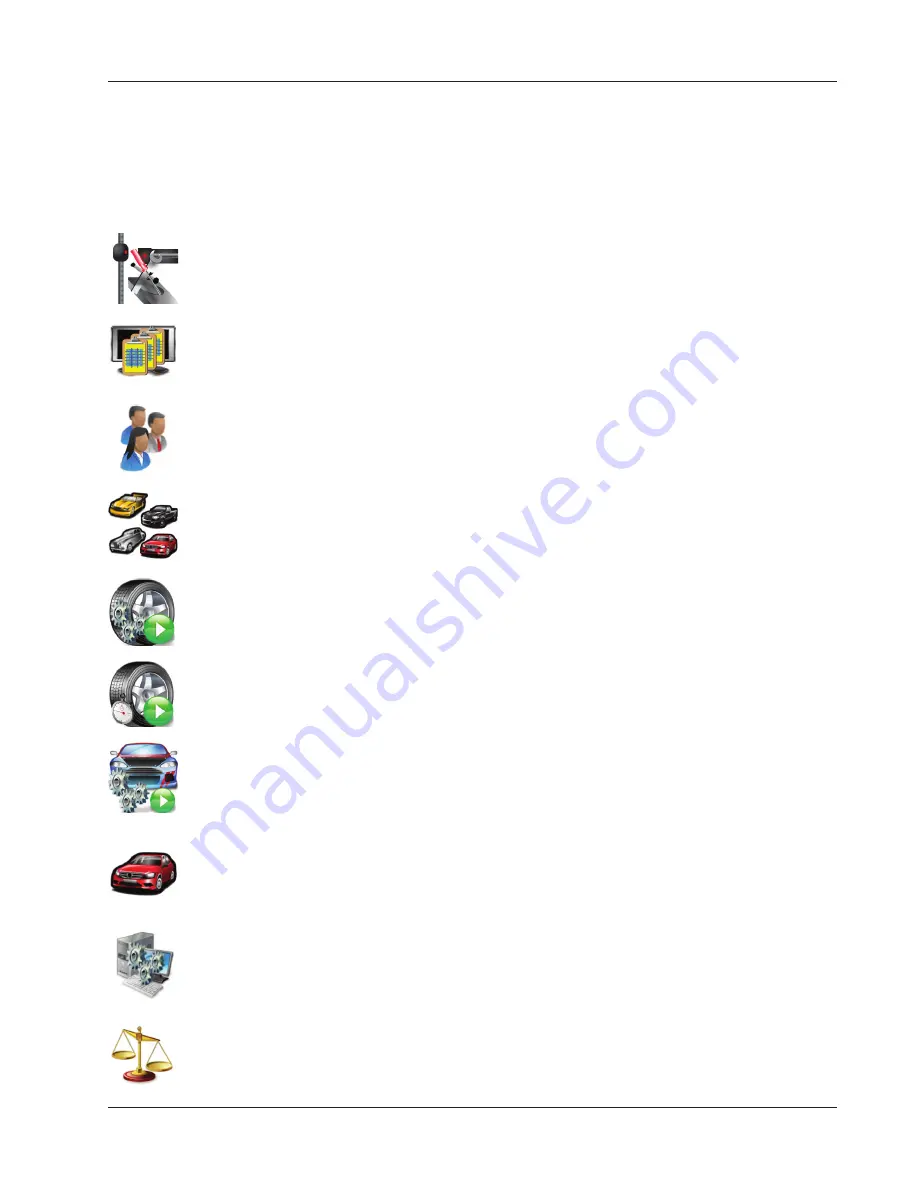
Page 1-14
Chapter I Introduction
Main Carousel Bar
These buttons or icons are located on the sliding “Carousel” located to the left of the display
screen. The Carousel bar contents will change with the content of the screen currently dis-
played. Subjects related to alignment will be displayed when performing an actual alignment
while subjects pertaining to aligner Setup or Calibration may be displayed when Calibration or
Preferences is selected. All Carousel Bar selections when “Moused Over” will display a “tool
tip” which briefl y explains its function.
Diagnostics -
Certain alignment system diagnostics are accessed through this selection. These
diagnostics are generally used by qualifi ed service personnel to assist with problem solving.
Data Base Utilities -
Select to back-up, restore or trim the customer database.
Customer Data -
Use to select or add information to the customer database.
Vehicle Selection -
Select the vehicle make, year, model and sub-model to be measured.
Begin Alignment -
Select to start the alignment wizard and all its content path. Selections
include choosing or adding a customer name, choosing a vehicle, and performing all the neces-
sary functions for reliable alignment readings.
Quick Alignment -
Select to get alignment readings quickly without the tasks of selection cus-
tomer name or performing inspections etc. This feature is helpful when checking a vehicles
conformance to specifi cation before the customer commits to the actual alignment.
Alignment modifi cation Wizard
- This is useful for making vehicle modifi cations. This icon
invokes the Vehicle Modifi cation Wizard (
Advanced Option only
). It is used to recall a previ-
ous Vehicle Modifi cation session or to start a new one. Recalling a previous session recalls
readings for comparison.
Vehicle Specifi cations -
Select to view the specifi cations of the vehicle currently selected.
Specs can be edited and renamed as a “Custom Vehicle” from this screen as well.
Preferences -
User desired characteristics can be tailored to the operators “Preferences” in this
selection. Security of the system, the system confi guration, store name and address, units of
measure, languages, and others are selected for the user.
Calibration -
Various subsystems are calibrated with this selection. Calibration factors can also
be backed-up and restored from here.
Summary of Contents for Pro42
Page 1: ...Operators Manual Portable Imaging Alignment Systems with Pro42 ...
Page 2: ...Blank page ...
Page 8: ...Page 8 Table of Contents ...
Page 65: ...NOTES ...















































