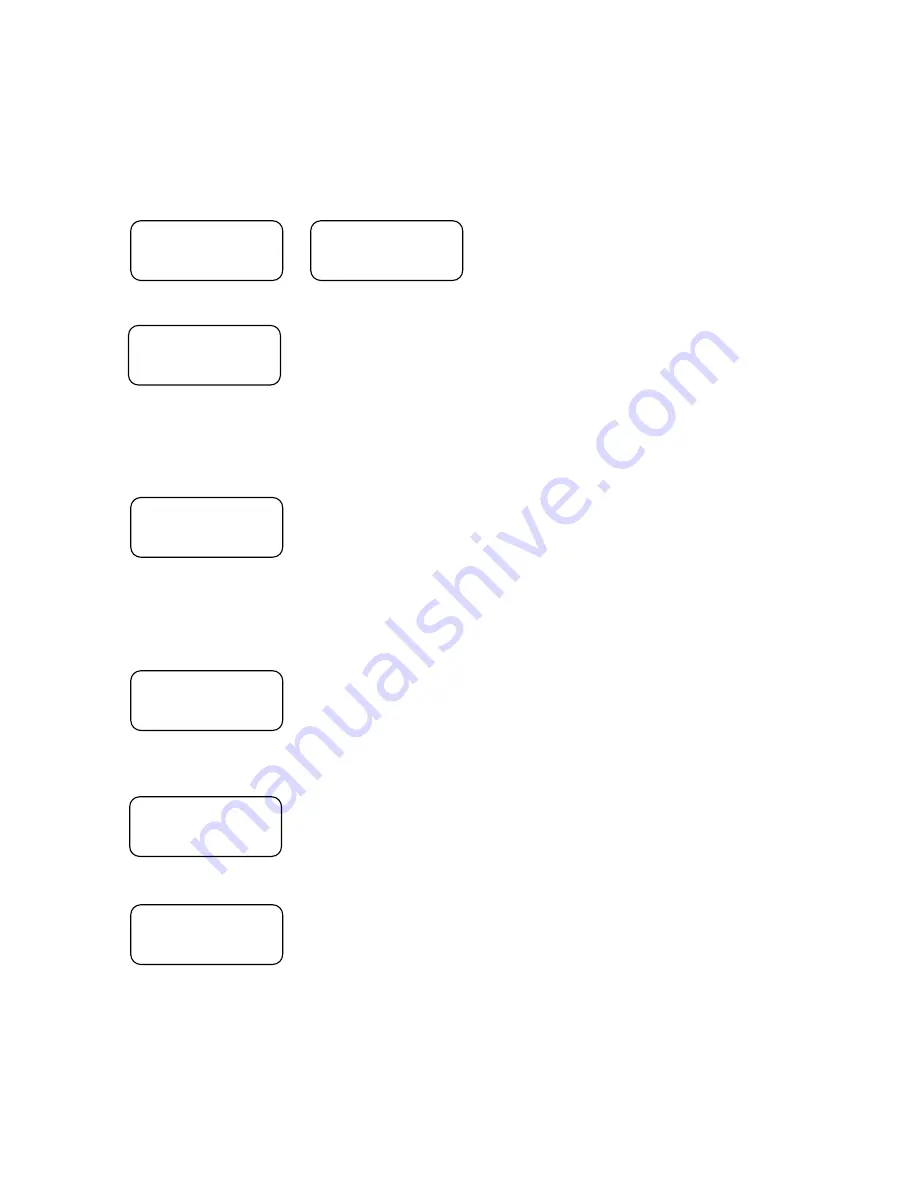
Simulation copy (SIMULATION)
Simulation is can be a good way to test the system or reliability of master discs. Operation for simulation is exactly same as Copy, but
DSR does not record on a blank disc.
1. Press the NO button twice in the DVD main screen.
COPY START?
(DVDtoDVD)
COPY START?
(FAST)
2. Press the YES button in the SIMULATION screen.
Notice: Default of write speed is the maximum write speed of target drive. If you want to change write speed, refer to “Setup of
DVD, Select the write speed (WRITE SPEED)”.
SIMULATION?
(FAST)
3. Press the Yes switch to open the tray of master drive with the following message.
Insert the master disc and close the tray.
Notice: If the master disc is not inserted within 30 seconds, the screen goes back to 1. The tray does not open if the master disc is
already inserted before pressing the YES switch. It would be the master disc.
INSERT
MASTER DISC
4. Tray (s) of target drive opens with the following message. Insert the blank media and close the tray (s). If you do not want to insert
the media to all target drives, close the tray (s) as empty.
Notice: If any one of target disc (s) is inserted within 30 seconds, the screen goes back to 1.
INSERT
TARGET DISC
5. DSR starts to analyze the master disc and the status LED beside the master & target drive (s) starts to blink if it is ready.
ANALYZING
MASTER
6. Copy is started after the master analysis.
SIMULATION
4.10G
7. Target disc (s) is automatically ejected if the copy completes, the status LED is lit off, and the screen goes back to 1.
☆
Refer to “Notices for DVD” for the supported DVD formats.
☆
If an error occurs, refer to “Error during process” at the end of this section.
36
































