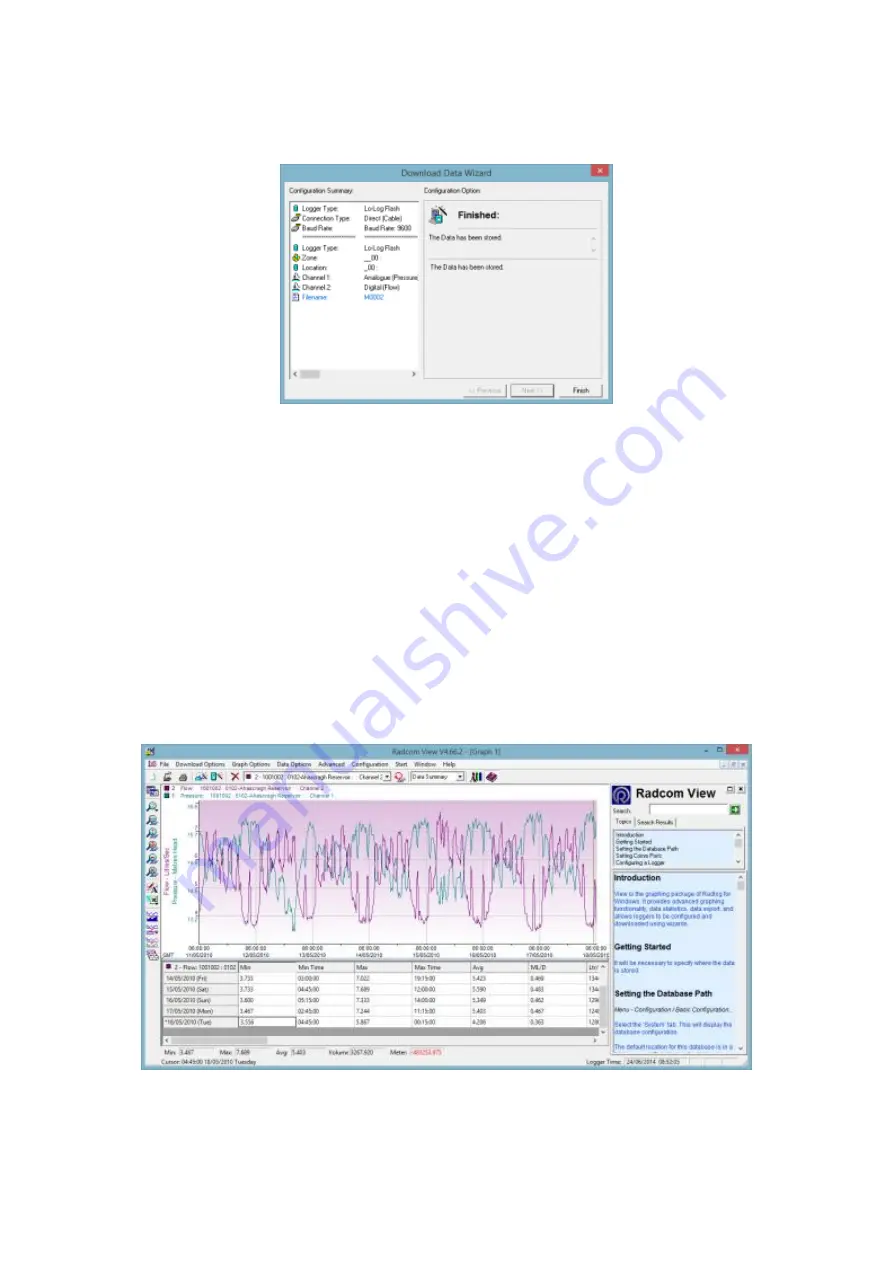
24
Click
Next
to store the data.
The Finish Screen will now appear.
Click the
Finish
button to exit the Download Logger Wizard.
After the Finish button has been clicked and the data downloaded, the recorded data
will be displayed as a graph and data table
Graph and Data Table Manipulation
The graph and data table can be manipulated to display information for either
channel. The type of graph and the format of the displayed data can be altered either
by using the drop-down menu, the toolbars or by right clicking on the mouse.
Note -
An easy-to-use Help Menu is opened by default and contains all the
necessary information to operate the software.






























