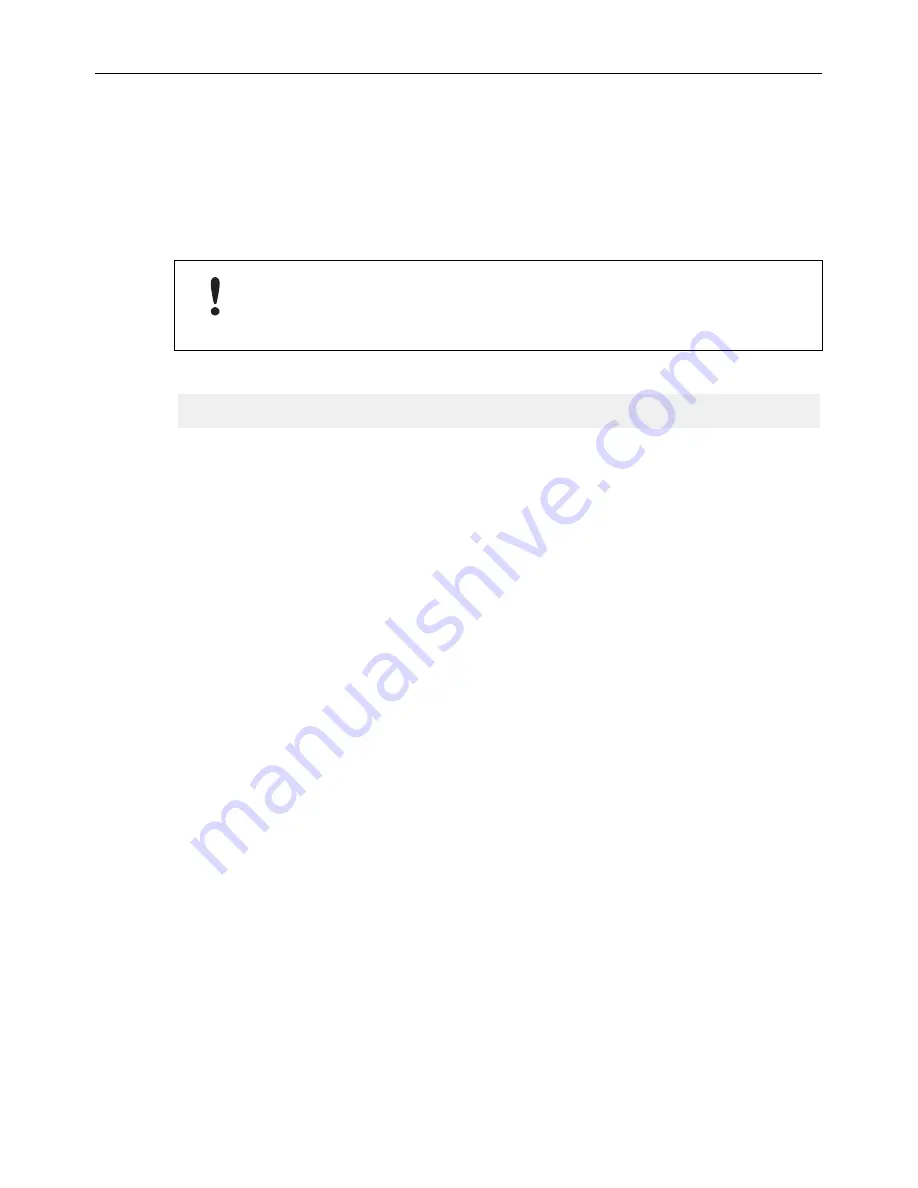
Configuration
9 (12)
3
Configuration
Anybus WLAN Access Point IP30 is configured through a web interface which is
accessed by pointing a web browser to the IP address of the unit. The default IP
address is
192.168.0.2
. The computer accessing the web interface must be in
the same IP subnet as the access point.
The web interface is designed for the current stable versions of Internet
Explorer, Chrome, Firefox and Safari. Other browsers may not support the
full functionality of the web interface.
Main Menu
Home
Click on
Run Wizard
for easy configuration.
For manual configuration or to modify the settings applied by
the wizard, use the options in the following menus.
Overview
Basic information about the access point and the Ethernet and
wireless networks
Basic Settings
Basic settings for the access point and the LAN interface
Wireless Settings
Basic settings for the WLAN interface
Advanced
Settings
Advanced settings for the WLAN interface
Event Warning
Settings
Settings for alarm messaging and fault indication
System Status
Detailed information about network connections and traffic
Administrator
Password settings, configuration backup, unit reset, etc.
Logout
Click to log out from the Anybus WLAN Access Point IP30.
See the Anybus WLAN Access Point IP30 User Manual for more information.
Anybus
®
WLAN Access Point IP30 Startup Guide
SP2382 EN 1.1






























