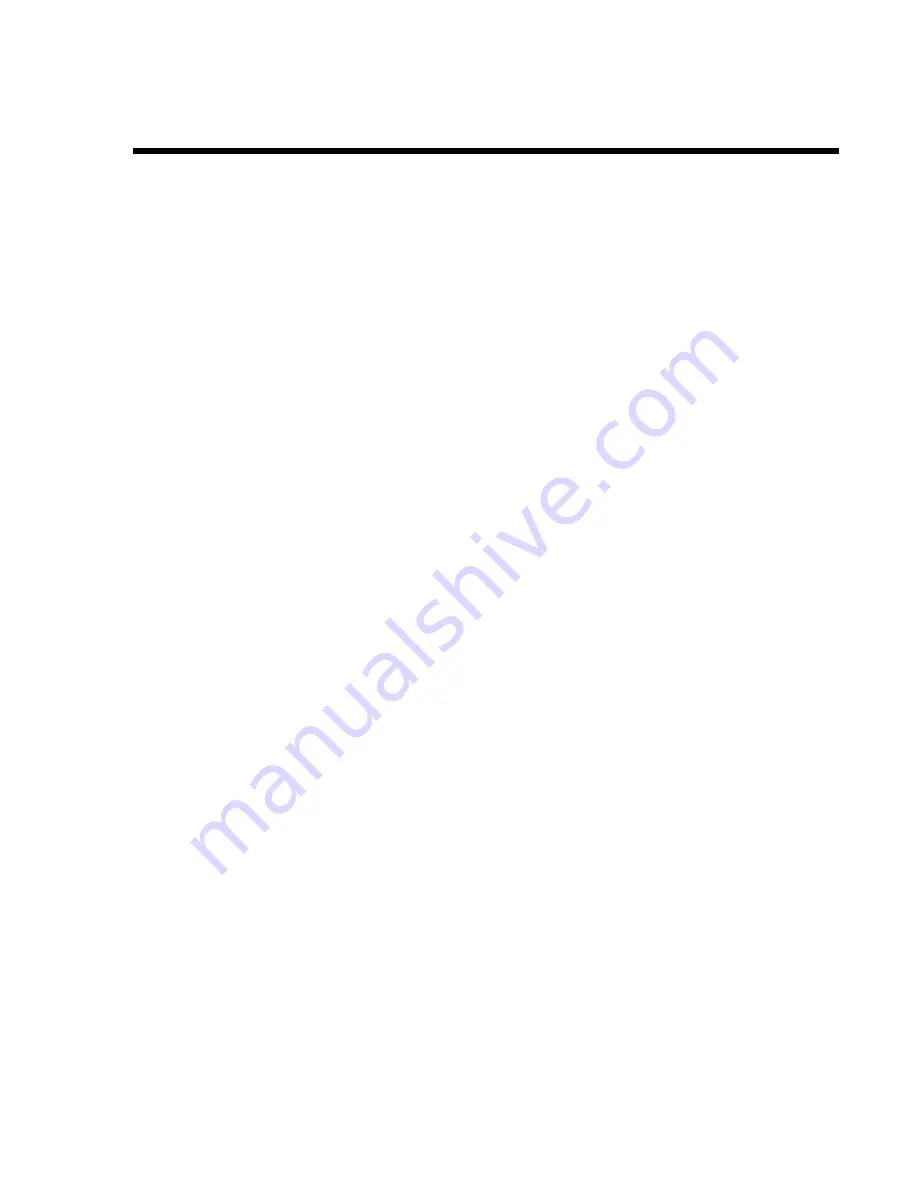
16
OPTIONAL REMOTE ANTENNA INSTALLATION
It may be necessary to locate the antennas away from the base station if it is
not possible to avoid obstructions between it and the sideline, or if the press
box has windows that are coated with a metalized sun reflecting film
Either of these situations may block signals from the press box base station
to the beltpacs on the field
Remote antenna kits with either 6 foot (1.83 meter) or 30 foot (9.14 meter)
cables can be used to mount the antennas wherever necessary to alleviate
this problem
To order a remote antenna kit, refer to the optional equipment shown on
page 3. Installation instructions are enclosed with the remote antenna kit












































