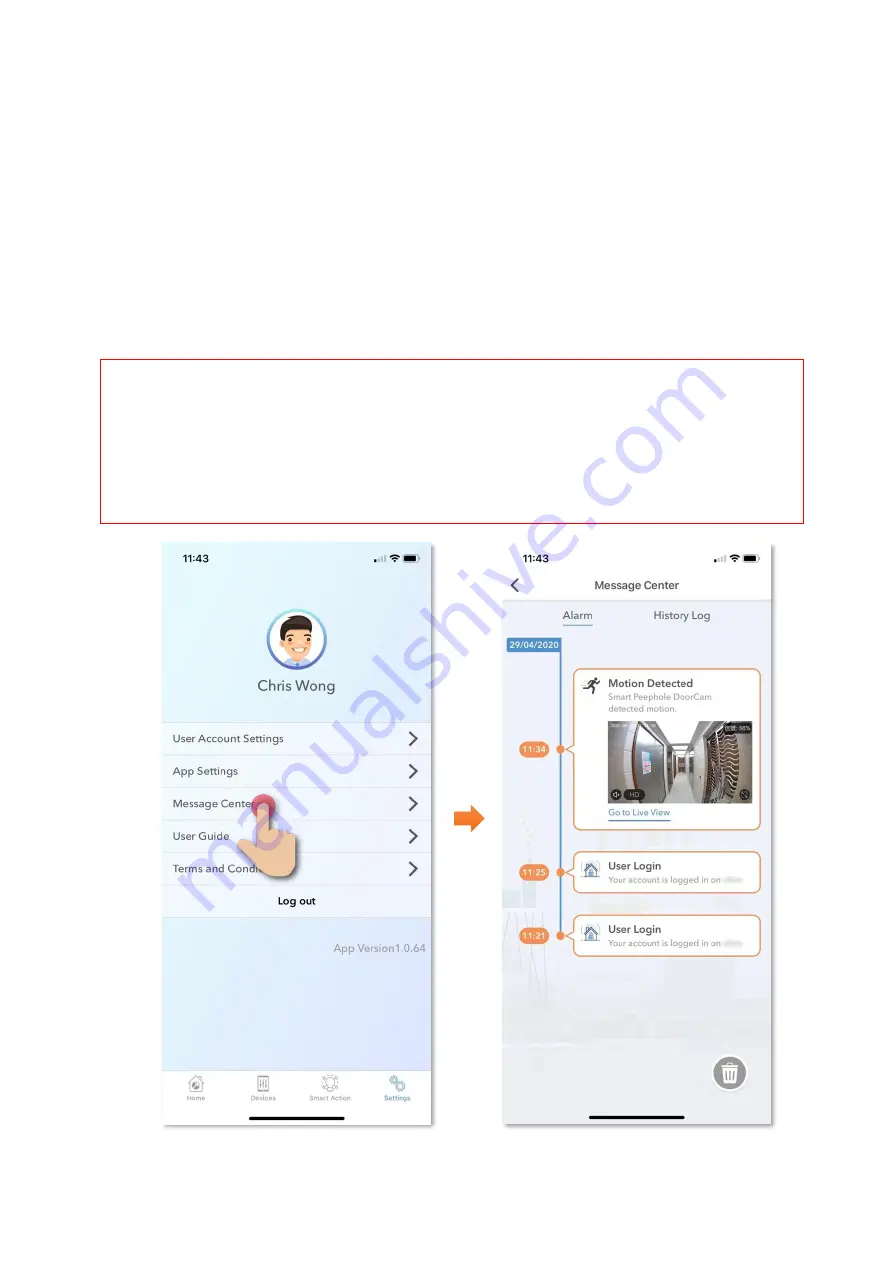
27
Settings
•
Motion Detection (Message Center)
1.
Tap “Settings”
in the bottom App menu, and then tap “Alarm”
under
the message center title;
2.
In “Alarm”
page, you can see the motion detection history included
snapshots. (Records will be kept for 30 days, the record which is over
30 days will be deleted)
About video and snapshots saved in memory card:
⚫
All snapshots shown in
“Alarm”
at Message Center can be found and read in memory
card by PC.
⚫
All videos saved by motion detection are encrypted and it cannot be read directly by PC.
User need to play it by HKBN Home App using Playback function in Smart Peephole
DoorCam control panel.






















