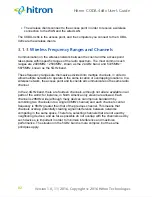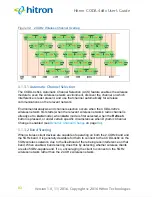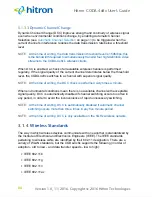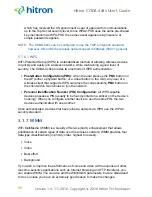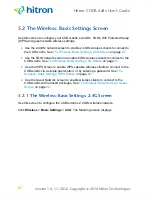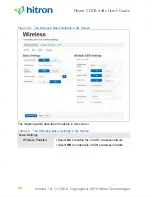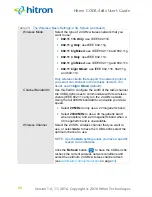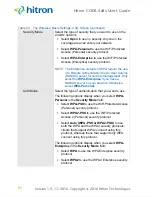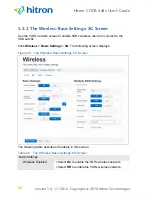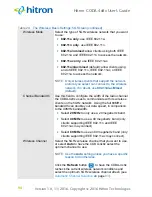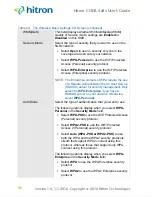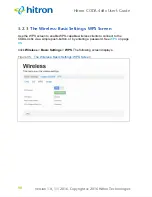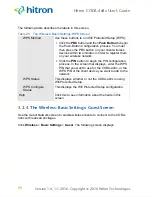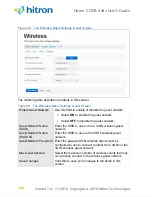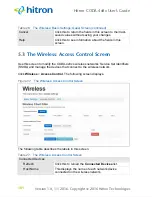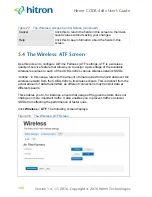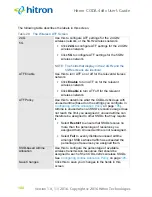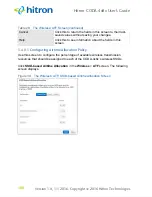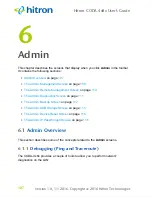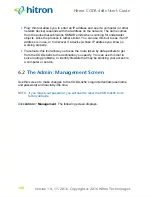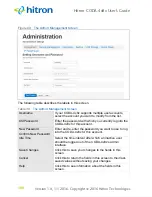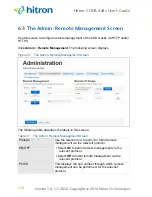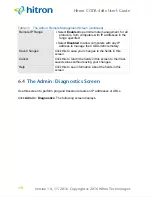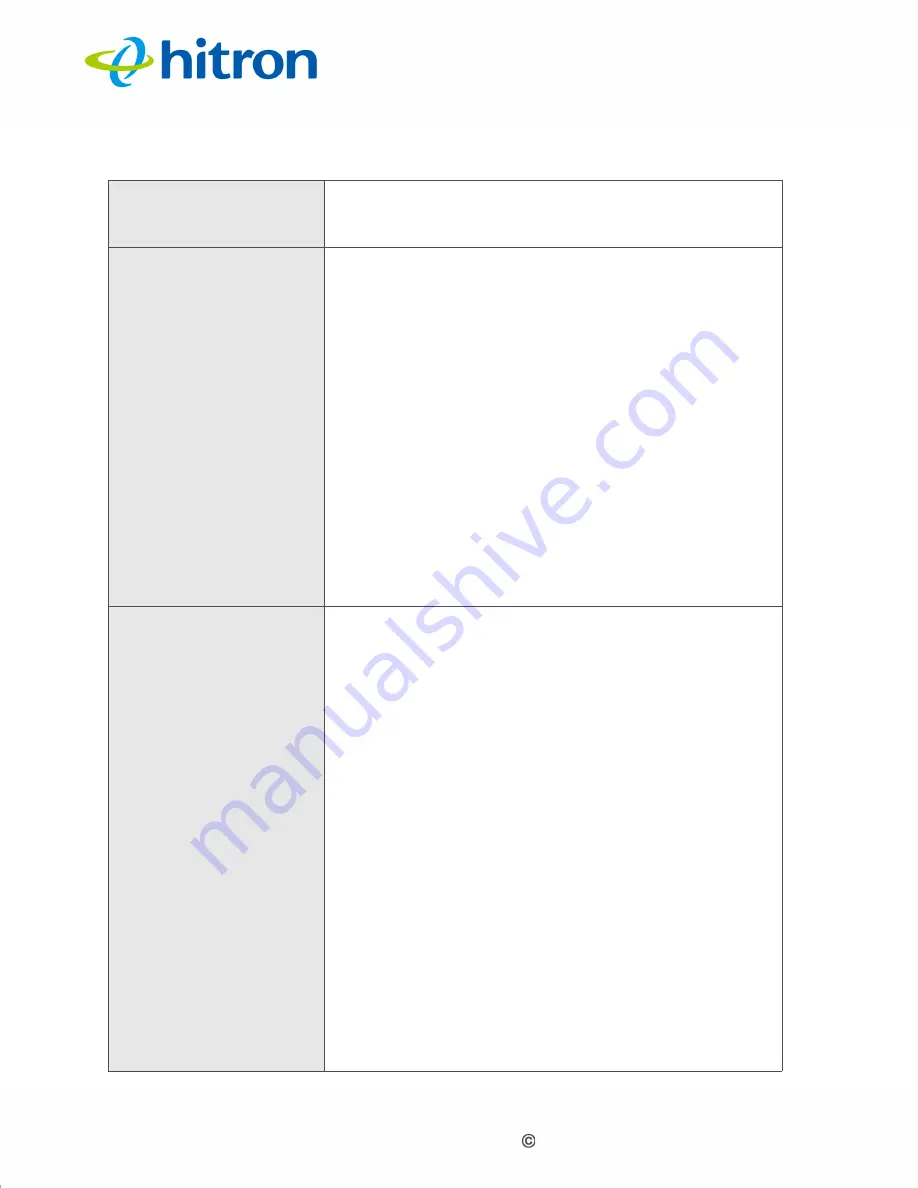
Version 1.0, 11/2016. Copyright 2012 Hitron Technologies
96
Version 1.0, 11/2016. Copyright 2016 Hitron Technologies
96
Hitron CODA-4x8x User’s Guide
WMM(QoS)
This field displays whether Wifi MultiMedia (WMM)
Quality of Service (QoS) settings are
Enabled
or
Disabled
on this SSID.
Security Mode
Select the type of security that you want to use on the
5GHz network.
Select
Open
to use no security. Anyone in the
coverage area can enter your network.
Select
WPA-Personal
to use the WiFi Protected
Access (Personal) security protocol.
Select
WPA-Enterprise
to use the WiFi Protected
Access (Enterprise) security protocol.
NOTE:
The Enterprise variants of WPA require the use
of a Remote Authentication Dial-In User Service
(RADIUS) server for security management. Only
select the
WPA-Enterprise
if you have a
RADIUS server on your network. Otherwise,
select
WPA-Personal
.
Auth Mode
Select the type of authentication that you want to use.
The following options display when you select
WPA-
Personal
in the
Security Mode
field:
Select
WPA-PSK
to use the WiFi Protected Access
(Personal) security protocol.
Select
WPA2-PSK
to use the WiFi Protected
Access 2 (Personal) security protocol.
Select
Auto (WPA-PSK or WPA2-PSK)
to use
both the WPA and the WPA2 security protocols;
clients that support WPA2 connect using this
protocol, whereas those that support only WPA
connect using this protocol.
The following options display when you select
WPA-
Enterprise
in the
Security Mode
field:
Select
WPA
to use the WPA Enterprise security
protocol.
Select
WPA2
to use the WPA2 Enterprise security
protocol.
Table 24:
The Wireless: Basic Settings: 5G Screen (continued)