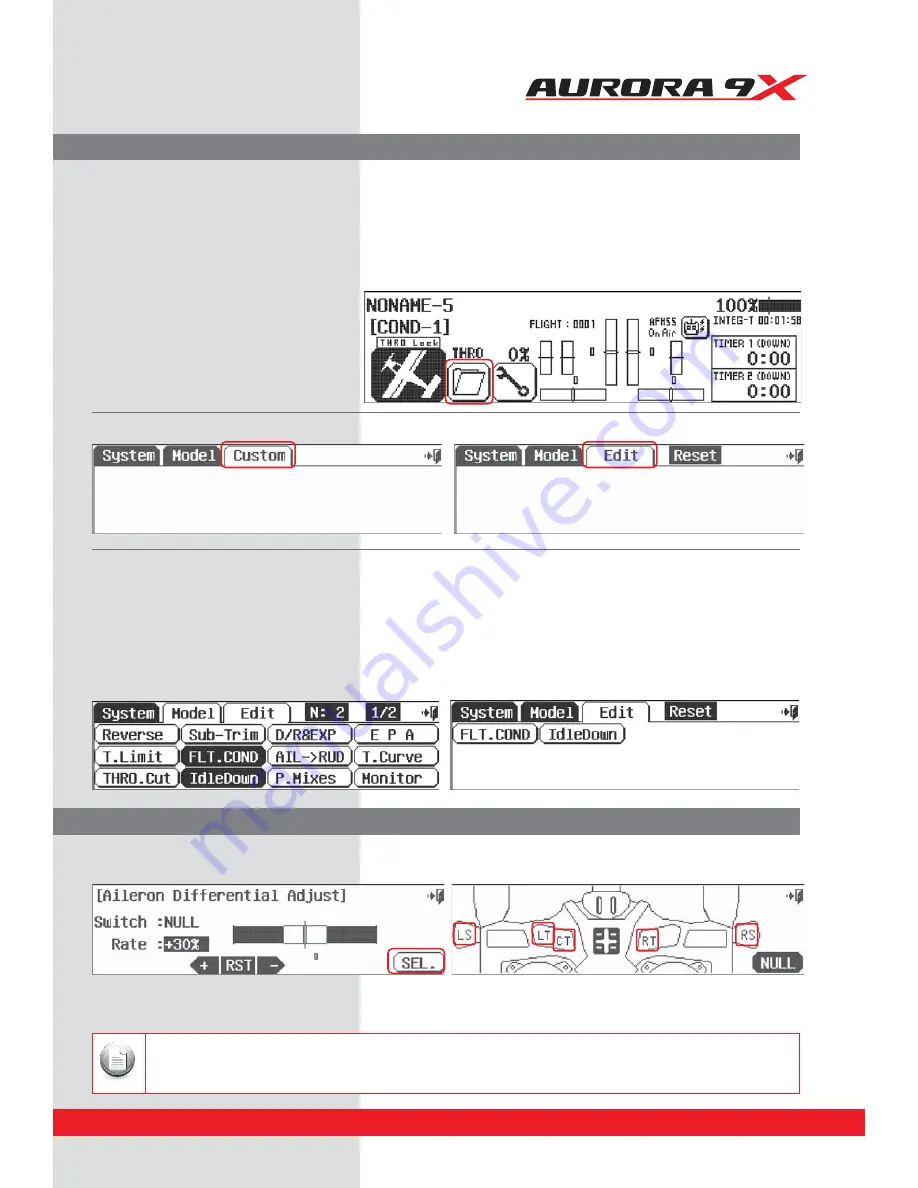
9 CHANNEL 2.4GHz AIRCRAFT COMPUTER RADIO SYSTEM
Additional Menus, the Custom and Adjust Features
Adjustment Menu
In addition to the system and model menu, there are two other menus that can appear and be used during the
Aurora 9X programming process.
Custom Menu
The Custom menu is created by the user during the programming of a model. The intent was to provide one menu screen holding up to
12 icons for the functions you use most for the active model.
a. From the home screen press the
Folder
icon.
b. Press the
Custom
tab and it will change to Edit.
c. You can add model and system menu features to the custom folder. We will select the
model
menu for our tutorial.
d. Add feature icons to the custom menu by pressing their icons, say you adjust Aileron to Rudder and P-mixes often,
touch their respective icons and highlight them.
e. Press the
Edit tab
to save and exit.
f. Press the Edit tab again, it changes to
Custom
tab.
g. Now instead of fishing through all the different feature icons in the system and model menus,
ZPVDBORVJDLMZBDDFTTUIFGFBUVSFTZPVVTFUIFNPTU
h. To clear the Custom menu, press the custom tab and to Edit, select Reset.
Many of the Aurora 9X's features offer a switch selection process. One of the options presented in several of these
features is to choose an “adjustment” switch. Most often this is VR switch LT, CT, RT or a slider, LS or RS.
If you have selected to adjust a function with the LT, CT, RT switches or a slider, you can access the adjustment screen quickly
through the Adjust menu tab which appears automatically when the adjustment option is selected during the switch select process.
When more than one function is assigned to a VR switch, when the switch is toggled, the adjust menu appears so you
can select the icon for the function you wish to adjust.
Note
75
















































