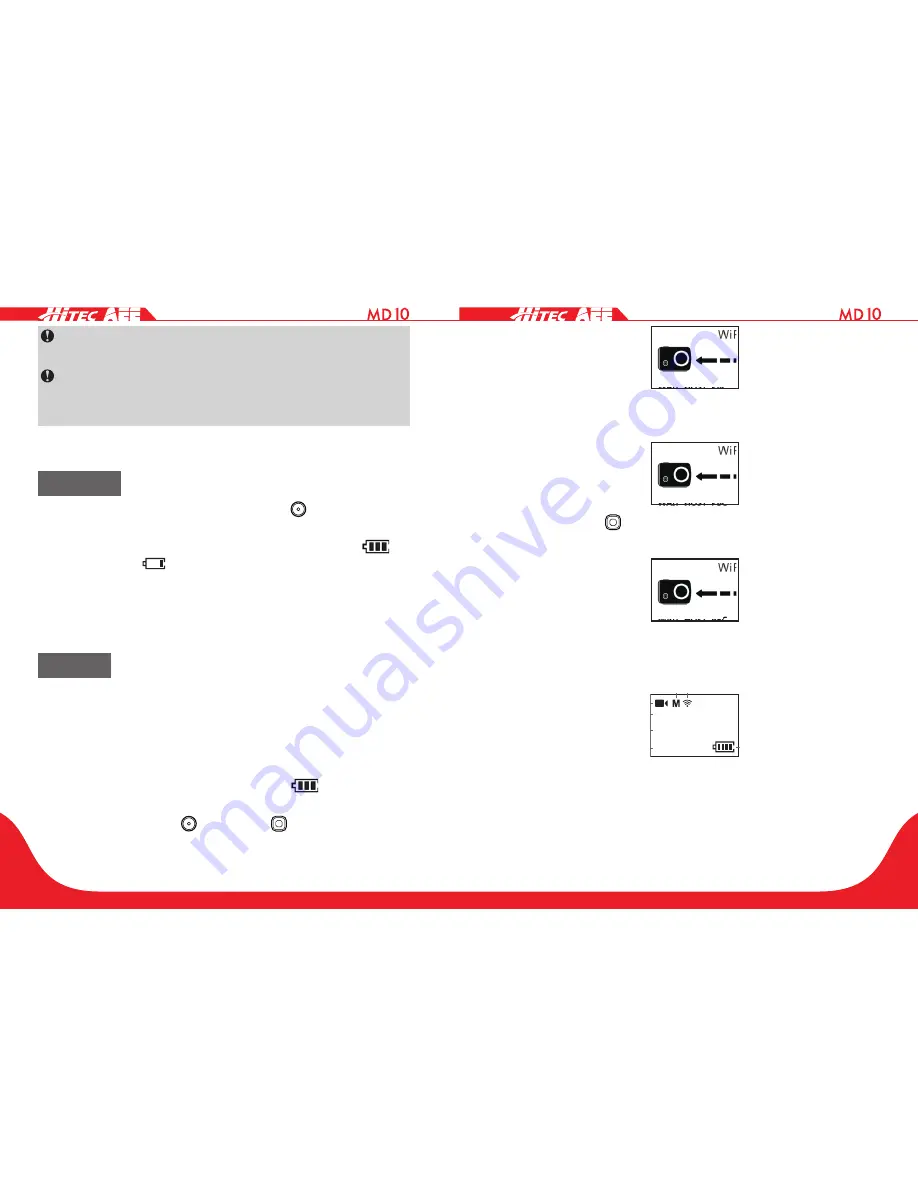
50
51
Viewing angle switch buttons on the remote control can
only be used in the 1080p mode.
When DRC10 accidentally crashes in use and does not
follow normal shutdown procedures, you can press the
"Wide View" or "Small View" key to force shutdown.
Start-Up
Long-hold the "Power / Record" button " " for about 5s to
start up the Wi-Fi based remote control.
After startup, the screen will display the battery icon “
”; if
the battery icon “
”, if the battery icon is empty, it indicates
that the battery level is low and charging is needed. Please
connect the USB power supply to the USB port of the remote
control for charging.
Pairing
Before using the Wi-Fi remote control, code pairing should be
completed between it and the MD10:
1. Turn on the MD10 and enable its Wi-Fi function.
2. Press and hold the stop key and then long-press the power/
record key for 5s to turn on the remote control. The red
indicator will be lit and the battery icon "
" will appear on
the screen of the remote control.
3. Press and hold the " " Key and " " Key on the remote
control again until you see " WAIT HOST PBC " as shown
below:
WAIT HOST PBC
4. Long press the Wi-Fi Key on MD10 for 10s until the remote
control enters the following interface:
PRESS CONNECT
5. Press the " " Key on the remote control to start the
connection as shown below:
info SYNC
CONNECT
6. When the remote control enters the recording standby
state and the following interface, code pairing is completed
successfully.
00:00:01
2H30
1080P- 25
1
6
5
2
3
4
7
100-0088
1888
8M
1
2
3
4





















