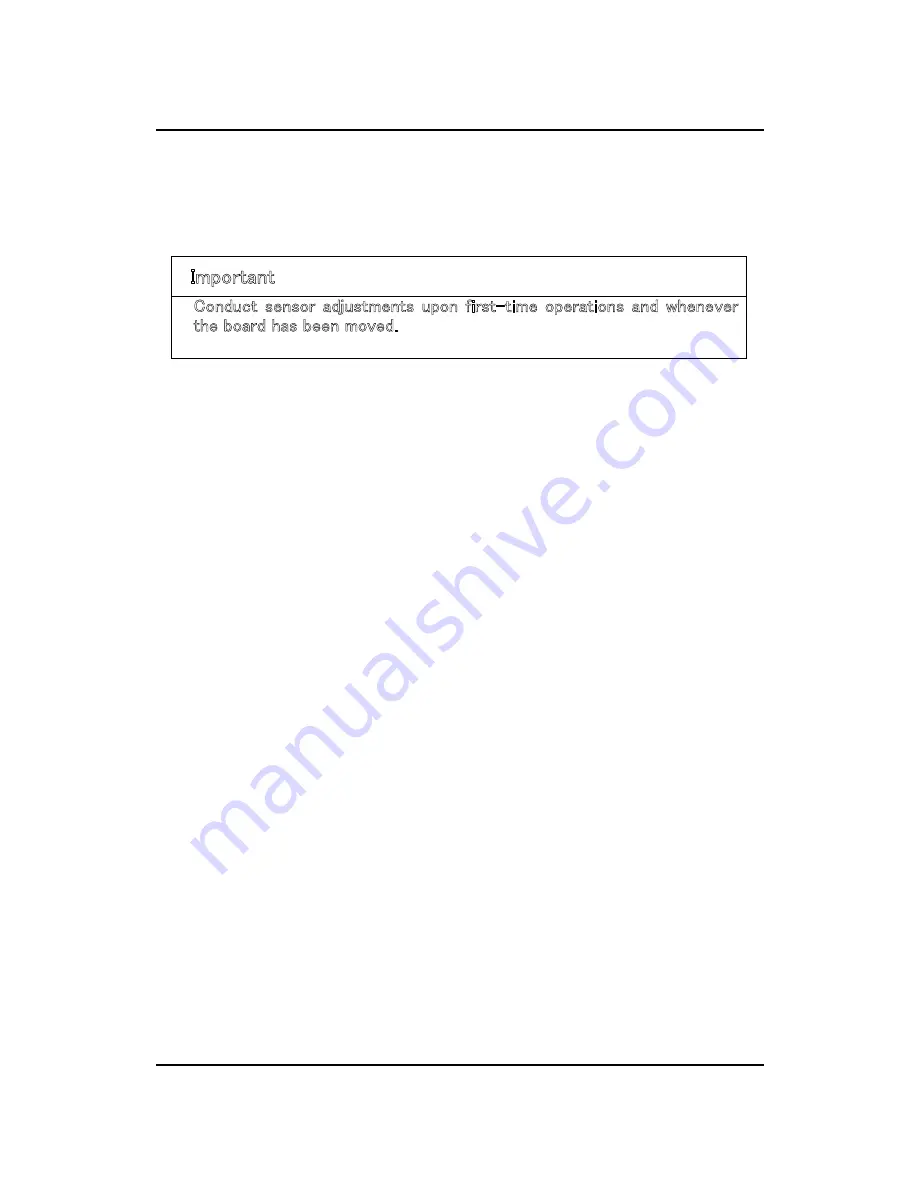
㩷
㪉㪄㪏㩷
㩷
StarBoard FX-TRIO Series
How to use
English
㩷
(6) Run "LsCanWiz.exe" located under "My Computer"
㸢
"C Drive"
㸢
"Program Files"
㸢
"Hitachi Software Engineering"
㸢
"FX-DUODriver", and adjust the sensor according to
theinstructions on pages 3-5.
㩷
㩷
㩷
㪠㫄㫇㫆㫉㫋㪸㫅㫋
㩷
㪚㫆㫅㪻㫌㪺㫋㩷 㫊㪼㫅㫊㫆㫉㩷 㪸㪻㫁㫌㫊㫋㫄㪼㫅㫋㫊㩷 㫌㫇㫆㫅㩷 㪽㫀㫉㫊㫋㪄㫋㫀㫄㪼㩷 㫆㫇㪼㫉㪸㫋㫀㫆㫅㫊㩷 㪸㫅㪻㩷 㫎㪿㪼㫅㪼㫍㪼㫉㩷
㫋㪿㪼㩷㪹㫆㪸㫉㪻㩷㪿㪸㫊㩷㪹㪼㪼㫅㩷㫄㫆㫍㪼㪻㪅㩷
㪥㫆㫋㩷㪻㫆㫀㫅㪾㩷㫊㫆㩷㫄㪸㫐㩷㪺㪸㫌㫊㪼㩷㫆㫇㪼㫉㪸㫋㫀㫆㫅㩷㪼㫉㫉㫆㫉㫊㪅㩷
Summary of Contents for StarBoard FX-TRIO Series
Page 1: ...StarBoard FX TRIO Series...
Page 2: ......
Page 3: ...StarBoard FX TRIO Series English...
Page 5: ...StarBoard FX TRIO Series English...
Page 6: ...StarBoard FX TRIO Series Safe Handling English CTMKPIU CPF 5 ODQNU...
Page 15: ...StarBoard FX TRIO Series English...
Page 16: ...StarBoard FX TRIO Series Introduction English 1 2 1 StarBoard...
Page 17: ...StarBoard FX TRIO Series Introduction English 0Q 0COG 3V...
Page 18: ...StarBoard FX TRIO Series Introduction English...
Page 20: ...StarBoard FX TRIO Series Introduction English Select Solid Pen black...
Page 21: ...StarBoard FX TRIO Series Introduction English...
Page 23: ...StarBoard FX TRIO Series Introduction English Be sure to use two or more people for this work...
Page 27: ...StarBoard FX TRIO Series Introduction English 1 4 3 Pen Holder Setup Method...
Page 30: ...StarBoard FX TRIO Series English...
Page 31: ...StarBoard FX TRIO Series How to use English...
Page 32: ...StarBoard FX TRIO Series How to use English...
Page 33: ...StarBoard FX TRIO Series How to use English...
Page 36: ...StarBoard FX TRIO Series How to use English Customizing the Electronic Pen...
Page 39: ...English StarBoard FX TRIO Series 3 1 Troubleshooting 4GEQIPKVKQP 4GNCVGF 2TQDNGOU...
Page 40: ...English StarBoard FX TRIO Series...
Page 41: ...English StarBoard FX TRIO Series...
Page 43: ...English StarBoard FX TRIO Series...
Page 44: ...English StarBoard FX TRIO Series...
Page 45: ...English StarBoard FX TRIO Series...































