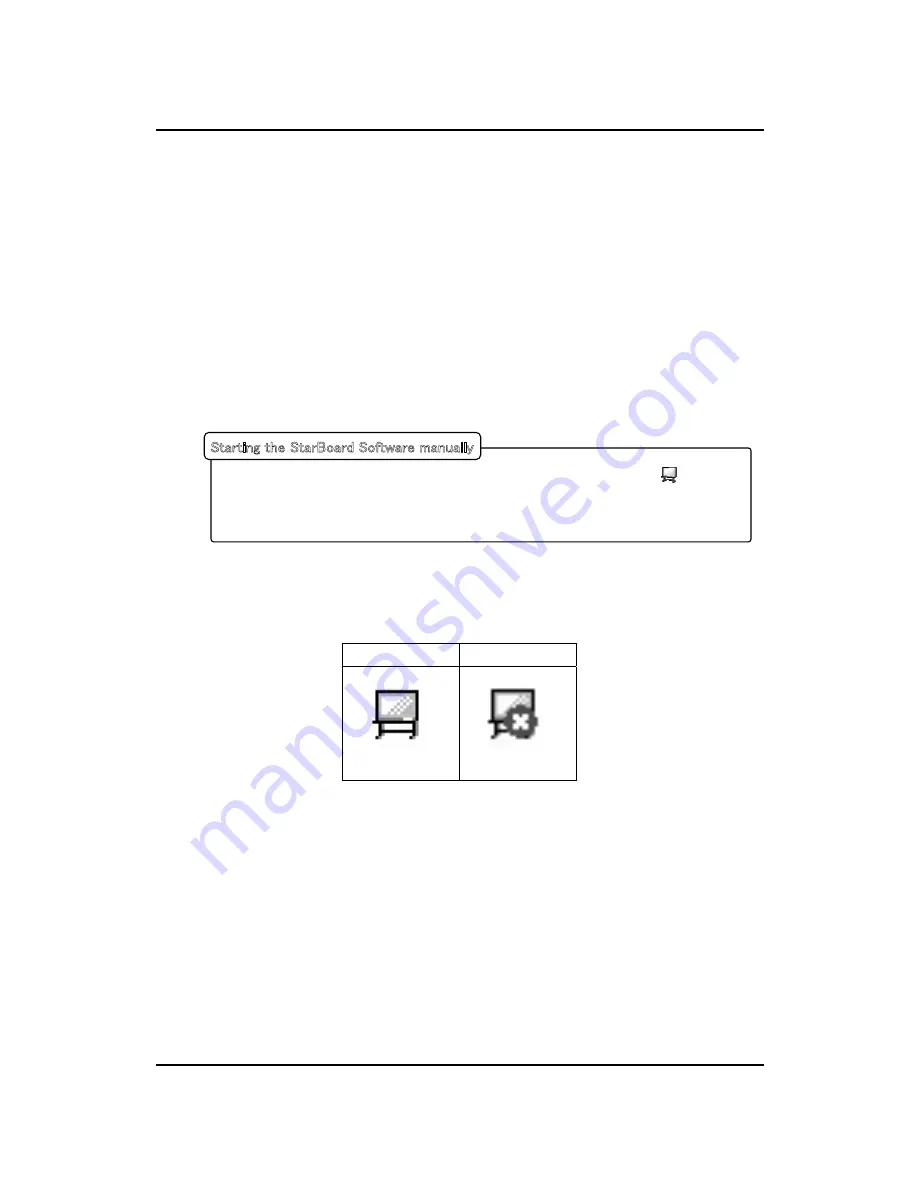
㩷
㪉㪄㪎㩷
㩷
StarBoard FX-TRIO Series
How to use
English
㪉㪅㪊㩷㪪㫋㪸㫉㫋㩷㪤㪼㫋㪿㫆㪻㩷
㪉㪅㪊㪅㪈㩷㪪㫋㪸㫉㫋㩷㪤㪼㫋㪿㫆㪻㩷
(1) Connect the devices with reference to the connection method on page 1-15.
(2) Turn on the power switch of the projector.
(3) Turn on the power switch of the PC to start Windows.
(4) Adjust the position of the projector so that the Windows screen projected by the projector is
within the input area (refer to page 1-5 of this User's Guide).
(5) Start the StarBoard Software. (StarBoard Software does not start when Windows starts unless
[Startup] is selected in the shortcut creation step during the software installation process. In this
case, start the StarBoard Software manually.)
㩷
㩷
㩷
㩷
㩷
㩷
㩷
㪠㪽㩷㫋㪿㪼㩷㩹㪥㫆㩷㪺㫆㫅㫅㪼㪺㫋㫀㫆㫅㩹㩷㫀㪺㫆㫅㩷㫀㫅㩷㪹㪼㫃㫆㫎㩷㪸㫇㫇㪼㪸㫉㫊㩷㫆㫅㩷㫋㪿㪼㩷㪫㪸㫊㫂㫋㫉㪸㫐㪃㩷㫀㫋㩷㫄㪼㪸㫅㫊㩷㫋㪿㪸㫋㩷㫋㪿㪼㩷㪪㫋㪸㫉㪙㫆㪸㫉㪻㩷
㫀㫊㩷㫅㫆㫋㩷㪺㫆㫅㫅㪼㪺㫋㪼㪻㪅㩷㪤㪸㫂㪼㩷㫊㫌㫉㪼㩷㫋㪿㪸㫋㩷㫋㪿㪼㩷㪪㫋㪸㫉㪙㫆㪸㫉㪻㩷㪸㫅㪻㩷㫋㪿㪼㩷㪧㪚㩷㪸㫉㪼㩷㫇㫉㫆㫇㪼㫉㫃㫐㩷㪺㫆㫅㫅㪼㪺㫋㪼㪻㪅㩷
Connected
No Connection
㩷
㪠㪽㩷㫋㪿㪼㩷㪪㫋㪸㫉㪙㫆㪸㫉㪻㩷㫀㫊㩷㫇㫉㫆㫇㪼㫉㫃㫐㩷㪺㫆㫅㫅㪼㪺㫋㪼㪻㪃㩷㫋㪿㪼㩷㫀㪺㫆㫅㩷㪺㪿㪸㫅㪾㪼㫊㩷㫋㫆㩷㩹㪚㫆㫅㫅㪼㪺㫋㪼㪻㩹㩷㪸㫊㩷㪸㪹㫆㫍㪼㪅㩷㪠㪽㩷㫋㪿㪼㩷
㫀㪺㫆㫅㩷㪻㫆㪼㫊㩷㫅㫆㫋㩷㪺㪿㪸㫅㪾㪼㩷㪻㪼㫊㫇㫀㫋㪼㩷㪺㫆㫉㫉㪼㪺㫋㫀㫅㪾㩷㫋㪿㪼㩷㪺㫆㫅㫅㪼㪺㫋㫀㫆㫅㪃㩷㫋㪿㪼㫉㪼㩷㫄㪸㫐㩷㪹㪼㩷㫊㫆㫄㪼㩷㫆㫋㪿㪼㫉㩷㫇㫉㫆㪹㫃㪼㫄㪅㩷
㪝㫆㫉㩷㪻㪼㫋㪸㫀㫃㫊㪃㩷㫉㪼㪽㪼㫉㩷㫋㫆㩷㩹㪊㪅㩷㪘㫇㫇㪼㫅㪻㫀㫏㩷㪊㪅㪈㩷㪫㫉㫆㫌㪹㫃㪼㫊㪿㫆㫆㫋㫀㫅㪾㩹㩷㫆㫅㩷㫇㪸㪾㪼㩷㪊㪄㪈㩷㫆㪽㩷㫋㪿㫀㫊㩷㪬㫊㪼㫉㩾㫊㩷㪞㫌㫀㪻㪼㪅
㩷
㪠㪽㩷 㫋㪿㪼㩷 㪺㫌㫉㫊㫆㫉㩷 㫃㫆㪺㪸㫋㫀㫆㫅㩷 㪻㪼㫍㫀㪸㫋㪼㫊㩷 㪽㫉㫆㫄㩷 㫋㪿㪼㩷 㫇㪼㫅㩷 㫋㫀㫇㪃㩷 㫇㪼㫉㪽㫆㫉㫄㩷 㪺㪸㫃㫀㪹㫉㪸㫋㫀㫆㫅㪅㩷 㪠㫅㩷 㫋㪿㪼㩷 㪪㫋㪸㫉㪙㫆㪸㫉㪻㩷
㪪㫆㪽㫋㫎㪸㫉㪼㩷 㪤㪸㫀㫅㩷 㪤㪼㫅㫌㪃㩷 㫊㪼㫃㪼㪺㫋㩷 㩹㪪㪼㫋㫋㫀㫅㪾㫊㩹㩷 㸢㩷 㩹㪚㪸㫃㫀㪹㫉㪸㫋㫀㫆㫅㩹㩷 㸢㩷 㩹㪦㪢㩹㪅㩷 㩿㪦㫉㩷 㩹㪪㫋㪸㫉㪙㫆㪸㫉㪻㩹㩷 㸢㩷
㩹㪪㪼㫋㫋㫀㫅㪾㫊㩹㩷 㸢㩷 㩹㪪㫋㪸㫉㪙㫆㪸㫉㪻㩹㩷 㸢㩷 㩹㪚㪸㫃㫀㪹㫉㪸㫋㫀㫆㫅㩹㪃㩷㫎㪿㪼㫅㩷㫌㫊㫀㫅㪾㩷㪫㫆㫆㫃㪹㪸㫉㩷㪤㫆㪻㪼㪅㪀㩷
㪪㪼㫃㪼㪺㫋㩷 㪲㪪㫋㪸㫉㫋㪴㩷 㸢㩷 㪲㪧㫉㫆㪾㫉㪸㫄㫄㪼㫊㪴㩷 㸢㩷 㪲㪪㫋㪸㫉㪙㫆㪸㫉㪻㩷 㪪㫆㪽㫋㫎㪸㫉㪼㪴㩷 㸢㩷 㪲
㪪㫋㪸㫉㪙㫆㪸㫉㪻㩷
㪪㫆㪽㫋㫎㪸㫉㪼㪴㪃㩷㫆㫉㩷㪻㫆㫌㪹㫃㪼㩷㪺㫃㫀㪺㫂㩷㫋㪿㪼㩷㪪㫋㪸㫉㪙㫆㪸㫉㪻㩷㪪㫆㪽㫋㫎㪸㫉㪼㩷㫀㪺㫆㫅㩷㫆㫅㩷㫋㪿㪼㩷㪻㪼㫊㫂㫋㫆㫇㪅㩷㩿㪘㩷㪪㫋㪸㫉㪙㫆㪸㫉㪻㩷
㪪㫆㪽㫋㫎㪸㫉㪼㩷㫀㪺㫆㫅㩷㫎㫀㫃㫃㩷㫅㫆㫋㩷㪹㪼㩷㪺㫉㪼㪸㫋㪼㪻㩷㫆㫅㩷㫋㪿㪼㩷㪻㪼㫊㫂㫋㫆㫇㩷㫌㫅㫃㪼㫊㫊㩷㪲㪛㪼㫊㫂㫋㫆㫇㪴㩷㫀㫊㩷㫊㪼㫃㪼㪺㫋㪼㪻㩷㫀㫅㩷㫋㪿㪼㩷
㪪㫋㪸㫉㫋㫀㫅㪾㩷㫋㪿㪼㩷㪪㫋㪸㫉㪙㫆㪸㫉㪻㩷㪪㫆㪽㫋㫎㪸㫉㪼㩷㫄㪸㫅㫌㪸㫃㫃㫐
Summary of Contents for StarBoard FX-TRIO Series
Page 1: ...StarBoard FX TRIO Series...
Page 2: ......
Page 3: ...StarBoard FX TRIO Series English...
Page 5: ...StarBoard FX TRIO Series English...
Page 6: ...StarBoard FX TRIO Series Safe Handling English CTMKPIU CPF 5 ODQNU...
Page 15: ...StarBoard FX TRIO Series English...
Page 16: ...StarBoard FX TRIO Series Introduction English 1 2 1 StarBoard...
Page 17: ...StarBoard FX TRIO Series Introduction English 0Q 0COG 3V...
Page 18: ...StarBoard FX TRIO Series Introduction English...
Page 20: ...StarBoard FX TRIO Series Introduction English Select Solid Pen black...
Page 21: ...StarBoard FX TRIO Series Introduction English...
Page 23: ...StarBoard FX TRIO Series Introduction English Be sure to use two or more people for this work...
Page 27: ...StarBoard FX TRIO Series Introduction English 1 4 3 Pen Holder Setup Method...
Page 30: ...StarBoard FX TRIO Series English...
Page 31: ...StarBoard FX TRIO Series How to use English...
Page 32: ...StarBoard FX TRIO Series How to use English...
Page 33: ...StarBoard FX TRIO Series How to use English...
Page 36: ...StarBoard FX TRIO Series How to use English Customizing the Electronic Pen...
Page 39: ...English StarBoard FX TRIO Series 3 1 Troubleshooting 4GEQIPKVKQP 4GNCVGF 2TQDNGOU...
Page 40: ...English StarBoard FX TRIO Series...
Page 41: ...English StarBoard FX TRIO Series...
Page 43: ...English StarBoard FX TRIO Series...
Page 44: ...English StarBoard FX TRIO Series...
Page 45: ...English StarBoard FX TRIO Series...
































