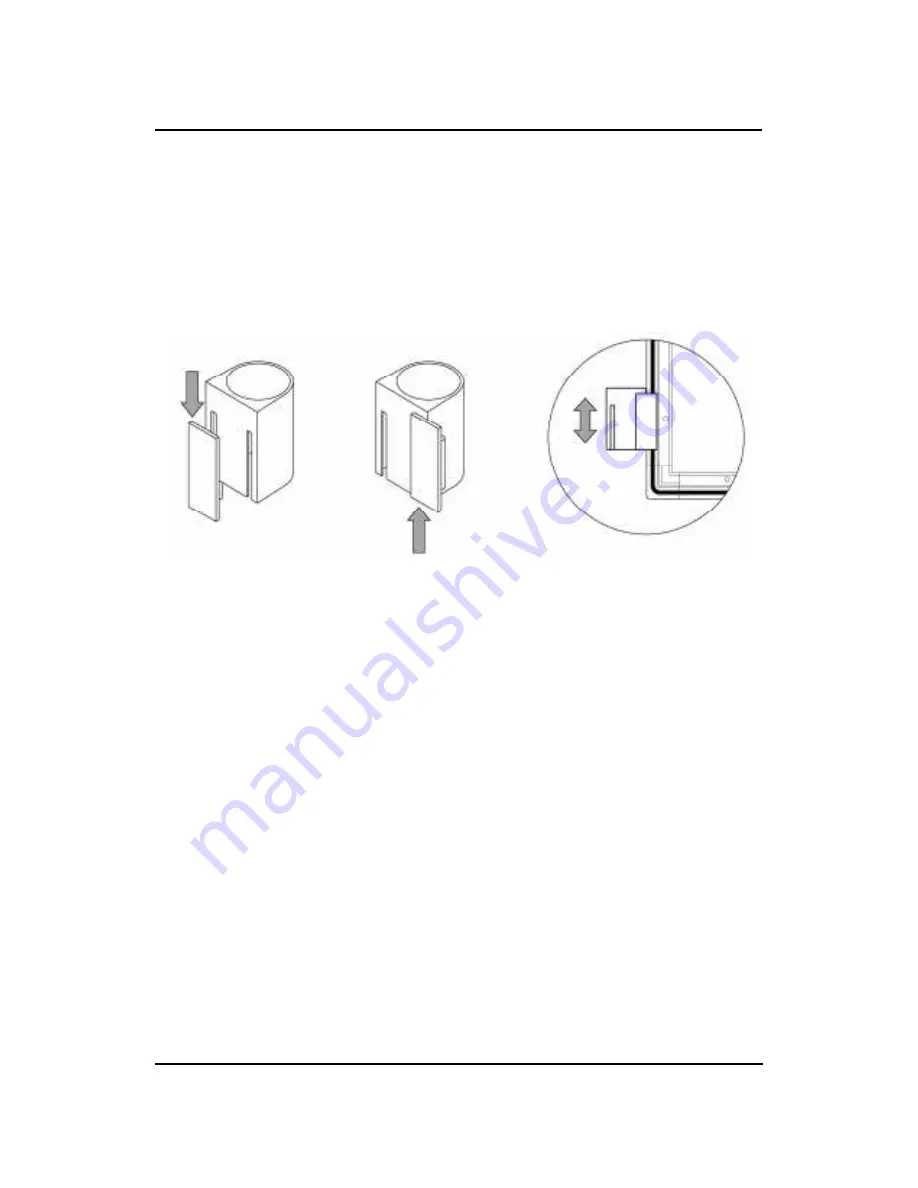
㩷
㩷
㪈㪄㪈㪋㩷
StarBoard FX-TRIO Series
Introduction
English
㩷
㪲㪊㪴㩷㪫㫆㩷㪺㪿㪸㫅㪾㪼㩷㫋㪿㪼㩷㫇㫆㫊㫀㫋㫀㫆㫅㩷㫆㪽㩷㫋㪿㪼㩷㫇㪼㫅㪿㫆㫃㪻㪼㫉㩷
㩷
(a) Remove the installation part from the pen holder.
(b) Insert the installation part into the opposite groove.
(c) Insert the pen holder into the rail on the left side on the back of the board and slide it to
the desired position.
㩷
㩷
㩷
㩿㪸㪀㩷
㩿㪹㪀㩷
㩿㪺㪀㩷
Summary of Contents for StarBoard FX-TRIO Series
Page 1: ...StarBoard FX TRIO Series...
Page 2: ......
Page 3: ...StarBoard FX TRIO Series English...
Page 5: ...StarBoard FX TRIO Series English...
Page 6: ...StarBoard FX TRIO Series Safe Handling English CTMKPIU CPF 5 ODQNU...
Page 15: ...StarBoard FX TRIO Series English...
Page 16: ...StarBoard FX TRIO Series Introduction English 1 2 1 StarBoard...
Page 17: ...StarBoard FX TRIO Series Introduction English 0Q 0COG 3V...
Page 18: ...StarBoard FX TRIO Series Introduction English...
Page 20: ...StarBoard FX TRIO Series Introduction English Select Solid Pen black...
Page 21: ...StarBoard FX TRIO Series Introduction English...
Page 23: ...StarBoard FX TRIO Series Introduction English Be sure to use two or more people for this work...
Page 27: ...StarBoard FX TRIO Series Introduction English 1 4 3 Pen Holder Setup Method...
Page 30: ...StarBoard FX TRIO Series English...
Page 31: ...StarBoard FX TRIO Series How to use English...
Page 32: ...StarBoard FX TRIO Series How to use English...
Page 33: ...StarBoard FX TRIO Series How to use English...
Page 36: ...StarBoard FX TRIO Series How to use English Customizing the Electronic Pen...
Page 39: ...English StarBoard FX TRIO Series 3 1 Troubleshooting 4GEQIPKVKQP 4GNCVGF 2TQDNGOU...
Page 40: ...English StarBoard FX TRIO Series...
Page 41: ...English StarBoard FX TRIO Series...
Page 43: ...English StarBoard FX TRIO Series...
Page 44: ...English StarBoard FX TRIO Series...
Page 45: ...English StarBoard FX TRIO Series...




































