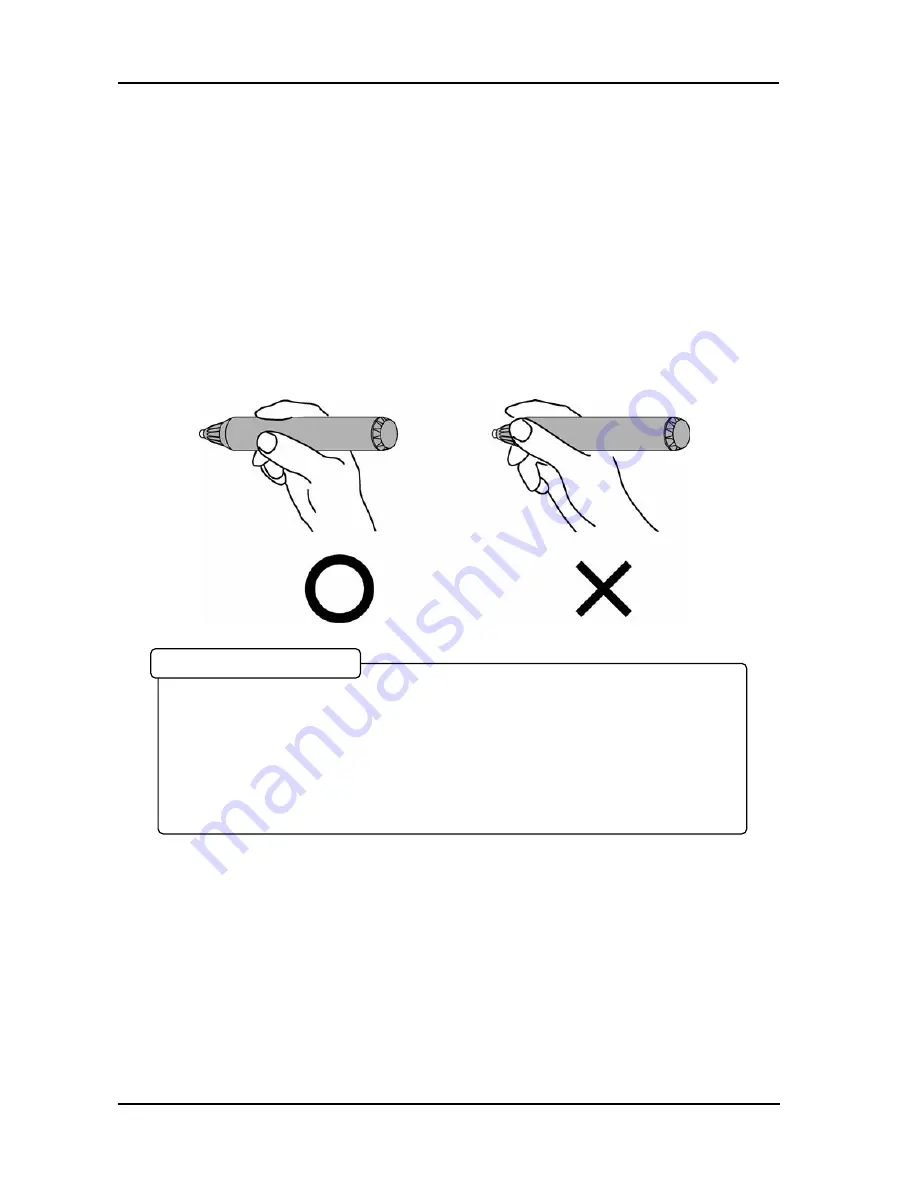
2-2
Usage
English
StarBoard FX-77/FX-63/FX-82W
2.1.2 How to Use Electronic Pen
(1)
When drawing with the electronic pen, apply force sufficient enough to cause the pen
tip to sink completely into the electronic pen. When information from the pen is being
transmitted normally, a slight buzzing sound is audible from the pen.
(2) A miniature transmitter is embedded in the tip of the electronic pen. When drawing
annotations or graphics while holding the electronic pen below the colour ring, the
drawing data from the electronic pen sometimes is not transmitted correctly. If the
annotations and graphics drawn on the whiteboard are not stored correctly to the PC,
change your grip on the electronic pen and then verify that they are displayed correctly.
In the mechanism of this device, the pen coordinates are detected after the digitiser
reads the infrared beam emitted by the pen and the ultrasonic signals. So, if the
electronic pen or the digitiser is blocked, normal input becomes impossible. Avoid
blocking them during use. Also, when it is used with the optional wireless unit, the
digitiser also functions as a wireless transmitter, so avoid blocking the digitiser front
and the wireless receiver.
Blocking of Infrared Beam





























