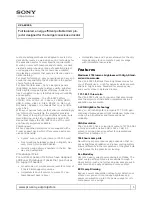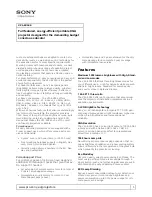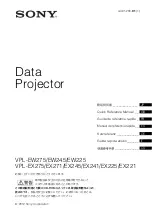3
3 . Using the Live Mode
3 .4 Passcode connection
The unique Passcode system brings you very quick and simple connection to the
network.
The Passcode is a code that expresses the network setting in the projector. If you
input the code in the “Live Viewer 3” in your PC, the network setting in the projector
and PC can be matched and the connection will be established immediately.
The section is intended to explain how to use the Passcode.
• The Passcode system does not work under the condition below. If
your system meets one of them, set the connection manually.
1) Any encryption code is used.
The Passcode system does not work with an encryption code.
2) Unique SSID is used.
The Passcode system accepts the factory default SSID only.
Factory default SSID 1 : wireless
Factory default SSID 2 : WLANProjector1
Factory default SSID 3 : WLANProjector2
Factory default SSID 4 : WLANProjector3
3) Subnet mask is not Class A or B or C.
The Passcode system accepts Class A, B and C only.
Class A:(255.0.0.0), ClassB:(255.255.0.0), Class C:(255.255.255.0)
NOTE
The Passcode is 12-digit code consisting of alphanumeric characters (“1-9” and
“A-Z”). Example: PASSCODE 1234-5678-9ABC
The Passcode is given on the projector screen.
3 .4 .1 Getting the Passcode
There are two methods to get the Passcode from the projector
1) Turn on the projector, and make sure that the projector image is on screen.
2) Press the RGB button on the remote control or INPUT button on the projector
to select the MIU as input port.
If there is no signal on the MIU port you can find the Passcode on screen,
otherwise proceed to 3) below.
3) Press the MENU button on the remote control or the ▲/▼/◄/► buttons on
the projector to show the menu on screen.
4) Use the ▲/▼ cursor buttons to select the Advanced Menu, and use the ►
cursor button to enter the item.
5) Use the ▲/▼ cursor buttons to select the MIU, and use the ► cursor button
to enter the item.
6) Use the ▲/▼ cursor buttons to select the LIVE MODE, and push the ►
cursor button.
7) The Passcode is appeared on the screen.
Method 1