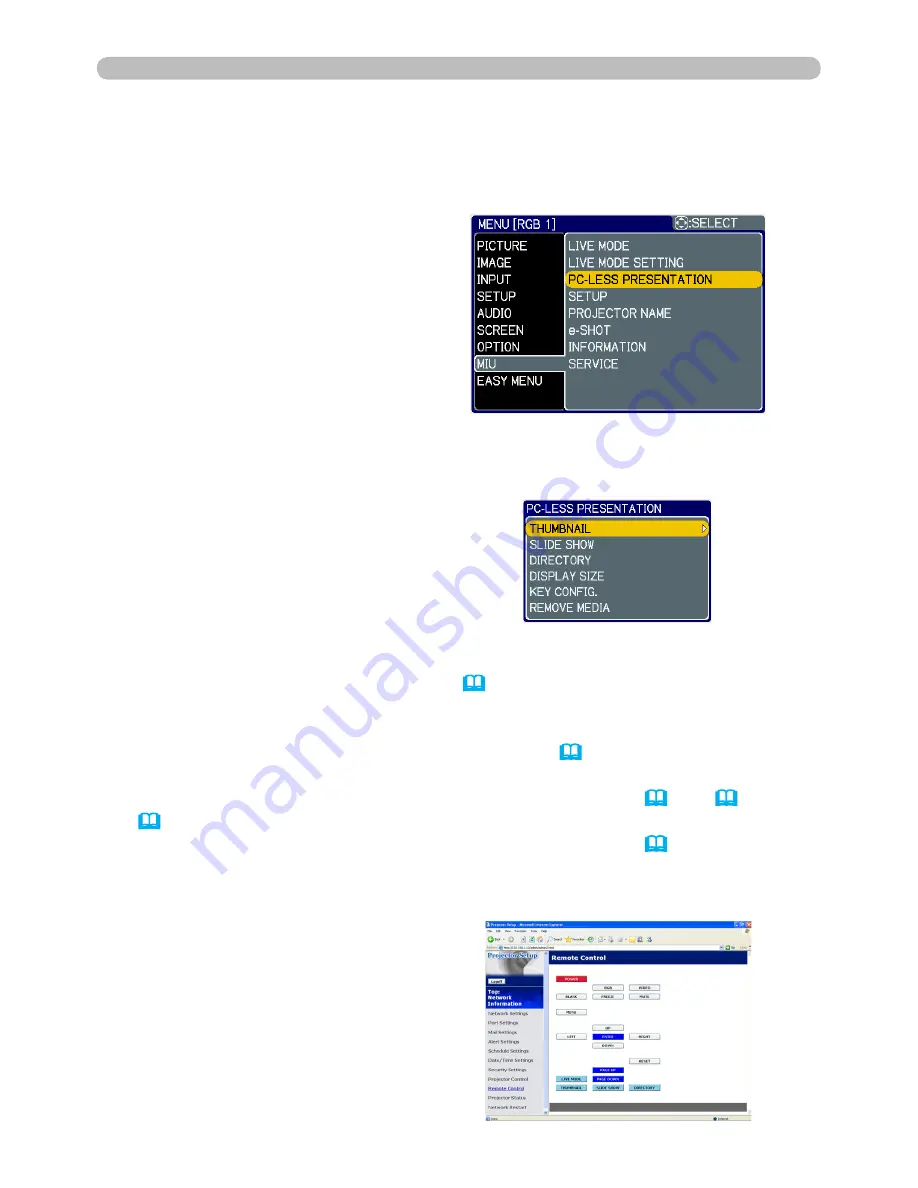
04
5.2 Thumbnail mode (continued)
5 . PC-LESS Presentation
6) Use the ▲/▼ cursor buttons to select the PC-LESS PRESENTATION, and
push the ► cursor button.
7) Use the ▲/▼ cursor buttons to select the THUMBNAIL, and push the ►
cursor button to perform it. The picture in Fig. 5. will be on screen.
1) Save JEPG or other supported files (
102
) into root directory in a SD or USB
storage media.
2) Insert the SD memory card into the SD card slot on the projector or the USB
memory into the AUX I/O port on the projector. (
Using a USB storage/
Using an SD card in the User’s Manual (concise)
)
3) Connect the projector and your PC through the network. (
11
or
16
or
26
)
4) Start a web browser software and logon to the projector. (
67
)
5) Select the Remote Control in the main menu to have the Remote Control
screen on your PC.
from a web browser software
6) Select the THUMBNAIL and click
it. The picture in Fig. 5. will be on
screen.






























