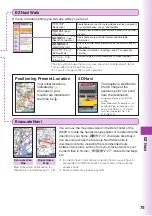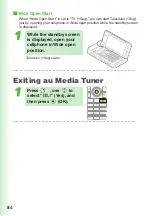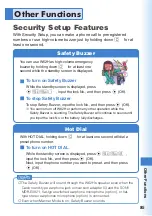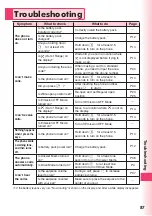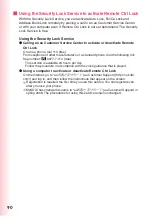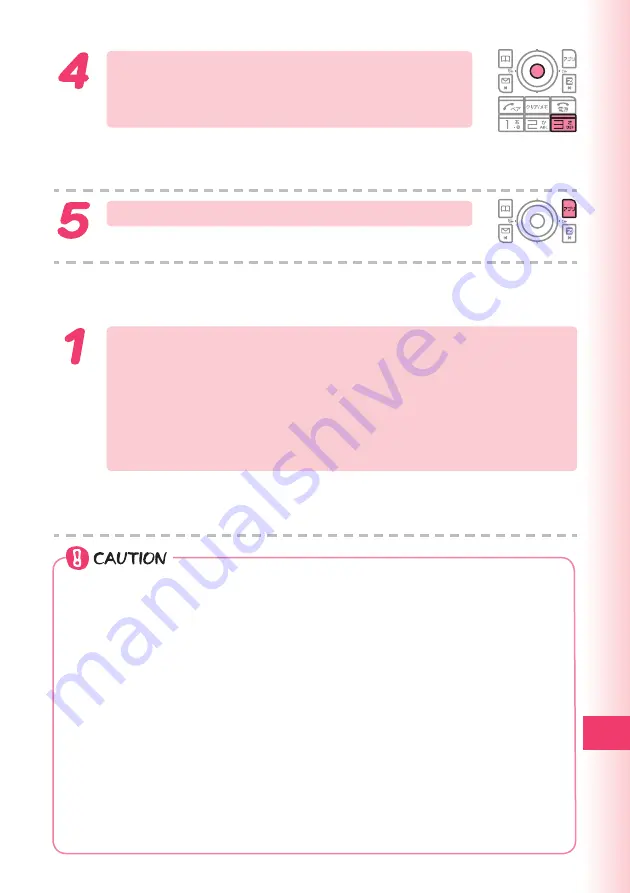
89
Remote Ctrl Loc
k
Press
3
(No. of Incm), input the
number of calls you want to specify, and
then press
c
(Set).
You can set how many times you should repeat making a call to
activate Remote Ctrl Lock.
You can set it from 3 to 10 times.
Press
%
(Save).
■
Using remote operation to lock the W62H with Auto Lock,
FeliCa Lock, and Address Book Lock
After using the procedure under “Confi guring
operating environment settings for Remote Ctrl Lock”
(page 88) to register the calling phone number, place
the specifi ed number of consecutive calls from the
registered phone number to the W62H within the
specifi ed amount of time.
You will hear the announcement “
遠隔ロックに設定しました
” (Remote Ctrl
Lock activated), and the W62H will be locked using Auto Lock, FeliCa Lock
and Address Book Lock.
◎
Remote Ctrl Lock cannot be activated if the W62H is not turned on or if
it is outside its service area, or when “ON” is selected for “Emission OFF
(M52).” Also, you may not be able to activate Remote Ctrl Lock while the
W62H is in an area where the signal is weak.
◎
The initial setting for the “Unlock by Phone” of “Rem. Ctrl Lock (M414)” is
“Invalid.” When “Invalid” is selected, the unlock screen is not displayed
while Remote Ctrl Lock is activated, and Remote Ctrl Lock cannot be
unlocked by W62H operation. When “Valid” is selected, pressing any key
while Remote Ctrl Lock is activated displays an unlock screen. Entering
the proper lock No. will deactivate Remote Ctrl Lock and unlock the
phone.
◎
The initial setting for the “Erase Data” of “Rem. Ctrl Lock (M414)” is
“Not Erase.” When “Erase” is selected, activating Remote Ctrl Lock
will perform “Memory Reset (M453)” and delete all data in the phone
memory.