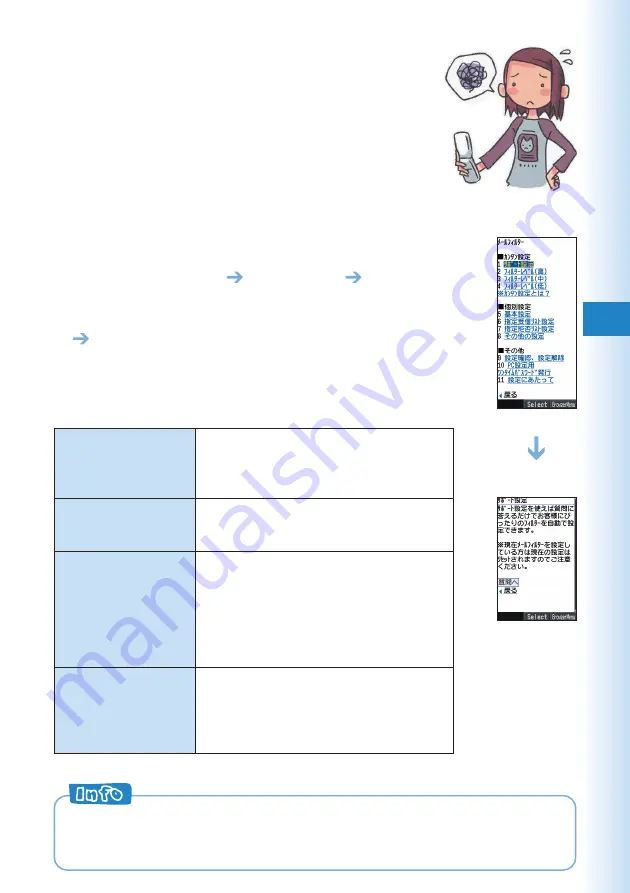
57
Avoiding Spam
It is recommended that you use our mail filter
function to block spam.
You can use “supportive settings” to easily
configure mail filter settings by answering
questions that appear on the display.
■
Configuring Mail Filter Settings
Example: To access the
“
サポート設定
”
(Supportive settings)
1
While the standby screen is displayed, press
L
.
2
Press
0
(E-Mail Setup)
6
(Mail Filter)
1
(Yes).
3
Use
j
to select “
次へ
” (Next) and then press
c
(Select).
4
Enter your Security Code, press
c
(OK).
Use
j
to select “
送信
” (Send) and then press
c
(Select).
5
Use
j
to select the item and then press
c
(Select).
Next, follow the instructions that appear on the display.
■
“
カンタン設定
”
(Simple Settings)
You can prevent spam by changing your e-mail address. See “Changing
Your E-mail Address” (page 27) for information about how to change your
e-mail address.
“
サポート設定
”
(Supportive settings)
“
フィルターレベル(高)
”
(Filter level (Strict))
“
フィルターレベル(中)
”
(Filter level (Medium))
“
フィルターレベル(低)
”
(Filter level (Normal))
You can choose filtering options by
answering our questions.
It is recommendable for those who want to
check the filtering conditions one by one.
You can block all the mails from PC.
It is recommendable for those who use
only cellphones to send e-mails.
You can block the e-mails from specified
addresses in addition to the e-mails
containing “
未承諾広告※
” (unsolicited
advertisement) in their titles and “
なりすま
しメール
” (spoof e-mail).
It is recommendable for those who are
bothered by specified spam senders.
You can block the e-mails containing “
未
承諾広告※
” (unsolicited advertisement) in
their titles, and “
なりすましメール
”
(spoof e-mail).
It is recommendable for all e-mail users.






























