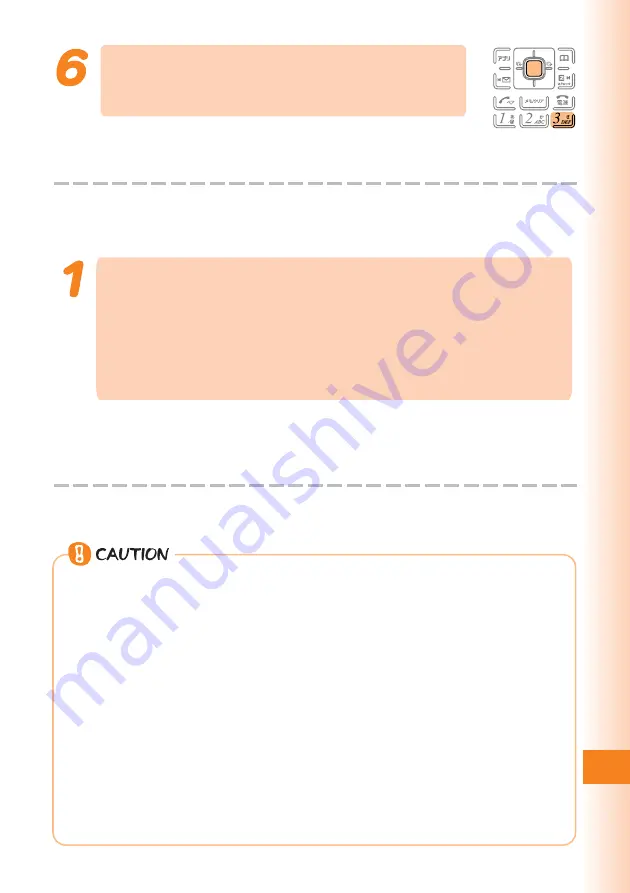
99
Remote Ctrl Lock
Press
3
(Num of Incoming), input the
number of calls you want to specify, and
then press
c
(OK).
You can set how many times you should repeat making a
call to activate Remote Ctrl Lock.
You can set it from 3 to 10 calls.
■
Using Remote Operation to Lock the W52H with Auto Lock
and FeliCa Lock
After using the procedure under “Configuring
Operating Environment Settings for Lock by
Incoming” (page 98) to register the calling phone
number, place the specified number of consecutive
calls from the registered phone number to the W52H
within the specified amount of time.
You will hear the announcement “
遠隔ロックを設定しました
” (Remote Ctrl Lock
activated), and the W52H will be locked using Auto Lock and FeliCa Lock.
Activation of Remote Ctrl Lock will cause your W52H to turn off and then back
on again automatically.
◎
Remote Ctrl Lock cannot be activated if the W52H is not turned on or if it
is outside its service area, or when “Emission OFF” is selected for
“Emission OFF Mode (M57).” Also, you may not be able to activate
Remote Ctrl Lock while the W52H is in an area when the signal is weak.
◎
The initial default setting for the “Rel Phone Lock” of “Remote Ctrl Lock
(M413)” is “Invalid.” When “Invalid” is selected, the unlock screen is not
displayed while Remote Ctrl Lock is activated, and Remote Ctrl Lock
cannot be unlocked using a W52H operation. When “Valid” is selected,
pressing any key while Remote Ctrl Lock is activated displays an unlock
screen. Entering the proper lock number will deactivate Remote Ctrl
Lock and unlock the phone.
◎
The initial default setting for the “Erase Data” of “Remote Ctrl Lock
(M413)” is “OFF.” When “ON” is selected, activating Remote Ctrl Lock
will perform “Memory Reset (M462)” and delete all data in the phone
memory.



















