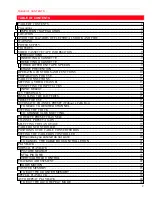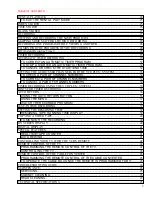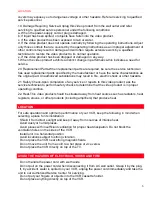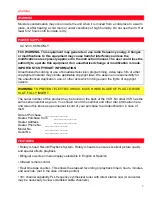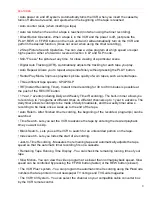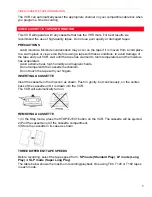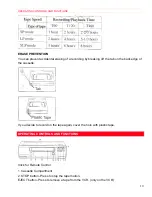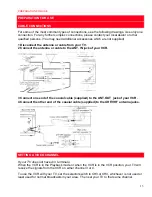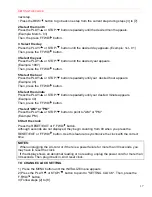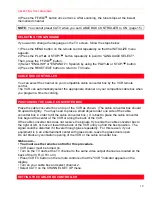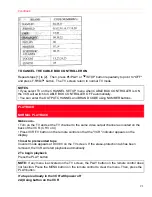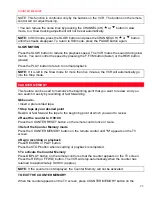FEATURES
8
• Auto power on and off system- Automatically turns the VCR when you insert the cassette,
turns off after auto-rewind, and ejects when the beginning of the tape is reached.
• Auto counter reset- (when inserting a tape)
• Auto rewind when the end of a tape is reached (not when using the timer recording).
• Direct Button Operation- When a tape is in the VCR and the power is off, just press the
PLAY, REW or F.FWD button on the main unit and it will automatically turn on the VCR and
perform the desired function. (Does not occur when using the timer recording).
• 2 Step Picture Search Operation- You can view a video program at a high speed or super
high speed in either a forward or reverse direction in LP and SLP mode.
• Still- "Freeze" the picture at any time, for close viewing of a particular scene.
• Digital Auto Tracking (DTR)- Automatically adjusts the tracking for each tape you play.
• Auto Repeat- Allows you to repeat a tape indefinitely without pressing the PLAY button.
• Rental Play Mode- Improves playback picture quality of worn tapes, such as rental tapes.
• Three different tape speeds : SP/LP/SLP
• IRT (Instant Recording Timer)- Instant timed recording for 30 to 480 minutes is possible at
the push of the REC/IRT button.
• 1 Year, 7 events (including Daily and Weekly Timer Recording)- The built-in timer allows you
to record up to 7 programs at different times on different channels up to 1 year in advance. The
daily timer allows recordings to be made of daily broadcasts, and the weekly timer allows
recording to be made once a week up to the end of the tape.
• Auto Return- After finished timer recording, the beginning of the recorded, program(s) can be
searched.
• Time Search- Lets you set the VCR to advance the tape by entering the desired playback
time you want to skip.
• Blank Search - Lets you set the VCR to search for an unrecorded portion on the tape.
• Index search- Lets you Index the start of a recording.
• Just-In-Time Recording - Measures the remaining tape and automatically adjusts the tape
speed so that the automatic timer recording fits on a cassette.
• Remaining Tape Running Time Display - You can check the remaining running time of your
tape.
• Slow Motion- You can view the video program at a slower than normal playback speed. Slow
speed can be controlled by pressing the F.FWD button (faster) or the REW button (slower).
• The VCR Plus+ system - You can program the automatic timer recording using the PlusCode
numbers that are printed in most newspaper TV listings and TV Guide magazine.
• The VCR+C3 System - You can select the channel on your compatible cable converter box
by the VCR remote control.