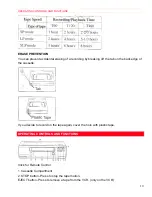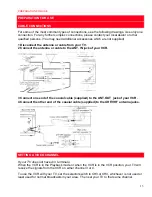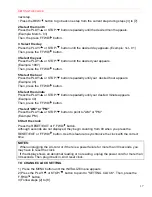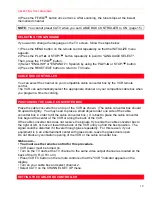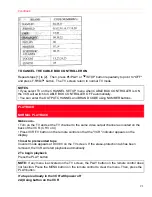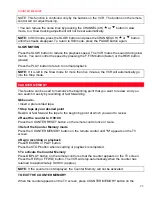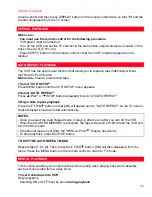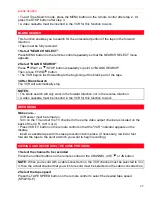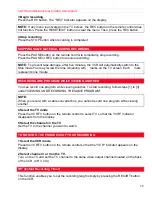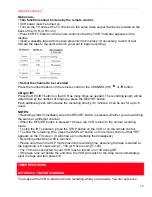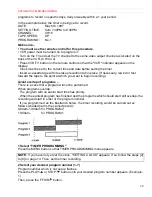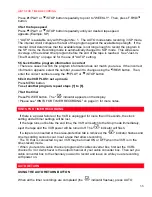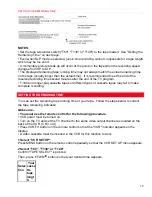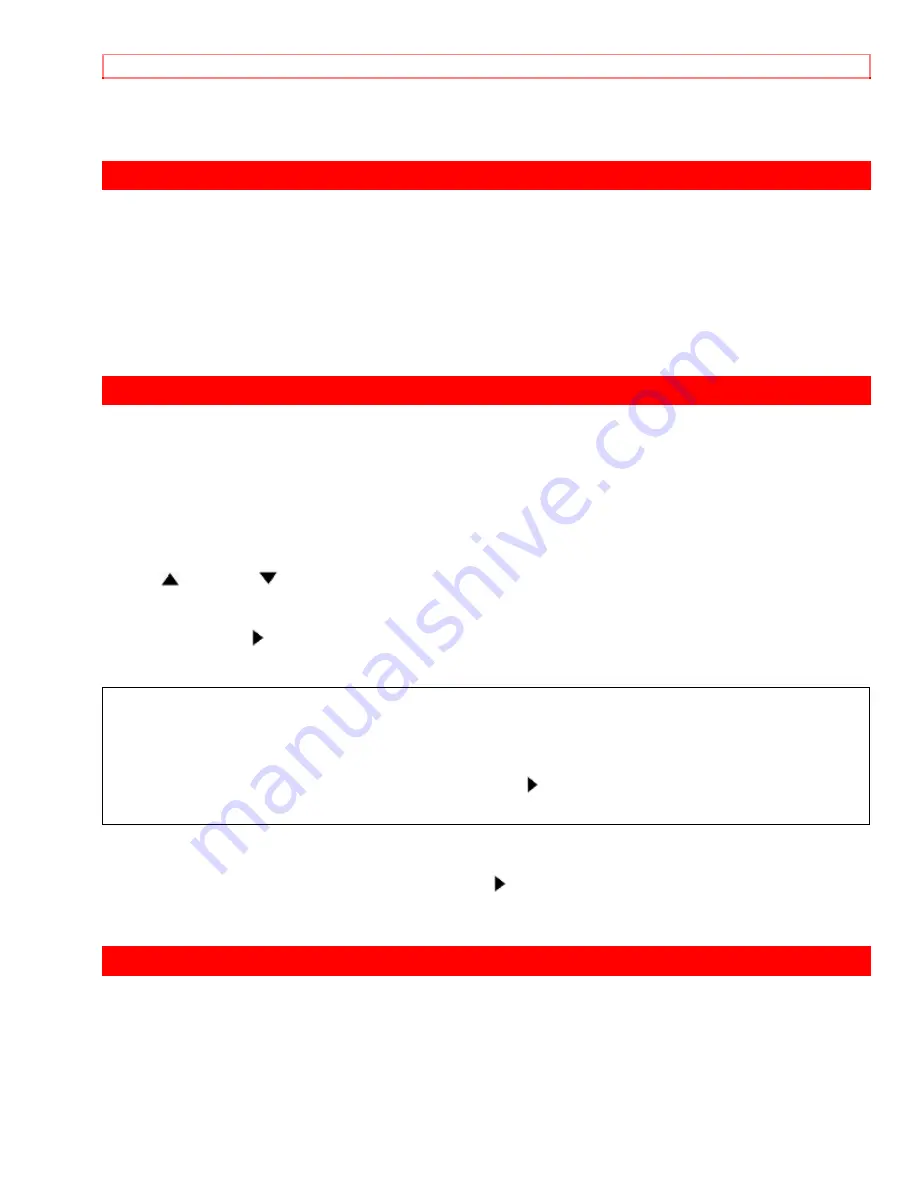
SPECIAL PLAYBACK
24
remote control and then press DISPLAY button on the remote control twice so that "M" and the
counter
disappears
from the TV screen.
SPECIAL PLAYBACK
Make sure...
· You must use the remote control for the following procedure.
· VCR power must be turned on.
· Turn on the VCR and set the TV channel to the same video output channel as located on the
back of the VCR. (CH 3 or 4)
· Press VCR/TV button on the remote control so that the "VCR" indicator appears on the
display.
AUTO REPEAT PLAYBACK
The VCR has the auto repeat function that allows you to repeat a tape indefinitely without
touching the PLAY button.
Make sure...
Insert a prerecorded tape.
1 Select "VCR SET UP"
Press MENU button until the VCR SET UP menu appears.
2 Select "AUTO REPEAT"
Press
/PLAY or
/STOP button repeatedly to point to "AUTO REPEAT".
3 Begin Auto repeat playback
Press the F.FWD/ button so that [ON] will appear next to "AUTO REPEAT" on the TV screen.
Repeat playback mode will start automatically.
NOTES:
· Once you select the Auto Repeat mode, it stays in effect even after you turn off the VCR.
· When the COUNTER MEMORY is activated, the tape will rewind to 0:00:00 and the VCR will
be in the Stop mode.
• If the Rental mode is set [ON], the "RENTAL PLAY " display has priority.
· To stop playback, press the STOP button.
TO EXIT THE AUTO REPEAT MODE
Repeat steps [1 ] to [2], Then, press the F.FWD/ button. [ON] will then disappear from the
menu. Press the MENU button on the remote control to return to TV mode.
RENTAL PLAYBACK
This function enables you to improve the picture quality when playing back worn cassettes
such as those rented from a video shop.
1 Insert rental tape into VCR
Begin playback.
· Selecting ON or OFF must be done
during playback.