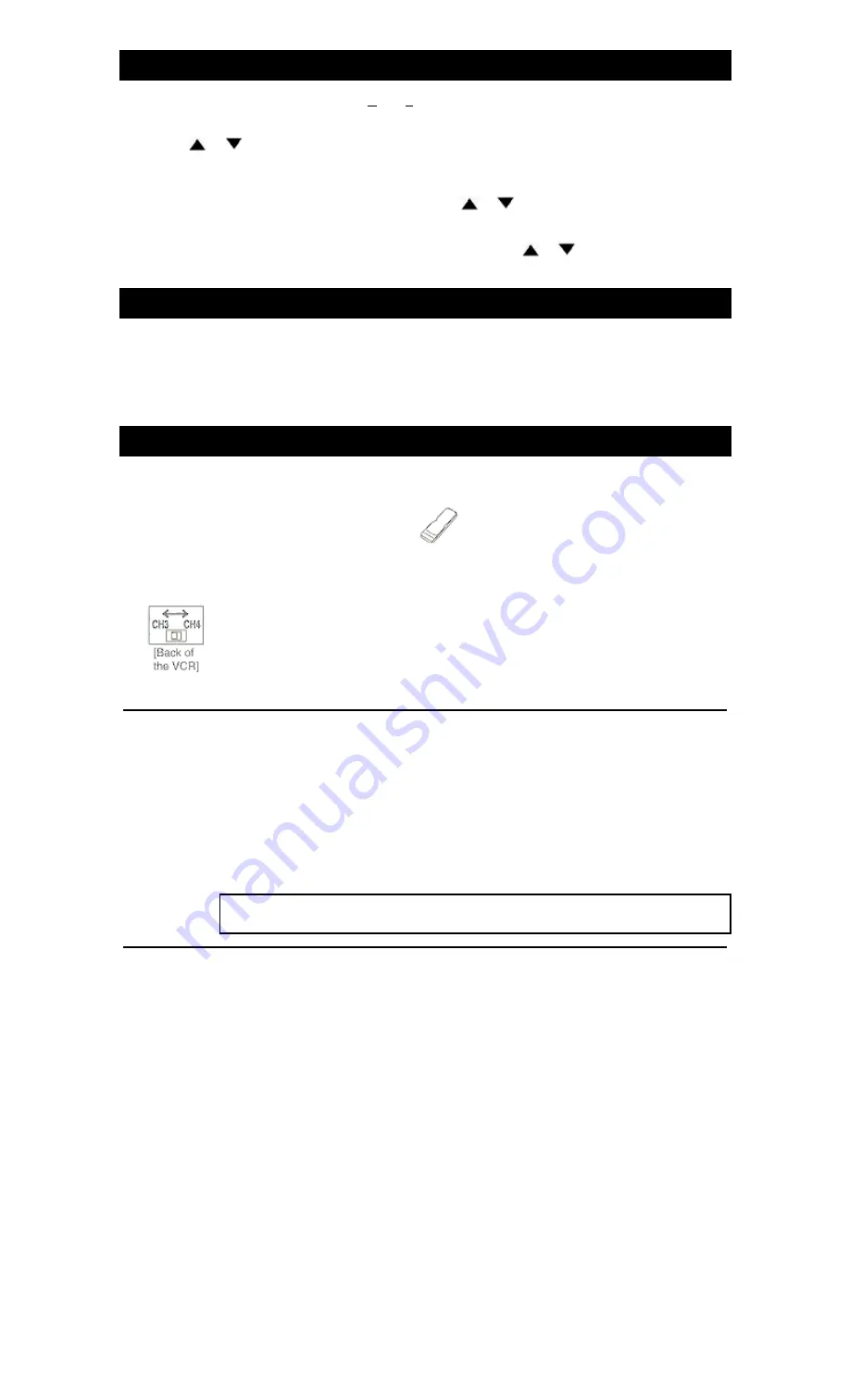
28
TRACKING ADJUSTMENT
• Tracking adjustment will be set automatically (Digital Tracking function) when you start playback.
However when playing pre-recorded tapes or tapes recorded on units other than your own, noise lines (black and white
streaks) may appear on the playback picture. If this occurs, you can adjust the tracking control manually by pressing
CHANNEL
or
button
on the VCR
until the streaks disappear.
To return to the DTR function, stop the tape once and start playback again.
• You can reduce the noise lines by pressing the CHANNEL(CH)
or
button in slow mode, too. Slow tracking
adjustment will not be set automatically.
NOTE:
In Still mode, press the SLOW button and press the CHANNEL(CH)
or
button until the streaks
disappear. To return to Still mode, press the PAUSE button on the remote control again.
SLOW MOTION
Press the SLOW button on the remote control to reduce the playback speed. The VCR mutes the sound during slow
motion. You can control the speed by pressing the F.FWD button (faster) or the REW button (slower).
Press the PLAY button to return to normal playback.
NOTE:
If it is left in the Slow mode for more than five minutes, the VCR will automatically switch to the Stop mode.
COUNTER MEMORY
Use this feature to memorize the beginning point that you want ot return to. And you can search it easily by rewinding
or fast forwarding.
• Use the remote control for the following procedure.
• Be sure to check that the "PWR." and the "VCR" indicators are both on.
• Turn on the TV and set the TV to channel 3 or 4. Now set the CH3/CH4 switch on the back of the VCR to match the
channel selected on the TV.
.
• This feature only works with a prerecorded tape.
1 Stop tape at your desired point
Insert a prerecorded tape. Rewind or fast forward the tape to the beginning point at which you want to mark.
2 Reset the counter to 0:00:00
Press the COUNTER RESET button on the remote control. If necessary press the COUNTER RESET button again to
reset the counter to 0:00:00.
3 Select the Counter Memory mode
Press the COUNTER MEMORY button on the remote control until "M" appears on the TV screen.
• The COUNTER MEMORY button does not function if the Auto Repeat mode is set to [ON]. In this case, set the Auto
repeat mode to [OFF].
M
0:00:00
4 Begin recording or playback
Press the REC or PLAY button.
Press the STOP button when recording or playback is completed.
5 To activate the Counter Memory
Press the REW (or F.FWD) button, the VCR will stop automatically when the counter has returned to approximately
0:00:00.
NOTE:
The displayed time will not change during blank portions on the tape.
TO EXIT THE COUNTER MEMORY
Press COUNTER MEMORY button on the remote control so that "M"
disappears
from the TV screen.
On more information concerning the on screen display, please refer to page 33.






























