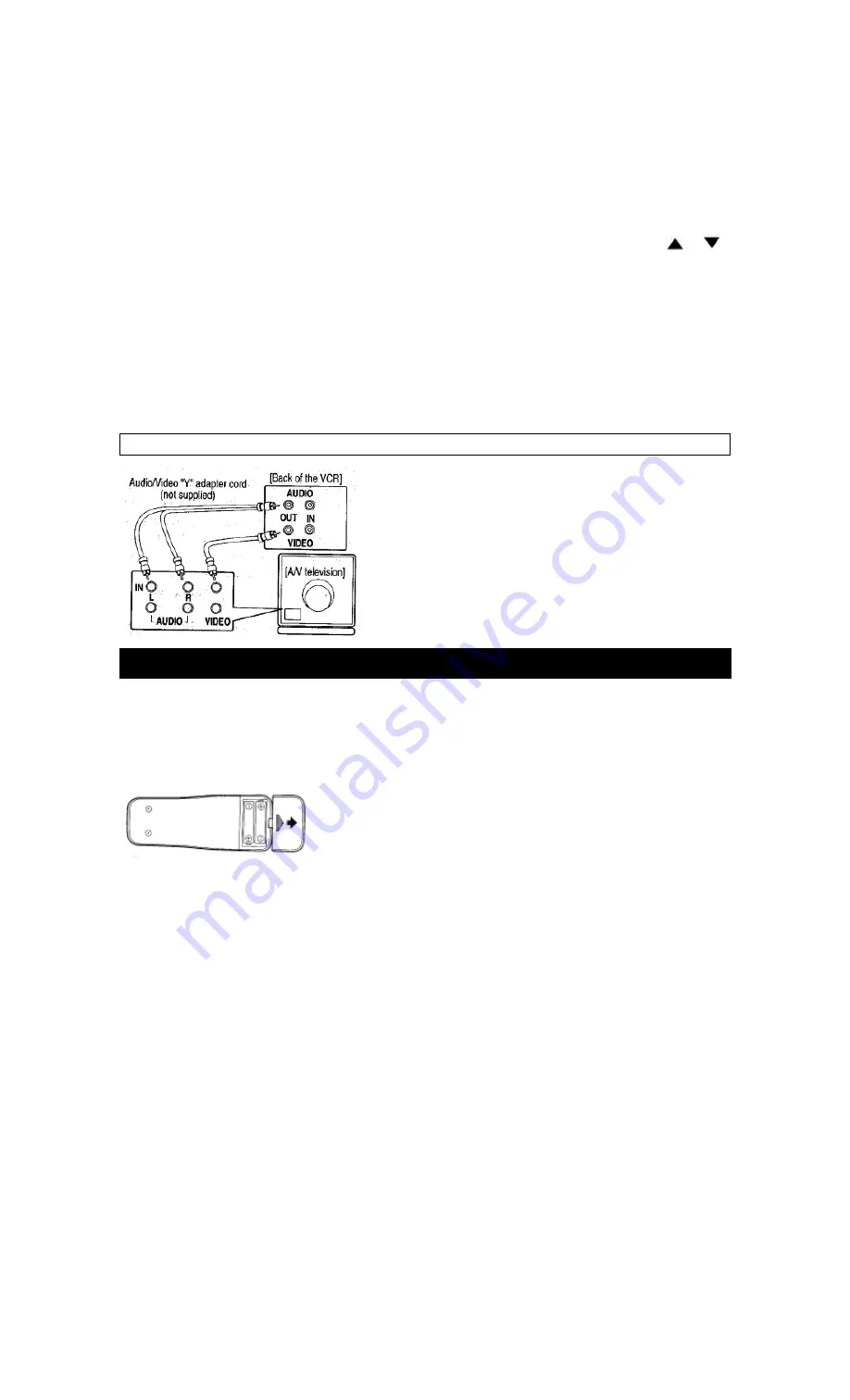
14
INPUT SELECT OF FRONT OR REAR
To use the audio/video input jacks, select the "LineIn Rear (L1)" or "LineIn Front (L2)" position.
1) Be sure to check that the "PWR." and the "VCR" indicators are both on.
2) Turn on the TV and set the TV to channel 3 or 4. Now set the CH3/CH4 switch on the back of the VCR to match the
channel selected on the TV.
3) Connect the audio/video cables to the audio/video input jacks on the back of the VCR. Now connect the other end of
the cables to the audio/video output jacks on the source.
4)
• If you use the audio and video input jacks
on the back of the unit,
press 0, 0, 1 on the remote control to select the
"LineIn Rear (L1)" position.
• If you use the audio and video input jacks
on the front of the unit,
press 0, 0, 2 on the remote control to select the
"LineIn Front (L2)" position.
You may also select the "LineIn Rear (L1)" or "LineIn Front (L2)" setting by pressing the CHANNEL(CH)
or
button.
Notes:
•
"LineIn Rear (L1)" or "LineIn Front (L2) is found before the lowest memorized channel. (Example: CH2)
• When the TV screen displays "LineIn Rear (L1)" or "LineIn Front (L2), its background will be blue.
CONNECTING TO OUTPUT JACKS
If your TV has A/V input jacks, you may connect your VCR's AUDIO/VIDEO OUTPUT jacks to the audio/video input
jacks on back of your TV.
Direct audio/video connections usually result in a better picture and sound quality for tape playback. Please see your
TV's owner's manual for A/V input connections.
Fig. 8:
INSTALLING THE BATTERIES
1 ) Open the battery compartment cover by pressing the cover on the remote unit in the direction of the
arrow.
2) Insert 2 "AA" penlight batteries into the battery compartment in the direction indicated by the polarity
(+/-) markings.
3) Replace the cover.





























