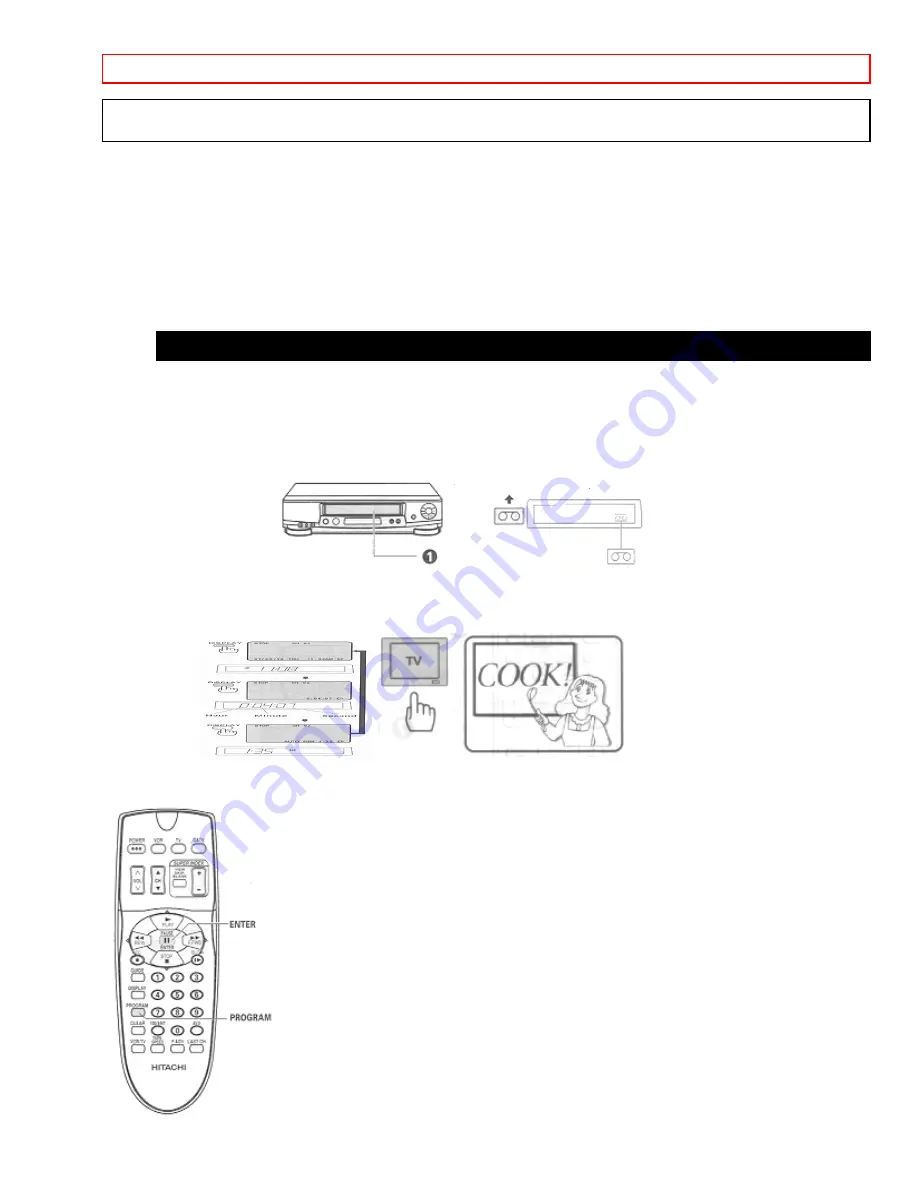
DELAYED RECORDING
- 55 -
Recording is even easier when you have set up your channels for the VCR Plus+ system. Learn the basics of
delayed recording in this section. Then read about the VCR Plus+ system beginning on page 43.
Before you begin
Assemble the information you need for timed recording:
• Be sure that the clock is set to the correct time
• Date and day of the program
• Starting time
• Ending time
• Channel to be recorded
• Blank or erasable videocassette (safety tab intact)
Delayed Recording Steps
You set up the delayed recording using the on-screen Easy Guide System.
1 Insert blank or erasable tape.
The power comes on automatically and the tape indicator lights on the display..
• If a cassette without its safety tab is inserted, playback starts automatically and timed record won't
operate.
2 Turn on the TV and select the video channel (3 or 4).
Or, if you are hooked up with an audio/video cable, set the TV to AUX or VIDEO.






























