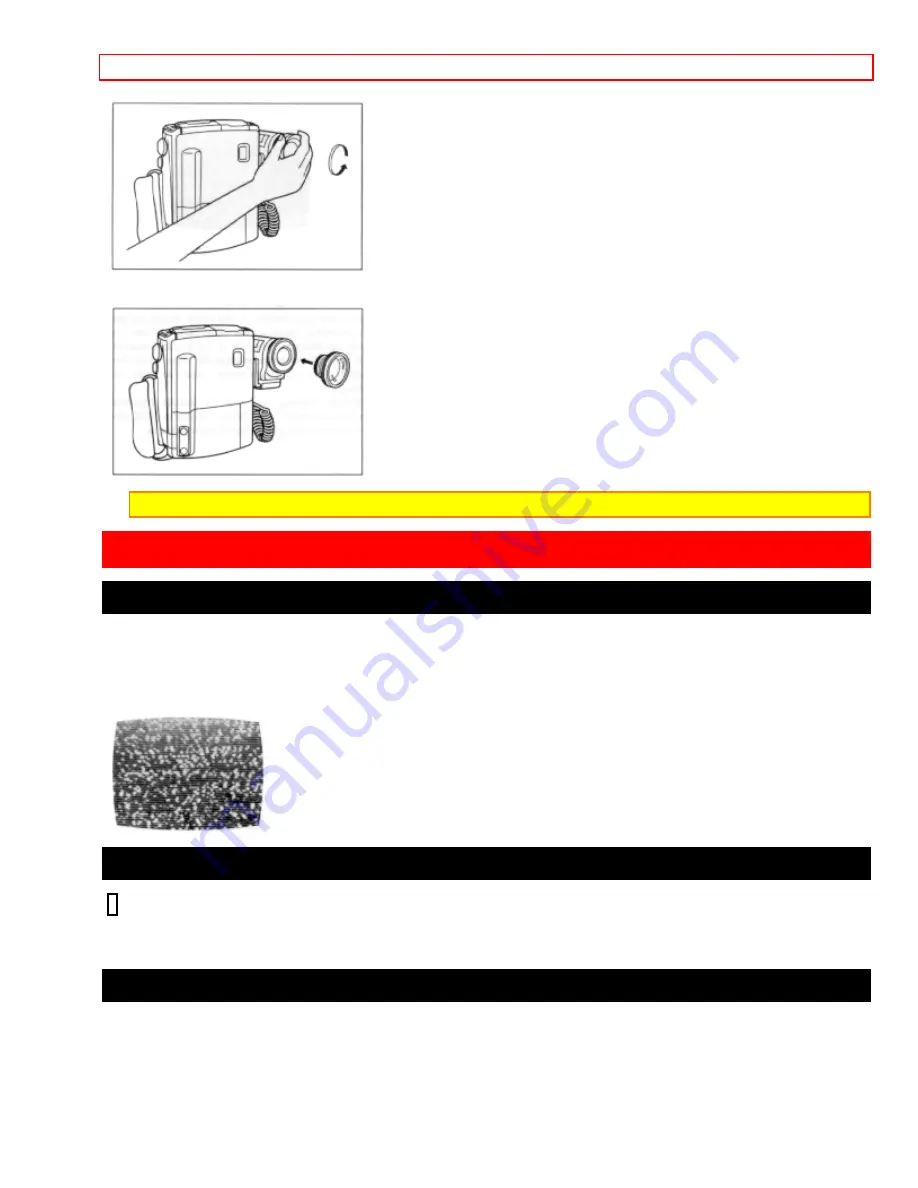
General Maintenance
- 44 -
2. Remove both caps of the converter lens.
3. Screw the lens into the threads on the camcorder lens assembly.
Note:
The wide and tele converter lenses (optional) are not waterproof.
General Maintenance
Cleaning the Camcorder Heads
Dirt can accumulate on the video heads on the camcorder causing the playback picture to become blurred or
appear as if video information is lost. This often means that the video heads are dirty. Use a dry type head
cleaner to clean the heads.
If after cleaning the heads the picture does not clear up consult your nearest dealer or VCR service center for
professional head cleaning.
Cleaning the Lens and LCD Screen
When the LCD screen and lens are dirty, use the provided LCD cleaner to wipe off the dirt. Do
not hold the LCD screen with force or apply a strong impact. Otherwise, the LCD screen could
be damaged, the display could become uneven or it could lead to a fault.
Periodic Maintenance
A precision electromechanical device, the Hitachi VM-H100LA requires maintenance after a period of normal use.
We expect that no maintenance other than head cleaning will be required during the period of warranty unless the
camcorder is used either heavily or seldom. Defective parts are covered by the warranty. Normal maintenance is
the responsibility of the owner. Consult your dealer or local VCR service center for recommendations regarding
normal maintenance based on your use patterns, location, and the age of the camcorder.





















