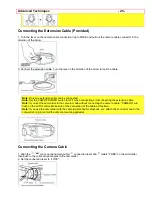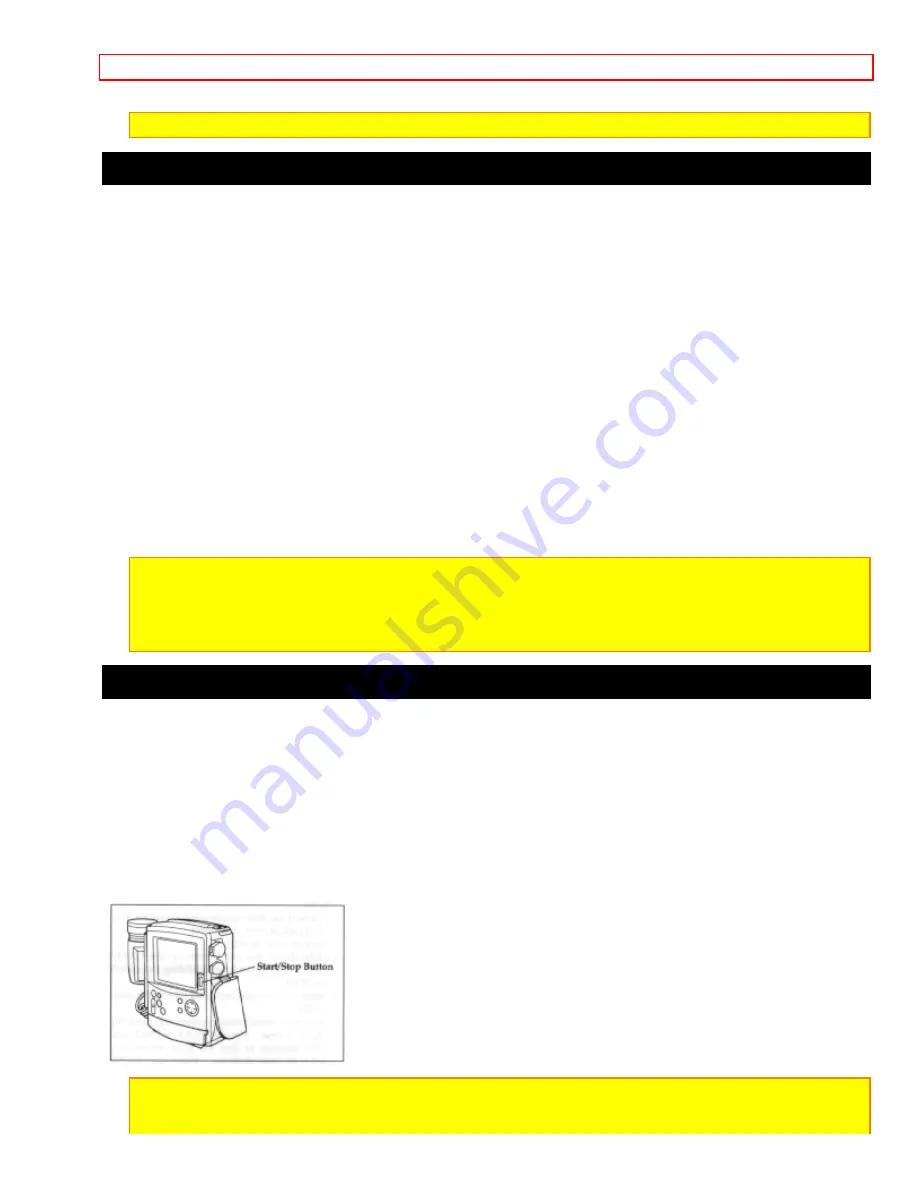
Advanced Techniques
- 41 -
the record mode.
Note:
If the tape counter reads "0:00:00M" you cannot start recording.
Using Audio/Video Dubbing
Use audio/video dubbing to record audio and video from the camcorder's built-in microphone and camera onto a
previously recorded tape in the camcorder.
Audio/Video dubbing hookup Illustration
1. Connect the provided AV stereo output cable to the AUDIO IN and VIDEO IN jacks of your television. Connect
either the right or left audio plug into your television if it has only one AUDIO IN jack ("Connecting to a Television
with Audio and Video In Jacks", p.31)
2. Connect the free square plug to the AV IN/OUT jack of your camcorder.
3. Turn on your television.
4. Hold down the red button on the CAM/OFF/VIDEO switch while sliding the switch to VIDEO.
5. Insert a previously recorded tape in the camcorder.
6. Use the wireless remote control and press the PLAY button. Use the PLAY, F.FWD, and REW buttons to find
the place where you want to stop dubbing. Press the PAUSE (START/STOP) button.
7. Display the linear timer counter with memory ("Using Memory," p.46). Press the COUNTER RESET button to
set the linear time counter to 0:00:00M.
8. Use the REW and PLAY buttons to find where you wish to start dubbing. Press the PAUSE (START/STOP)
button.
9. Press and hold the A/V DUB button while pressing the PLAY button. This places the camcorder in A/V DUB
pause mode.
10. Press the PAUSE (START/STOP) button. The audio/video dubbing starts. When the linear time counter
reaches 0:00:00M the camcorder stops automatically, recording only the portion of the tape that you selected.
Note:
If the camcorder is in AV DUB pause or STILL mode for more than 5 minutes, the camcorder stops
automatically to protect the tape.
Note:
Automatic date recording is disabled during audio/video dubbing.
Note:
When the audio/video dubbed portion is played back, noise may appear at the end of the dubbed
portion.
Recording Television Programs
If your television or VCR has AUDIO OUT and VIDEO OUT jacks you can record television programs with your
camcorder.
Recording television programs Illustration
1. Connect the optional AV input cable to the VIDEO OUT and AUDIO OUT jacks of your television or VCR.
2. Connect the free plug to the AV IN/OUT jack of your camcorder.
3. Connect the camcorder to a power source.
4. Insert a cassette in the camcorder.
5. Hold down the red button on the CAM/OFF/VIDEO switch while sliding the switch to CAM.
6. Turn your television or VCR on and tune it to the channel you wish to record from.
7. Press the Start/Stop button to start recording the program that is on the screen of the television.
8. Press the Start/Stop button again to stop recording.
Note:
If the tape is played back while the AV input cable is left connected to the camcorder, noise may
appear in the picture. In this event, press the STOP button to stop the camcorder, unplug the AV input cable
and play back the tape again.