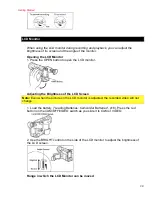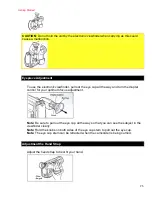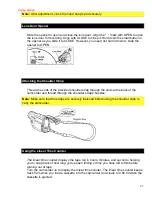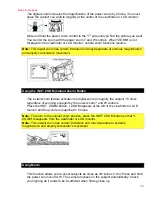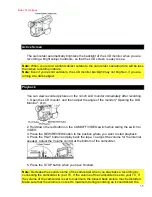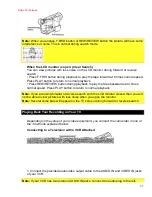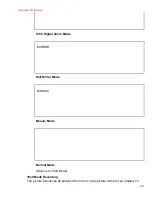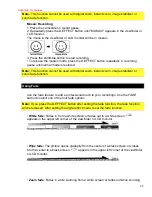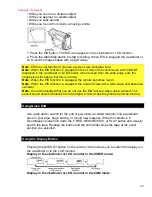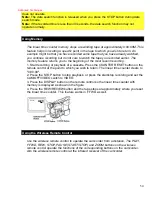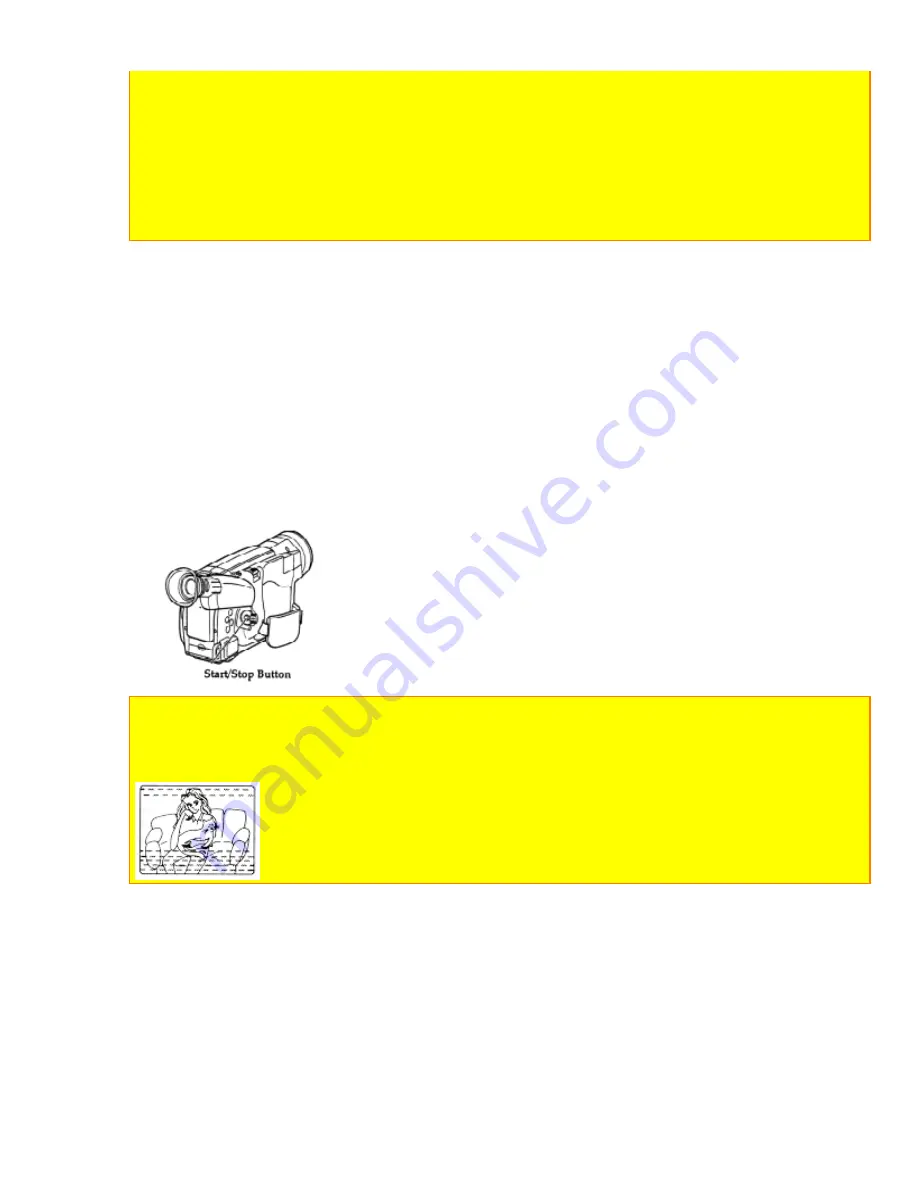
Basic Techniques
36
played back picture.
Note:
When the LCD monitor is turned on and left as it is, the monitor becomes warm, but
this does not indicate fault.
Note:
When the CAM/OFF/VIDEO switch is set to CAM or VIDEO, the LCD monitor is
turned on and off automatically when the LCD monitor is opened and closed.
Note:
It is recommended that you close the LCD monitor to save the battery power when
playing back a picture on a TV or recording or TV program without viewing it.
Note:
Only the playback sound is heard. The sound being recorded is not heard.
Simple Playback (Using the Electronic Viewfinder or LCD monitor)
1. Insert the cassette ("Inserting and Removing Cassettes," p18).
2. Hold down the red button on the CAM/OFF/VIDEO switch while sliding the switch to
VIDEO.
3. Press the PLAY button and enjoy your video.
4. Press the STOP button when finished.
Using Still
To view a still picture during playback press the Start/Stop. Press the Start/Stop button
again to resume playback. If you leave the camcorder in play/pause mode for more than
5 minutes the camcorder automatically stops the cassette to prevent damage to the
tape.
You can view a still picture with less noise on the LCD monitor.
Note:
The still picture will have several noise bars in the viewfinder and on the TV, but this
does not indicate a fault.
Note:
If you are freezing a picture with the LCD monitor closed, then you will not be able to
view a still picture with less noise when you open the monitor.
Using Forward and Reverse Search
When the LCD monitor is closed:
When looking for a particular point in your videotape use the F.FWD button and
REW/REVIEW button to find the spot quickly.
• Press F.FWD button during playback to play the tape forward at approximately 9 times
normal speed. Press PLAY button to return to normal playback.
• Press REW/REVIEW button during playback to play the tape backwards at
approximately 7 times normal speed. Press PLAY button to return to normal playback.