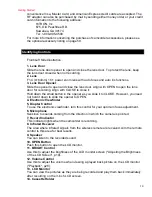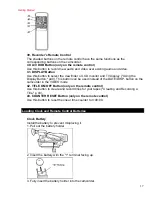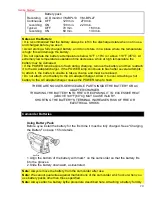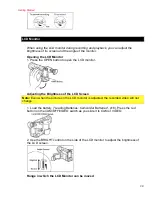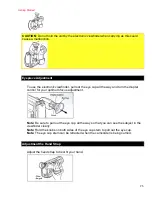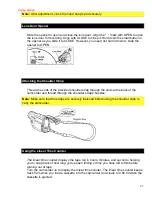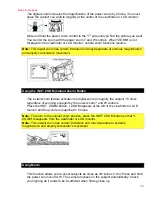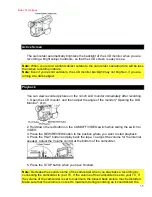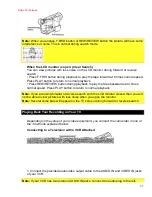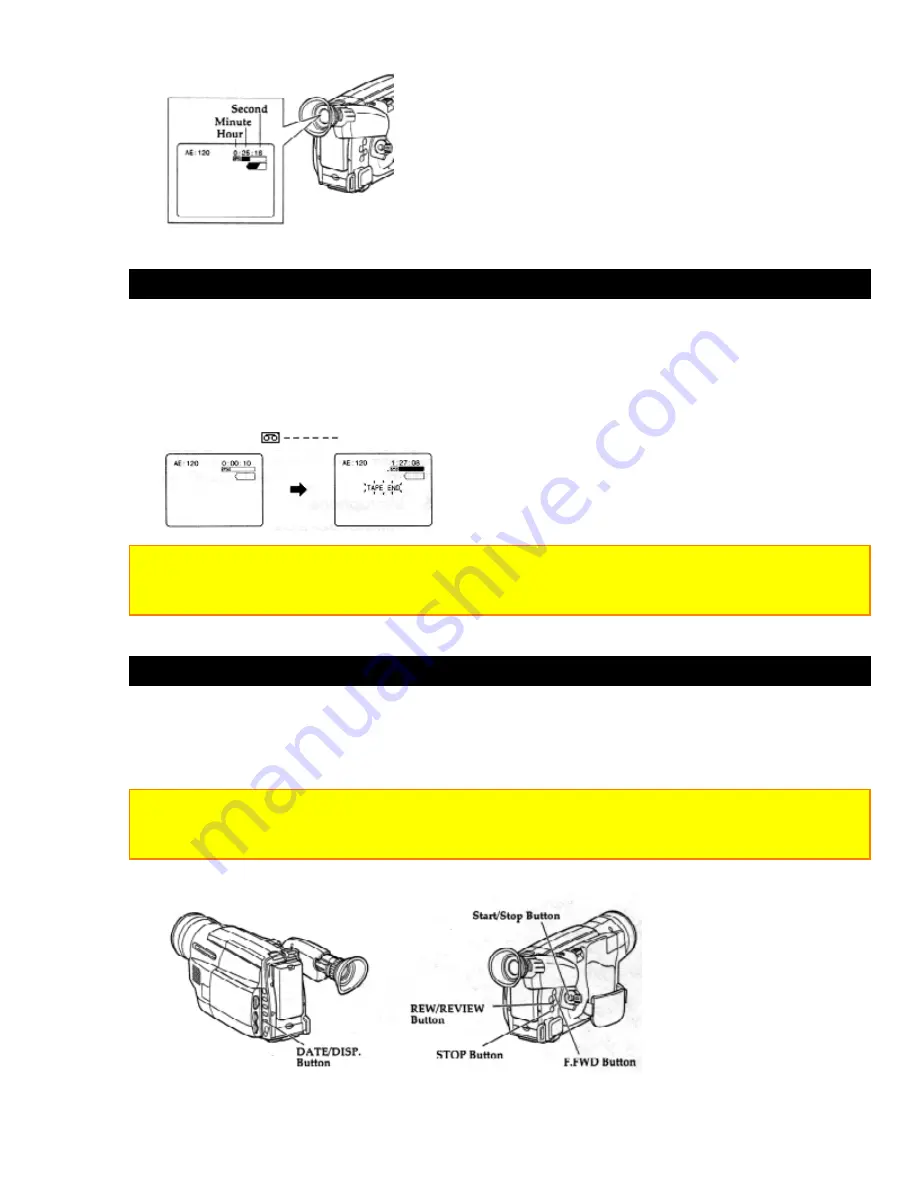
Getting Started
28
Remaining Tape
The tape remaining display shows the remaining tape that can be used for recording
and playback, using seven dashes. This feature is handy when recording since it lets
you know how long you can record on the loaded tape.
Insert a cassette into the camcorder and start recording or playback; 10 seconds later,
the remaining tape will be displayed. When the cassette is ejected, the display will
disappear. "
" is displayed for 10 seconds after the tape starts to run.
Note:
The tape remaining display appears 10 seconds after the tape starts to run.
Note:
When the remaining tape time becomes less than about three minutes, "TAPE END"
flashes in the viewfinder or LCD monitor.
Setting the Date and Time
Take the time to set the date and time now. The date and time can be recorded on your
tapes to act as a handy reference when viewing them later. Use the following procedure
to set up the display for the current date and time.
Note:
Be sure to insert the clock battery before setting the date and time. Although the date
and time can be set without the clock battery inserted, they will disappear when the battery
providing power to the camcorder is removed.
Make sure that the current time is displayed correctly before you start filming.
1. Load the battery ("Loading the Batteries: Camcorder batteries" p16). Press the red