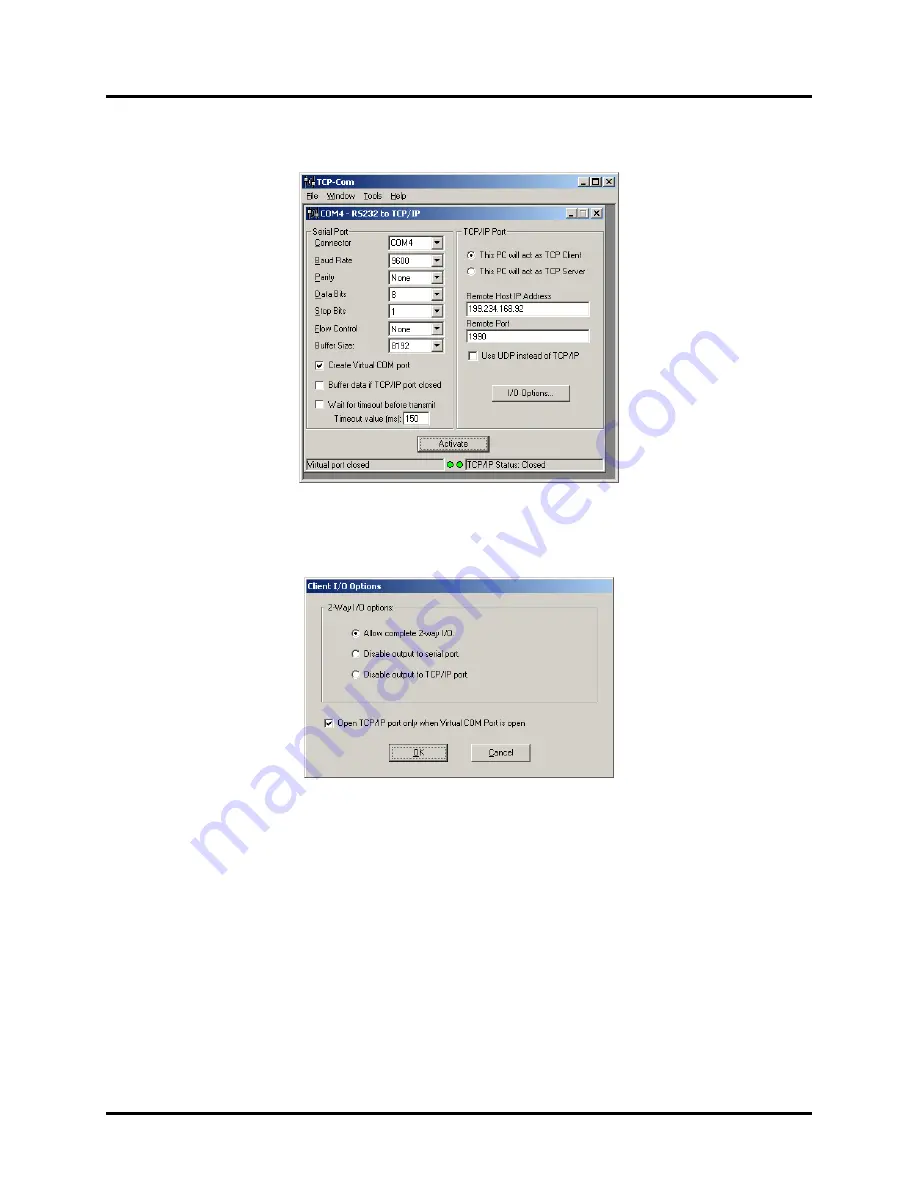
TransPortalTM Interlock Monitor
Copyright 2019 SM-1H1.0002 Rev. 2, March 2019
4-21
4. Configure the converter, typically as shown in Figure 4-18 and Figure 4-19. The
IP address data shown is typical; enter the specific data for this TIM application.
Figure 4-18. Typical Serial-to-TCP/IP Converter Configuration
Figure 4-19. Typical Serial-to-TCP/IP Converter I/O Options Configuration
4.4.1.2. Running the M
ICROLOK II
Development System
All features of the MLK Development System (also referred to as “Dev Tool”) for this
TIM application are now available. To access the “Dev Tool”, proceed as follows.
1. Connect the computer to Ethernet port ETH0 (typical) on the TIM. If required,
configure the computer for this TIM application (Refer to Section 4.4.1.1).
Summary of Contents for TransPortal
Page 2: ...TransPortalTM Interlock Monitor Copyright 2019 SM SM 1H1 0002 Rev 2 March 2019 ...
Page 8: ...TransPortalTM Interlock Monitor Copyright 2019 SM 1H1 0002 Rev 2 March 2019 vi ...
Page 10: ...TransPortalTM Interlock Monitor Copyright 2019 SM 1H1 0002 Rev 2 March 2019 1 2 ...
Page 22: ......
Page 48: ...TransPortalTM Interlock Monitor Copyright 2019 SM 1H1 0002 Rev 2 March 2019 4 26 ...
Page 50: ...TransPortalTM Interlock Monitor Copyright 2019 SM 1H1 0002 Rev 2 March 2019 5 2 ...
Page 54: ...TransPortalTM Interlock Monitor Copyright 2019 SM 1H1 0002 Rev 2 March 2019 6 4 End of Manual ...


























