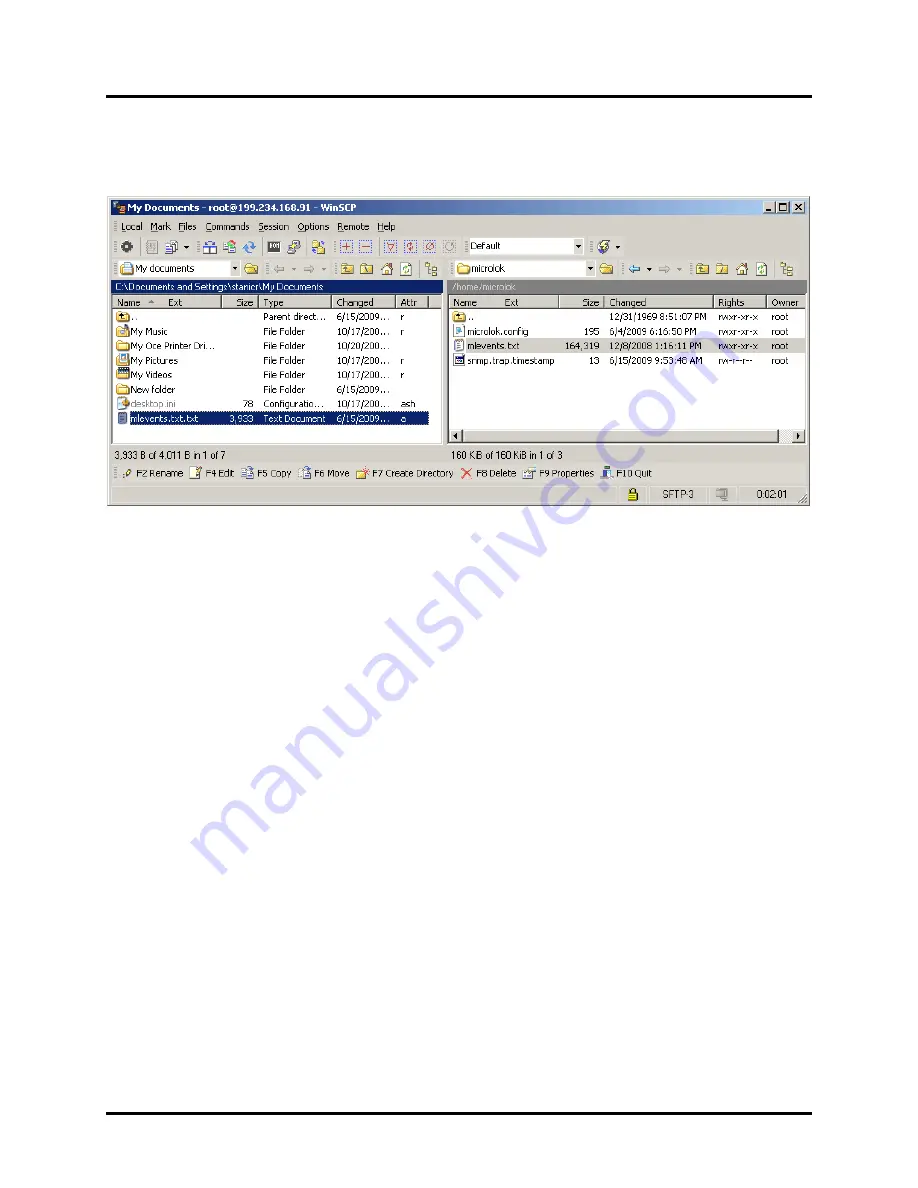
TransPortalTM Interlock Monitor
Copyright 2019 SM-1H1.0002 Rev. 2, March 2019
4-17
4. Browse to the directory containing the new “mlevents.txt” file on the left, and
“<root>/home/microlok” directory on the right. See Figure 4-13 for a typical
screen display.
Figure 4-13. Typical mlevents.txt File Transfer (Windows Computer)
5. Drag the new “mlevents.txt” file to the right (TIM) window. This overwrites the
existing mlevents.txt file in the TIM.
6. Close WinSCP.
7. Reboot the TIM to apply the changes.
4.3.2.2. Using a Linux Computer
For a Linux-based computer, transfer the mlevents.txt file to the TIM as follows:
1. From a computer on the same network as the TIM unit:
•
Run “scp <source> <destination>” from the command line where:
<source> =
full path to the new “mlevents.txt” file
<destination> = full path (including “root@ip_address”) to the TIM directory
•
For example:
If the new “mlevents.txt” file is in the “/tmp” directory on the local computer
and the IP address of the TIM is 192.169.1.2, enter the following text in the
command line:
“scp /tmp/mlevents.txt [email protected]/home/microlok/mlevents.txt”
Summary of Contents for TransPortal
Page 2: ...TransPortalTM Interlock Monitor Copyright 2019 SM SM 1H1 0002 Rev 2 March 2019 ...
Page 8: ...TransPortalTM Interlock Monitor Copyright 2019 SM 1H1 0002 Rev 2 March 2019 vi ...
Page 10: ...TransPortalTM Interlock Monitor Copyright 2019 SM 1H1 0002 Rev 2 March 2019 1 2 ...
Page 22: ......
Page 48: ...TransPortalTM Interlock Monitor Copyright 2019 SM 1H1 0002 Rev 2 March 2019 4 26 ...
Page 50: ...TransPortalTM Interlock Monitor Copyright 2019 SM 1H1 0002 Rev 2 March 2019 5 2 ...
Page 54: ...TransPortalTM Interlock Monitor Copyright 2019 SM 1H1 0002 Rev 2 March 2019 6 4 End of Manual ...






























