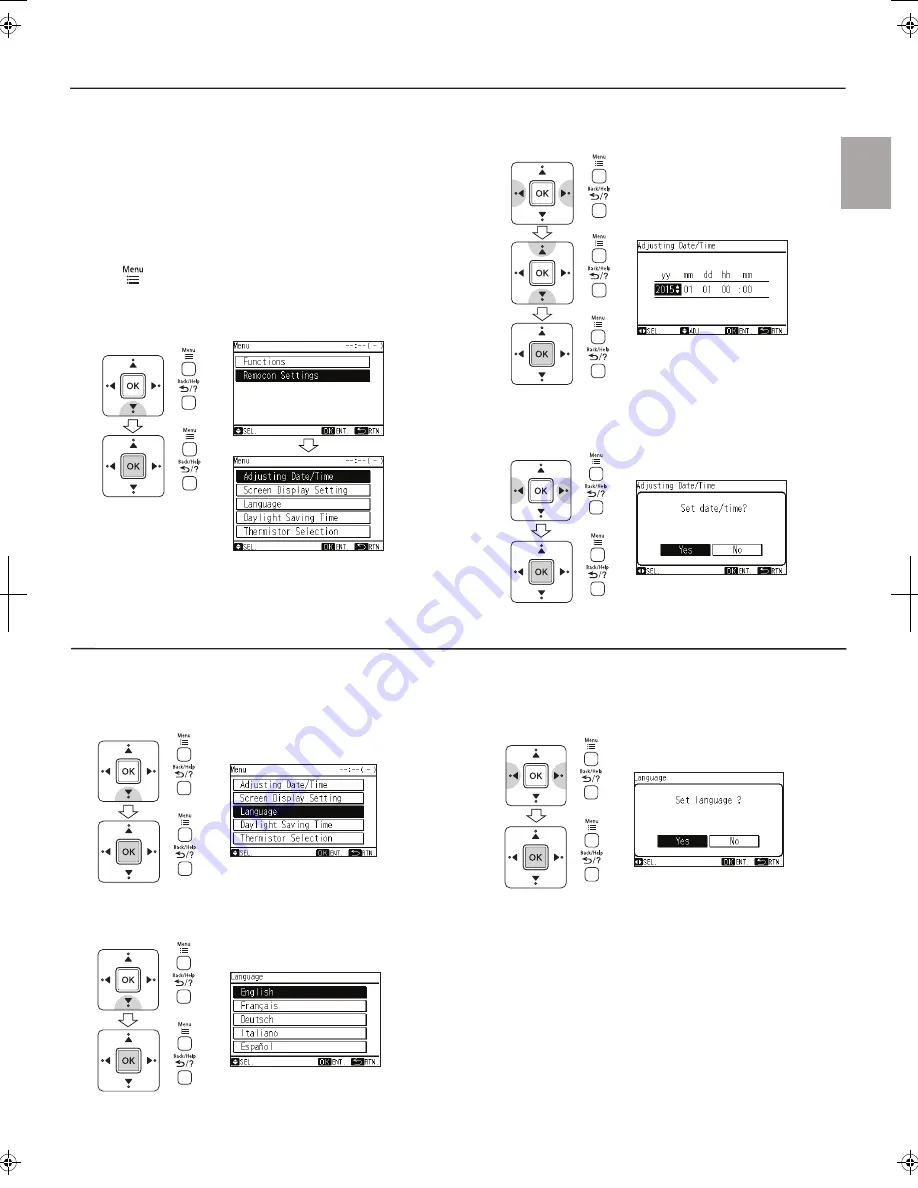
NOTE
• If displayed language is changed, "Contact information" will
be deleted.
• Refer to "Contact information" section of Installation manual.
3 Select "Yes" by pressing "
" or "
" and press "OK".
The setting will be confirmed and the screen will return to
the normal mode.
2 Press "
" or "
" to select the language and press "OK".
The confirmation screen will be displayed.
1 Select "Language" from the menu and press "OK".
This function is used to change the displayed language.
3.2 LANGUAGE SETTING
6 Select "Yes" by pressing "
" or "
" and press "OK".
The setting will be confirmed and the screen will return to
the normal mode.
5 After the setting is completed, press "OK" and the
confirmation screen will be displayed.
3 Press "
" or "
" and select "yy/mm/dd/hh/mm".
4 Press "
" or "
" to change the setting. Press or keep
"
" or "
" to adjust numbers.
1 Press " " (menu).
Select "Remocon Settings" from the menu and press "OK".
2 Select "Adjusting Date/Time" from the menu and press
"OK".
This function is used to adjust the date and time.
Periodic time setting is recommended. (Clock accuracy:
difference /-5 seconds by month).
As for this remote controller, the clock can work up to 72
hours when power failure occurs.
Reset the date and time if the remote controller remains
without power supply for longer than 72 hours or main
power is OFF for long time.
3.1 ADJUSTING DATE/TIME
3. PREPARATION BEFORE OPERATION
- 5 -
English
Summary of Contents for SPX-WKT2
Page 26: ......




















