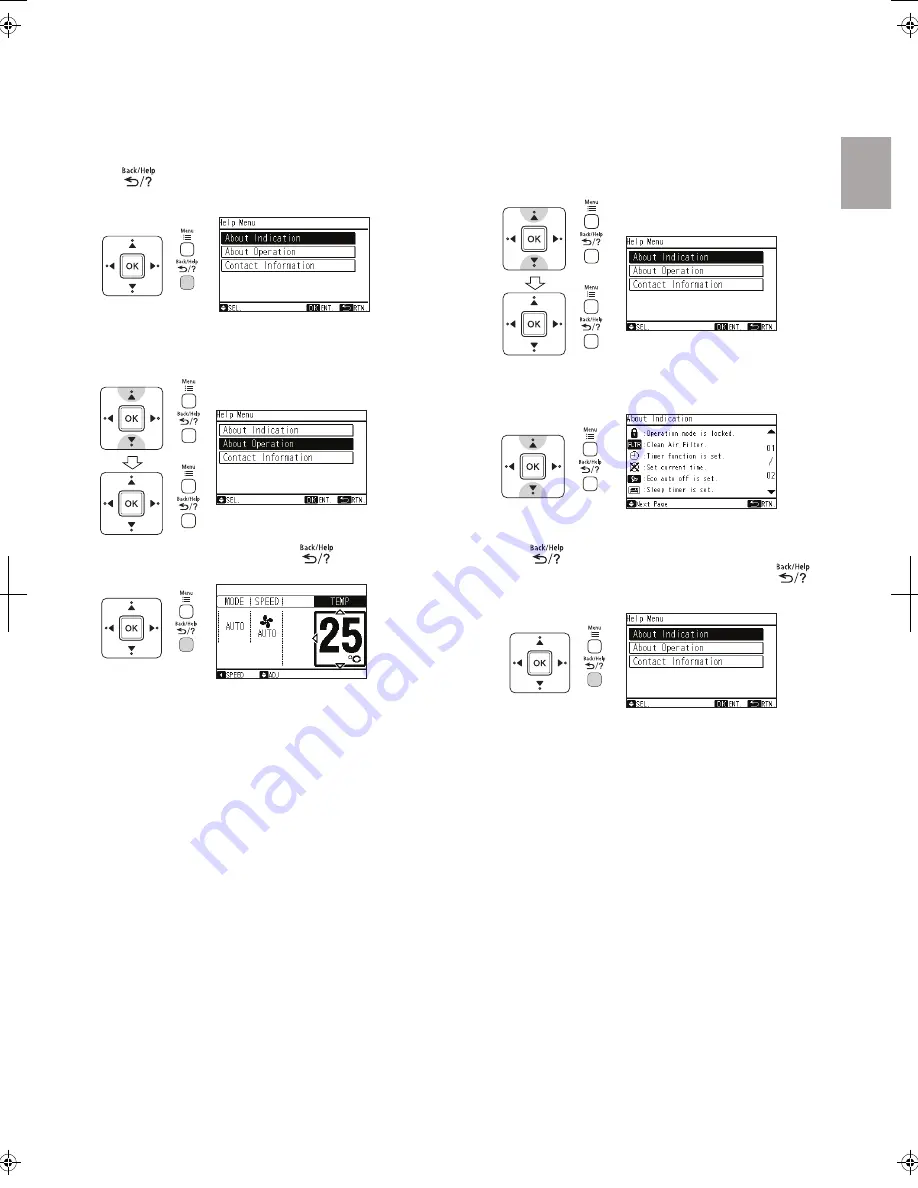
3 Press " " (return/help). The screen will return to the
help menu. To return to the normal mode, press " "
(return/help) again.
2 Press "
" or "
" to scroll the text up and down.
1
Select “About Indication” from the help menu and press “OK”.
The explanation of indicators on LCD will be displayed.
7.2 Indication on LCD
This function is used when the explanation of each icon on LCD
is required.
NOTE
• If the menu screen remains unchanged for approximately
10 minutes, the screen will automatically return to the
normal mode.
3 To return to the normal mode, press " " (return/help).
2 Select the item from the help menu by pressing "
" or "
"
and press "OK".
1 Press " " (return/help).
The help menu will be displayed.
The explanation of indicators on LCD and operations can be
found in the help menu.
The purpose of this function is to support manual operation.
7.1 Help menu
7. HELP MENU
- 23 -
English
Summary of Contents for SPX-WKT2
Page 26: ......


















