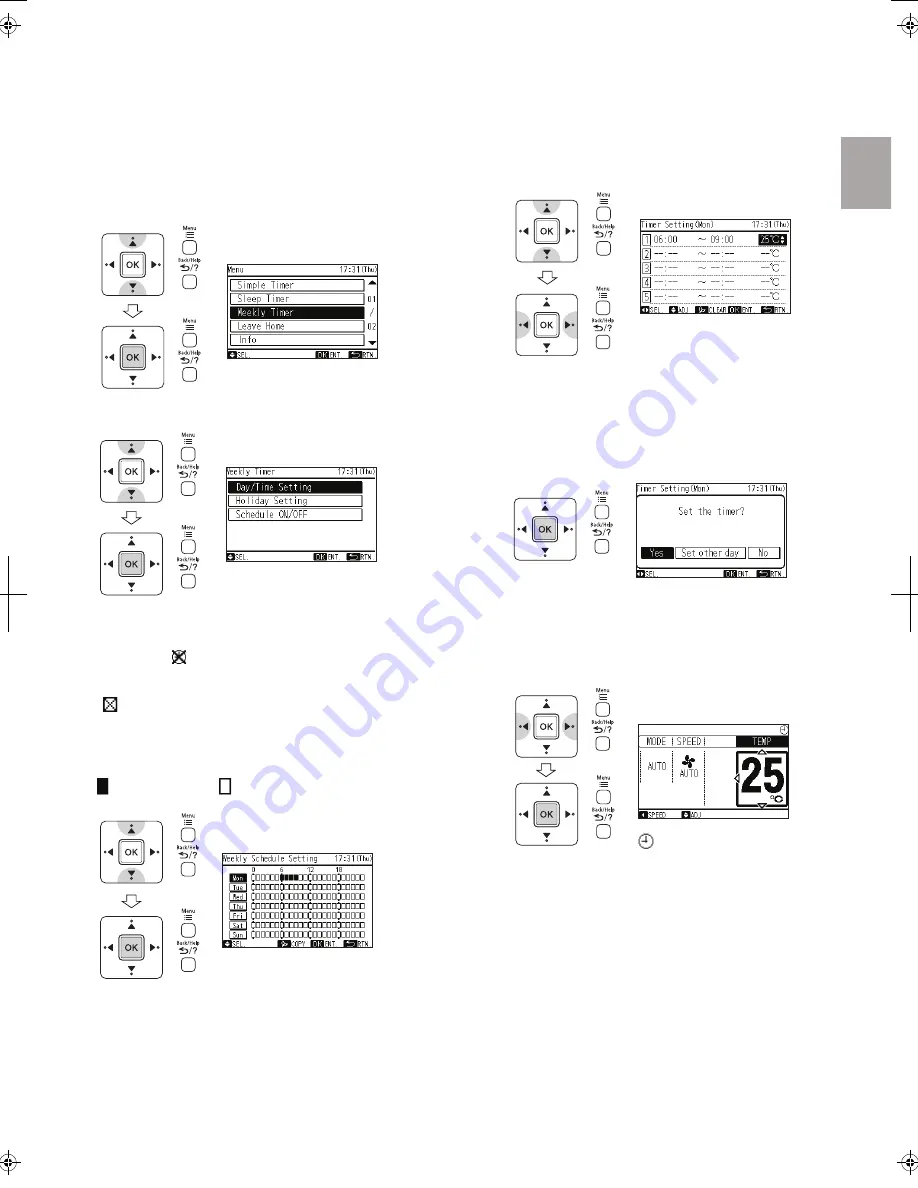
NOTE
• The timer is controlled by this remote controller.
• The timer lamp of indoor unit does not turn on.
" " will be indicated when the
weekly timer operation is activated.
6 Select "Yes" by pressing "
" or "
" and press "OK".
The setting will be confirmed and the screen will return to the
normal mode.
To set other days of the week, select "Set other day" and press
"OK".
5 Press "OK". The confirmation screen will be displayed.
The figure shows that following timers are set for Monday;
ON Timer : 6:00
OFF Timer : 9:00
Setting Temperature: 25°C
• When "ON Time" or "OFF Time" is selected, the setting time
can be set every 1 minute by pressing "
" or "
".
Press and hold "
" or "
", the setting time will change
more quickly. (10 minutes acceleration)
• Five different schedule timers (max.) can be set for each day
of the week.
• Press or keep pressing "
" or "
" to adjust numbers.
4 Select the schedule No.(from 1 to 5) by pressing "
" or "
".
Select "ON Time", "OFF Time" or "Setting Temperature" by
pressing "
" or "
".
Set the ON/OFF timer and temperature by pressing "
" or
"
".
• " " (operation) and " " (stop) will be displayed on LCD.
3 Select the day of the week (from Monday to Sunday) by
pressing "
" or "
". Press "OK".
NOTE
• If the present time has not been set yet, automatically
"Adjusting Date/Time" will be displayed.
• In this case, " " is indicated on LCD of the normal mode.
• Refer to "Adjusting Date/Time" section of this manual.
•
When "Sleep Timer" operation is set, this function cannot be set.
(" " will be displayed if the function is not available.)
2 Select "Day/Time Setting" by pressing "
" or "
" and
press "OK".
1 Select "Weekly Timer" from the menu and press "OK".
This function is used to start or stop the unit operation at the
setting time.
Temperature can be also set when the unit is operated.
Five different schedule timers (max.) can be set for each day
of the week.
5.4.1 Weekly schedule setting
5.4 WEEKLY TIMER OPERATION ("Functions" menu)
- 11 -
English
Summary of Contents for SPX-WKT2
Page 26: ......


























