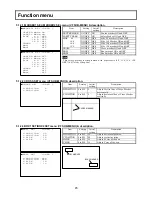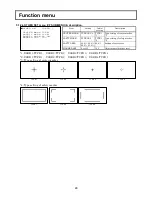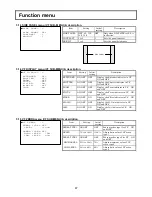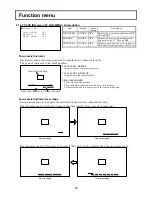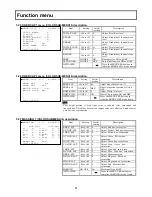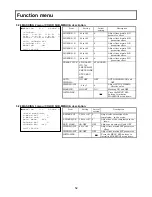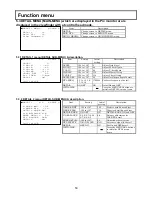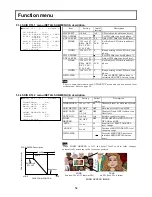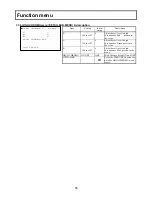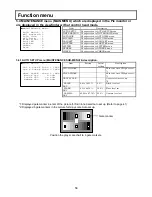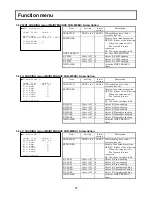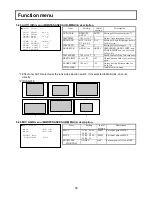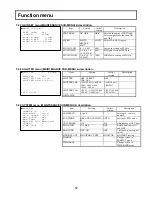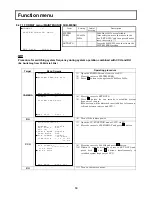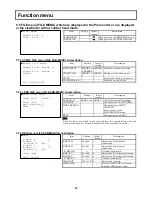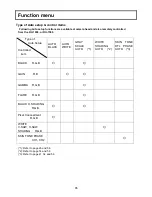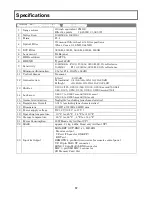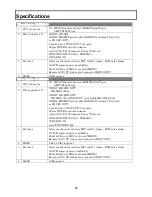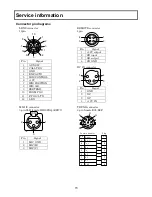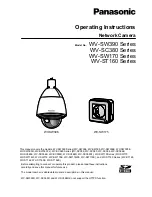58
Function menu
5.4.5 AUTO IRIS menu (MAINTENANCE SUB-MENU) & description.
■AUTO IRIS :<
AUTO IRIS :AUTO
IRIS TRIM : 0
PEAK/AVE :0/10
IRIS GATE : 1
LENS FILE :LENS 1
IRIS SPEED : 0
OPEN LIMIT: 127
CLOSE LIMIT: -85
INITIALIZE :
Item
Setting
Initial
setting
Description
AUTO IRIS
REMOTE,
AUTO
AUTO
Setting of Iris control mode. *1
IRIS TRIM
-128 to +127
0
Adjust Auto iris output level
PEAK/AVE
0/10, 1/9, 2/8,
3/7, 4/6, 5/5
0/10
Setting of Peak & Average detect
for Auto iris
IRIS GATE
1 to 6
1
Setting of Auto Iris gate. *2
LENS FILE
LENS 1 to 8
LENS 1 IRIS SPEED, OPEN LIMIT, and
CLOSE LIMIT are can be stored
to lens file.
IRIS SPEED
-128 to +127
0
Speed control of the Iris response
OPEN LIMIT
0 to +127
127
Adjust limiter value for Auto Iris
open
CLOSE LIMIT -128 to -1
-85
Adjust closing limiter value for
Auto Iris
INITIALIZE
-
-
Initialize auto iris menu
*1: Effect only AUTO selected at the lens side selection switch. If it
’s selected to MANUAL, drive iris
directly.
*2: IRIS GATE
1
2
3
4
5
6
5.4.6 MIC GAIN menu (MAINTENANCE SUB-MENU) & description.
■MIC GAIN :<
MIC1 :-60 dB
MIC2 :-60 dB
FRONT MIC
PHANTOM :OFF
Item
Setting
Initial
setting
Description
MIC 1
-70,-60,-50,-40,
-30,-20,-10
-60dB
Set input gain of MIC1
MIC 2
-70,-60,-50,-40,
-30,-20,-10
-60dB
Set input gain of MIC2
FRONT MIC
PHANTOM
ON,OFF
OFF
Fantom power ON and OFF