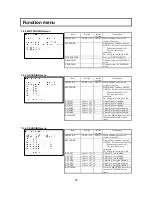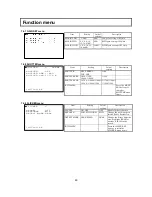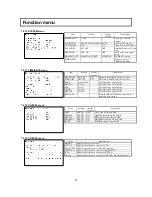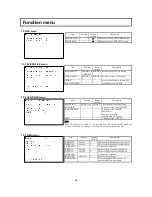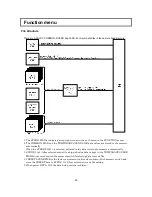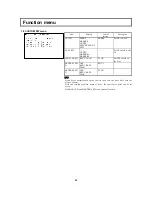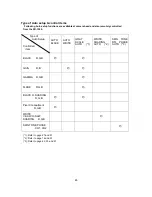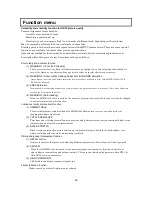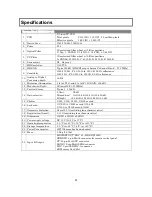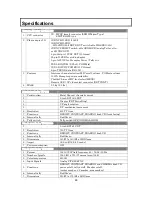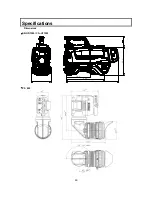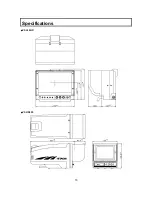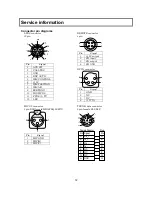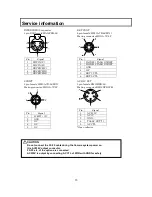72
Service information
Connector pin diagrams
REMOTE connector
4pin
1
2
3
4
Pin
Signal
1
+12V output
2
SD input
3
SD output
4
SD GND
LENS connector
12pin
Pin
Signal
1
AUX SW
2
CALL TRG
3
GND
4
ENF AUTO
5
IRIS CONTROL
6
+12V
7
IRIS POSITION
8
IRIS A/R
9
EXETEND
10
ZOOM POS
11
F POS / L TX
12
L RX
DC IN connector
Pin
Signal
1
GND
2
NC
3
NC
4
+12V IN
MIC1/2 connector
3 pin XLR female:HR16PRQ-3SE(71)
PUSH
1
2
3
Pin
Signal
1
MIC GND
2
MIC(H)
3
MIC(C)
TRUNK data connector
8 pin female:R05-R8F
Pin
A
B
C
D
Signal
Tx_+
Rx_+
Rx_-
Tx_-
Camera Adaptor
E
F
G
H
NC
NC
NC
GND
Pin
A
B
C
D
E
F
G
H
Plug