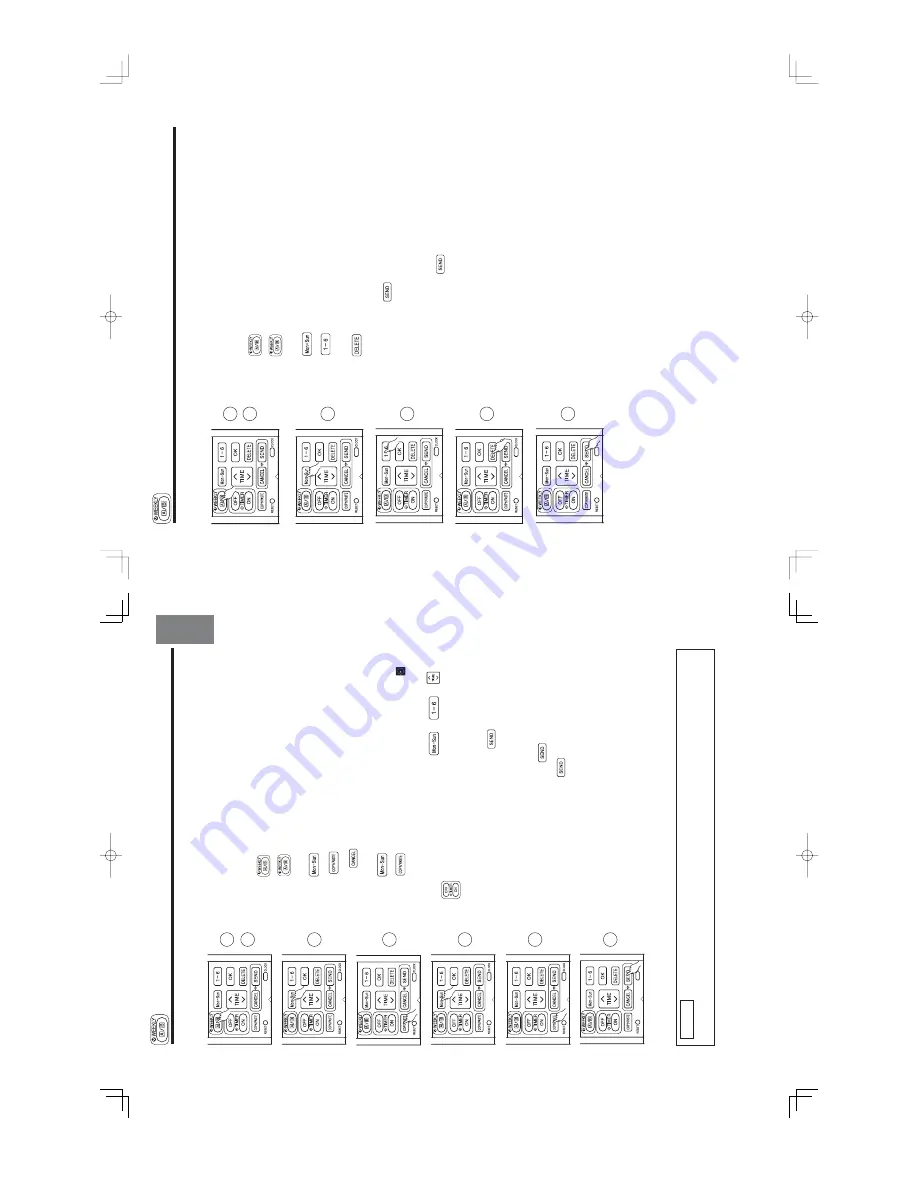
–
23
–
EN
GL
IS
H
■
How to copy and paste.
Editing
the
reservation
schedule
is
easy
by
copying
data
from
one
day
to
another day.
1.
Press
(WEEKLY) button to select Mode A or Mode B.
2.
Press
(WEEKLY)
button
for
about
3
seconds
to
start
editing
the
reservation schedule.
3.
Press
(DAY) button to select a day of the week to copy.
4.
Press
(COPY/PASTE)
button.
Then
"PASTE"
blinks
on
the
display.
*
Press
(CANCEL)
button
to
cancel
the
COPY
mode.
Normal
setting mode is activated.
5.
Press
(DAY) button to select a day of the week to paste.
6.
Press
(COPY/PASTE)
button
one
more
time
to
paste.
only
blinks on the display.
7.
To continue copying to other days, press
or
or
or
.
Then start from step 3.
8.
After
copy
and
paste
completed,
press
(SEND)
button
while
directing
the
remote
controller
towards
the
indoor
unit
for
about
3
seconds. Timer lamp on the indoor unit will blink rapidly.
After beep sound emitted from indoor unit, TIMER lamp will light up.
Please ensure that the TIMER lamp lights up.
If TIMER lamp does not light up, Press
(SEND) button again.
●
Reservation data will not change if
(SEND) button is not pressed.
Step 3: Copy and cancel the reservation schedule.
NOTE
●
If
there
is
no
reservation
data,
copying
data
from
one
day
to
another
day
cannot
be
done.
1
2
3
4
5
6
8
WEEKLY
TIMER
OPERATION
–
24
–
Step 3: Copy and cancel the reservation schedule.
■
How to delete WEEKLY TIMER data.
[Delete one program number reservation]
1.
Press
(WEEKLY) button to select Mode A or Mode B.
2.
Press
(WEEKLY)
button
for
3
seconds
to
start
editing
the
reserva-
tion schedule.
3.
Press
(DAY) button to select a day of the week to edit.
4.
Press
to
select
program
number.
Selected
program
number
will
blink.
5.
Press
(DELETE)
button.
Reservation
of
selected
program
number
is deleted.
6.
After
deleting,
press
(SEND)
button
while
directing
the
remote
controller
towards
the
indoor
unit
for
about
3
seconds.
Timer
lamp
on
the
indoor unit will blink rapidly.
After beep sound emitted from indoor unit, TIMER lamp will light up.
Please ensure that the TIMER lamp lights up.
●
Reservation will not change if
(SEND) button is not pressed.
1
2
3
4
5
6
WEEKLY
TIMER
OPERATION
- 20 -
Summary of Contents for RAK-18QXB
Page 2: ... DANGER 2 ...
Page 24: ... 24 ...
Page 25: ... 25 ...
Page 26: ... 26 ...
Page 27: ... 27 ...
Page 28: ... 28 ...
Page 31: ...WIRING DIAGRAM RAK 18QXB RAK 25RXB RAK 35RXB RAK 50RXB 31 ...
Page 33: ...CIRCUIT DIAGRAM MODEL RAK 18QXB POWER FOR CLEANNESS 33 ...
Page 34: ...CIRCUIT DIAGRAM MODEL RAK 25RXB RAK 35RXB RAK 50RXB POWER FOR CLEANNESS 34 ...
Page 68: ...69 68 ...
Page 71: ...3 and page 38 7 71 ...
Page 73: ...57 73 ...
Page 74: ... 74 ...
Page 92: ...RAK 18QXB RAK 25RxXB HHAW NO 0088E 1 RAK 35RXB RAK 50RXB 92 ...






























