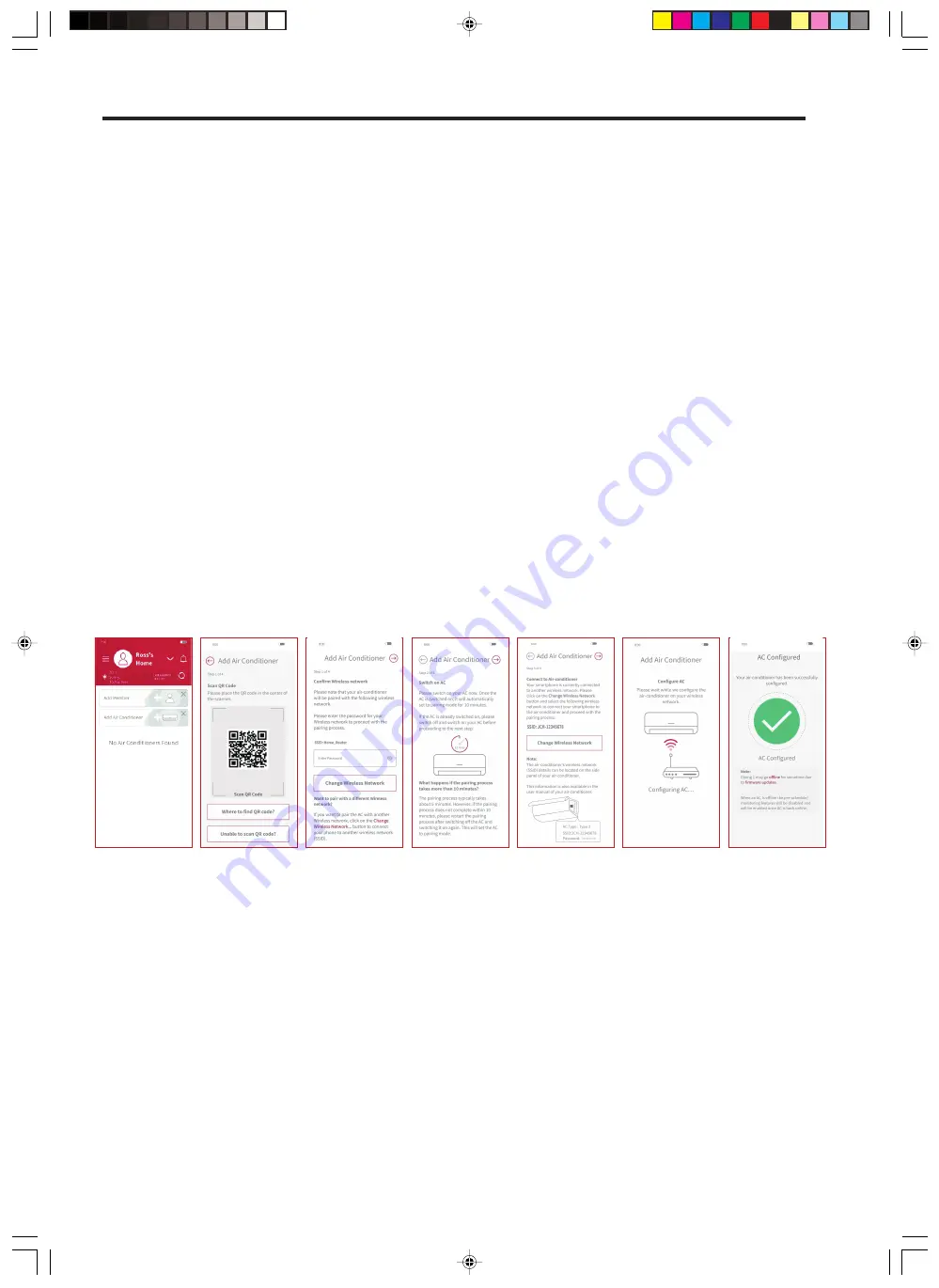
AIR CONDITIONER REGISTRATION AND ROUTER CONNECTION
Make sure that the air conditioner is plugged in, then follow the steps below to add your air conditioner device
to the App.
(1)
(1)
Click “Add Air Conditioner” on the top screen after registration and login your App.
(2)
Scan QR code on the bundled SSID & KEY label in this user manual or on the side panel of your air
conditioner.
(3)
If the SSID shown on the App is your home router, enter your
home router password, click “OK”. Otherwise, click “Change Wi-Fi Network”, select your home router enter
password and click “OK”.
(4)
Switch ON your AC now. Once your AC is switched on,
or reset the internal settings (restore the factory
settings) by remote control,
it will automatically set into pairing mode for 10
minutes. Wi-Fi LED on AC’s panel
(see diagram in status indicator section) will blink for 3 times repeatedly
showing AC is in pairing mode. Wi-Fi
LED keeps blinking till communication with Wi-Fi router is succeeded.
(5)
Click “Change Wi-Fi Network”, select the Wi-Fi access point of the Built-in Wi-Fi module with SSID printed on
the bundled SSID&KEY Label, input password (the KEY). Click right arrow icon on the screen top to continue
for connecting your smart phone with the Adapter.
(6)
Waiting for the built-in Wi-Fi module to connect to your home router. When communication is established,
Wi-
Fi LED on panel will be continously ON after blinking.
(7)
Your air conditioner has been successfully configured. You can reconnect your smart phone to your home
router following the instruction of the App.
1)
If communication cannot succeed within 1 minute, please follow the instructions of the App to complete the
pairing
process again.
2)
If a user in the group has already registered some air conditioning units, the other users in the same group can
also control the unit.
3)
If the air conditioning is not configured with router, at power on unit enters into pairing mode every time for 10
minutes with Wi-Fi indication blinking for 3 times.
4)
If the air conditioning is already configured with router, and router detection is available then at power on, unit will
skip the pairing mode & try to connect to router.
5)
Once a user (owner) has already registered air conditioning unit, and if another user initiate the pairing process
then that user must be connected to same router network to register the air conditioning unit.
6)
Please enter the SSID name of the air-conditioner to proceed with the pairing process if unable to scan QR
code.
- 55 -
(
3
)
(
2
)
(
4
)
(
5
)
(
6
)
7
)
Summary of Contents for RAC-P25YHAB
Page 34: ...Mind mode Sleep Wind Mode F Wash OFF ECO Auto ON Sleep Wind Mode F Wash 34 ...
Page 36: ... 36 2 hours Swing button 1 5 hours 3 hours ...
Page 38: ...To combine Auto Off select Eco mode resumes operation with Eco mode is cancelled 38 ...
Page 40: ...SCENE CAMERA OPERATION 40 ...
Page 64: ... 64 MEMO ...
Page 65: ...2021 12 Version1 ...

























