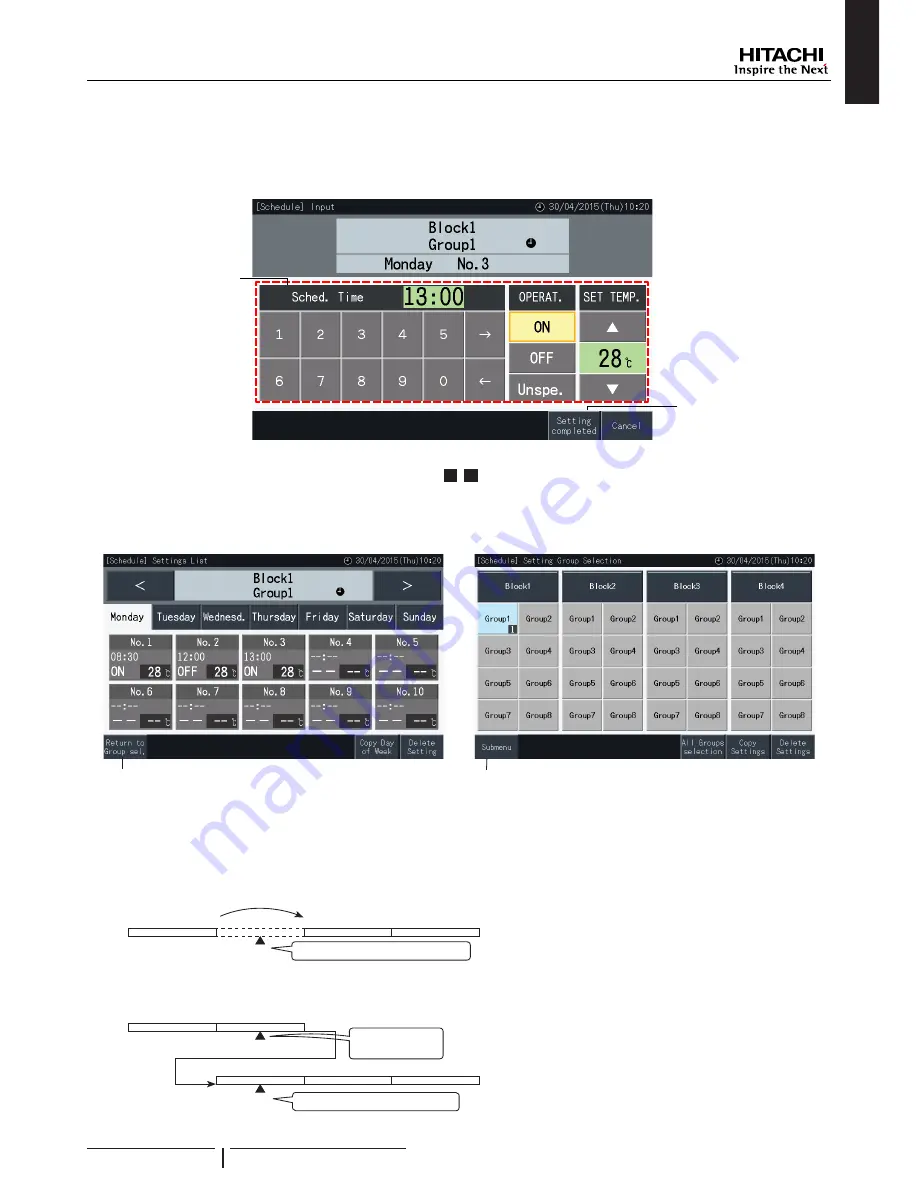
7
7DS³6HWWLQJFRPSOHWHG´WRFRQ¿UPWKHVHWWLQJ,I³1R´LVWDSSHGWKHGLVSOD\HGVHWWLQJFRQWHQWVDUHGLVFDUGHGDQGWKHVFUHHQ
returns to the schedule setting screen.
*REDFNWRVWHSWRFRQWLQXHDGGLQJVHWWLQJVIRUWKHVDPHGD\RIWKHZHHN
Go back to step (4) to continue adding settings for other days of the week.
(6)
(7)
8
Tap “Return to Group Sel.” to set the schedule timer for other groups. The screen returns to “Setting Group Selection” screen.
After setting the schedule, the registered schedule number (
1
~
32
) appears indicated in the group button. (The colour of the
buttons with schedule changes to blue)
In case that multiple groups share the same setting is the same, the same registered schedule numbers appears in all of them.
9
Tap “Sub Menu” to return to the “Schedule Settings” screen.
(8)
(9)
N O T E
0DNHVXUHWKDWWKHWLPHDQGUXQVWRSDUHVHWIRUWKHWLPHUVHWWLQJ,WLVQRWQHFHVVDU\WRVHWWKHWHPSHUDWXUH
7KHVFKHGXOHFRQWUROVHOHFWLRQVFUHHQPD\EHGLIIHUHQWGHSHQGLQJRQWKHFRQWUROSDWWHUQ
6FKHGXOHSURFHVVZKHQ6XPPHU7LPHLVRSHUDWLQJ
6WDUWLQJ7LPH
The schedule cannot be performed
1:00
2:00
3:00
4:00
2:30
-
:KHQVWDUWLQJDWZLWKDKRXUVKLIWLQJWLPHWKHVFKHGXOHVHWDWFDQQRWEHSHUIRUPHG
)LQLVKLQJ7LPH
0:00
1:00
2:00
1:30
1:00
2:00
3:00
1:30
The schedule will
be performed
The schedule will be performed
-
:KHQ¿QLVKLQJDWZLWKDKRXUVKLIWLQJWLPHWKHVFKHGXOHVHWDWZLOOEHSHUIRUPHGWZLFH
ENGLISH
Operation
PMML0332A rev.0 - 05/2015
Summary of Contents for PSC-A32MN
Page 2: ......






























