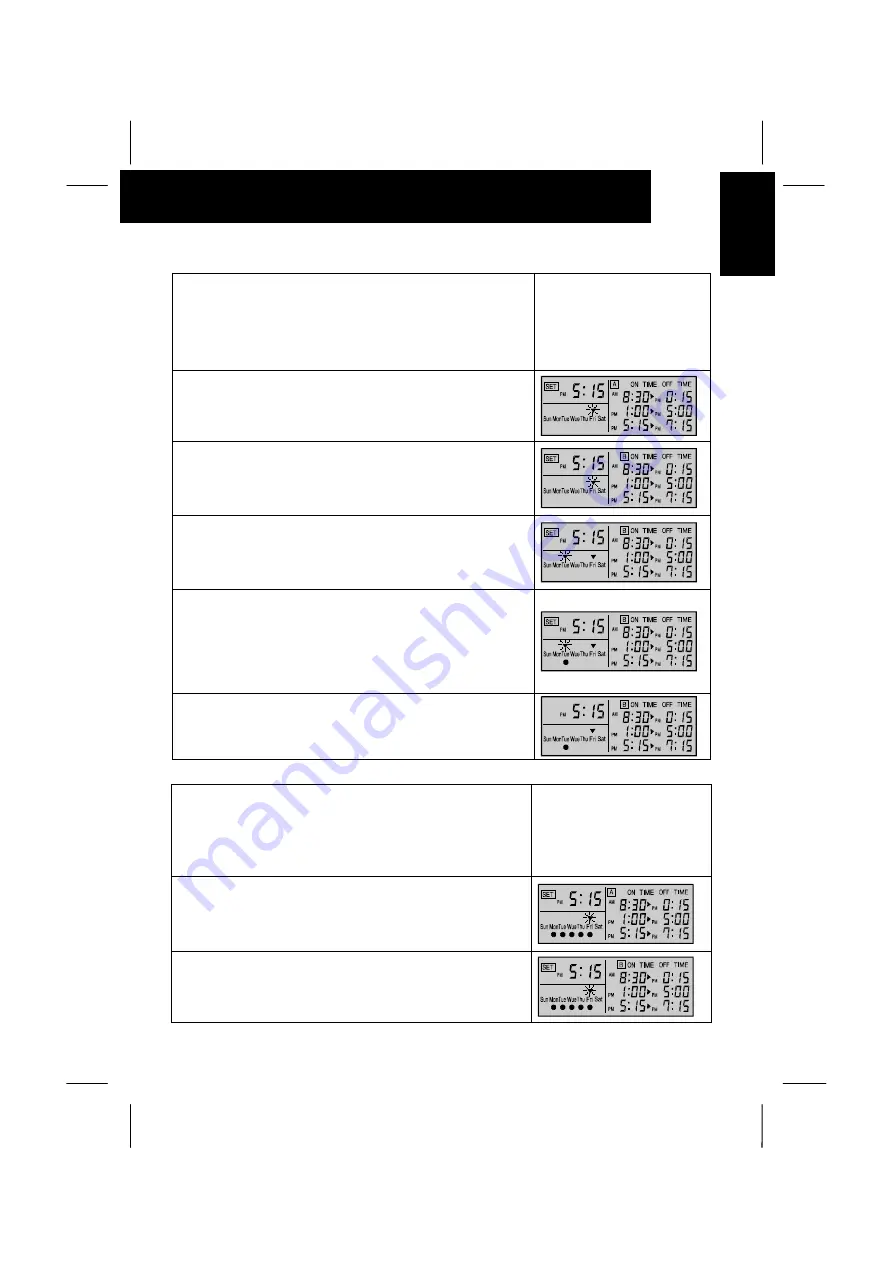
OPERATION PROCEDURE
7
/
13
ENG
L
IS
H
SETTING RUNNING DAY
<Function>
To set the day for actual operation of the running schedule set
before. (Though the ON time and OFF time are set, the
schedule operation is not available unless the running day is
set.)
<Example> "B" pattern, Tuesday
1. Depress the "SET/MONITOR" switch.
The timer is changed to the setting mode, the "SET" indication
is turned on and the "
W
" mark are flickered.
2. Select "A" or "B" pattern by depressing the "A/B" switch.
The right figure shows the case of selecting the set pattern "B"
3. Select the running day by depressing the "DAY" switch.
Refer to 3. of Setting ON/OFF Time" for the indication of the
"
W
" mark.
The right figure shows the case of selecting the day "Tuesday".
4. Depress the "RUN DAY" switch, the selected day is set as
the running day and the "
O
" mark is turned on at the
selected day.
By depressing the "RUN DAY" switch again, the running day
setting is canceled and the "
O
" mark is turned off.
The right figure shows the case of selecting the day
"Tuesday".
5. Depress the "SET/MONITOR"
The "SET" indication is turned off and the control timer is
changed to the monitor mode.
SETTING HOLIDAY
<Function> To cancel the running schedule temporarily.
The schedule operation is canceled only once at the day set
as "holiday". After that, the schedule operation is available
again. This function is used in case that there are any irregular
holidays.
(<Example> "B" pattern, Tuesday
1. Depress the "SET/MONITOR" switch.
The timer is changed to the setting mode, the "SET" indication
is turned on and the "
W
" mark are flickered.
2. Select "A" or "B" pattern by depressing the "A/B" switch.
The right figure shows the case of selecting the set pattern "B"









































