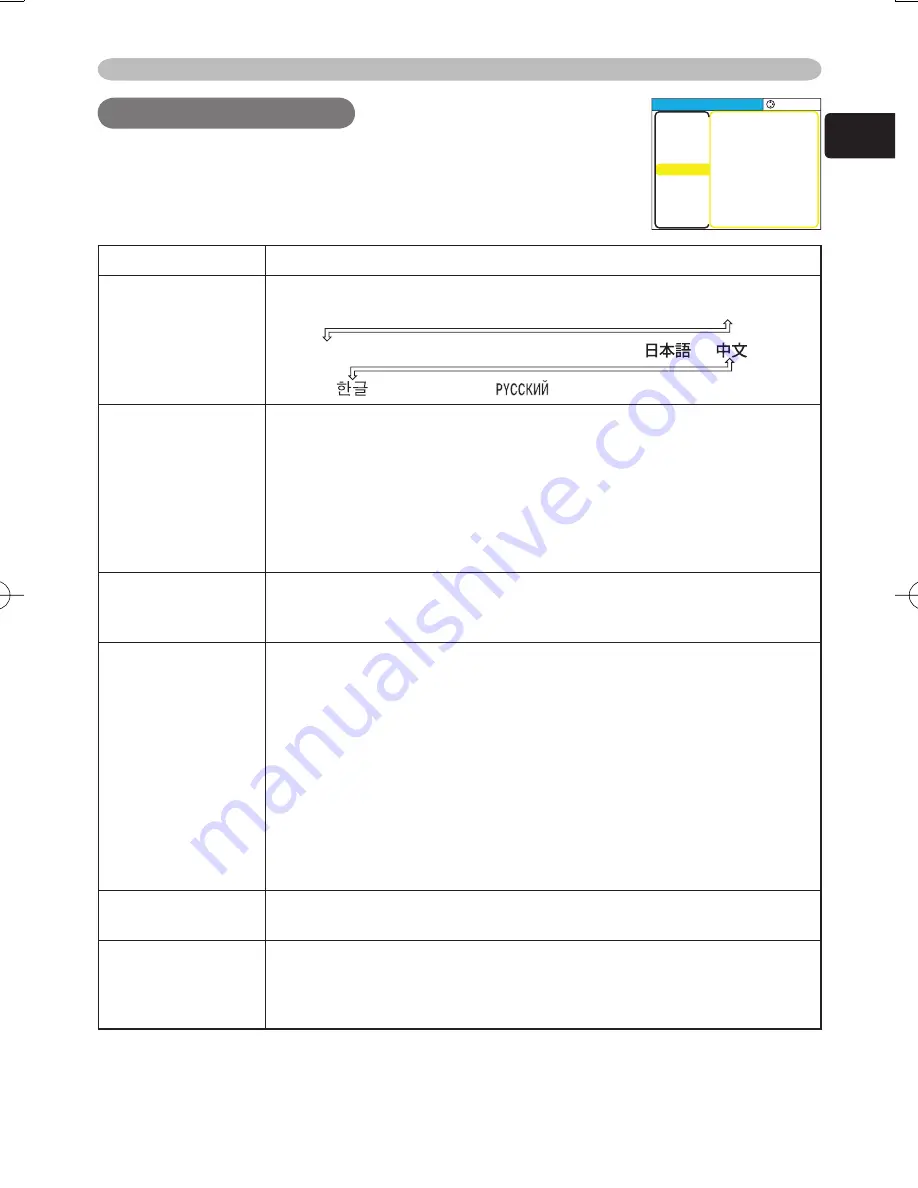
27
ENGLISH
Multifunctional settings
SCREEN Menu
SCREEN Menu
Item
Description
LANGUAGE
Select a menu language using the ▲/▼ buttons. :
ENGLISH
FRANÇAIS
DEUTSCH
ESPAÑOL
ITALIANO
NORSK
NEDERLANDS
PORTUGUÊS
SVENSKA
SUOMI
POLSKI
MENU POSITION
Adjust the menu position using the ▲/▼/◄/► buttons.:
Up
Left
Right
Down
To quit the operation, press the “MENU” button or keep no operation
for 50 seconds.
OSD BRIGHT
Select a brightness level of the OSD on the screen using the ▲/▼
buttons. :
BRIGHT
DARK
START UP
Select a type of the START UP screen using the ▲/▼ buttons. :
MyScreen
ORIGINAL
TURN OFF
The START UP screen is the screen, which is displayed by
detecting no signal or an unsuitable signal.
The MyScreen is the screen you can register a desired screen, and
the ORIGINAL is the existing standard screen. When the TURN
OFF is selected, the BLUE is used.
memo
The MyScreen and the ORIGINAL Screen will each change
to a non-patterned (plain) black color screen several minutes after
being displayed.
memo
About the MyScreen, please refer to the item “MyScreen” in
this table.
My Screen
Pressing the ► (or the ENTER) button starts the MyScreen
registration. Please see the fl ow chart on the following page.
My Screen Lock
Select the TURN ON or the TURN OFF using the ▲/▼ buttons. :
TURN ON
TURN OFF
The TURN ON disables the operation of the item “MyScreen” of this
SCREEN menu.
With the SCREEN menu, the items shown in the table below
can be performed. Perform each operation in accordance
with the instructions in the table below.
MENU [RGB]
:SELECT
PICTURE
IMAGE
INPUT
SETUP
SCREEN
OPTION
EASY MENU
LANGUAGE
MENU POSITION
OSD BRIGHT
START UP
MyScreen
MyScreen Lock
MESSAGE
ENGLISH
5
ORIGINAL
TURN OFF
TURN ON
















































