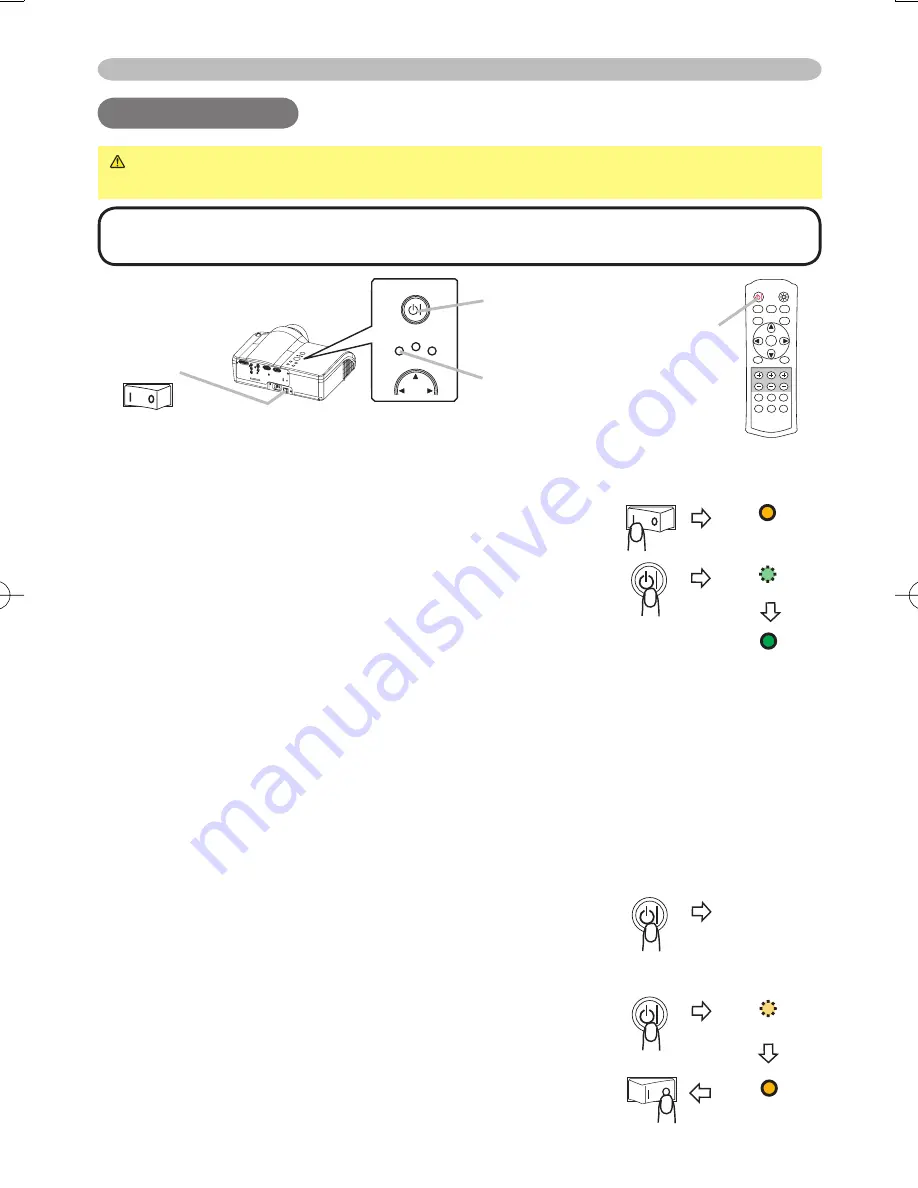
12
Power on/off
Power on/off
Power on/off
WARNING
►When the power is on, a strong light is emitted. Do not look
into the lens or vents of the projector.
NOTE
• Turn the power on/off in right order. Please power on the projector
before the connected devices. Power off the projector after the connected devices.
Power
switch
STANDBY/ON
button
POWER
indicator
POWER
LAMP
TEMP
STANDBY/ON
POWER
(Solid orange)
Turning on the power
1.
Make sure that the power cord is fi rmly and correctly connected to the
projector and outlet.
2.
Remove the lens cover, and set the power switch to
the ON position.
The power indicator will light to solid orange. Then wait
several seconds because buttons may not function for
these several seconds.
3.
Press the button STANDBY/ON (projector) or POWER
(remote control).
The projector lamp will light up and the POWER
indicator will begin blinking green.
When the power is completely on, the indicator will stop blinking light green.
To display the picture, select an input signal according to the section "Selecting an
input signal" (
13
). Then select the aspect ratio (
13
), adjust the picture position
(
7
), and adjust the zoom and focus (
14
).
Turning off the power
1.
Press the button STANDBY/ON (projector) or POWER (remote control).
The message "Power off?" will appear on the
screen for approximately 5 seconds.
2.
Press the button STANDBY/ON (projector) or
POWER (remote control) again while the message
is visible.
The projector lamp will go off, and the POWER
indicator will begin blinking orange. Then the POWER
indicator will stop blinking and light to solid orange
when the lamp cooling is complete.
3.
Set the power switch to the OFF position. The
POWER indicator will go off.
Power off?
POWER
(Blinking green)
POWER
(Solid green)
POWER
(Blinking orange)
POWER
(Solid orange)
POWER
button
POWER
LIGHT
OPT BLK
ASPECT
MENU
BRIGHT CONTRAST COLOR
IRIS
MODE
MEMORY
ENTER
RESET
DVI
PC
AUTO
COMPO
S-VIDEO
VIDEO















































