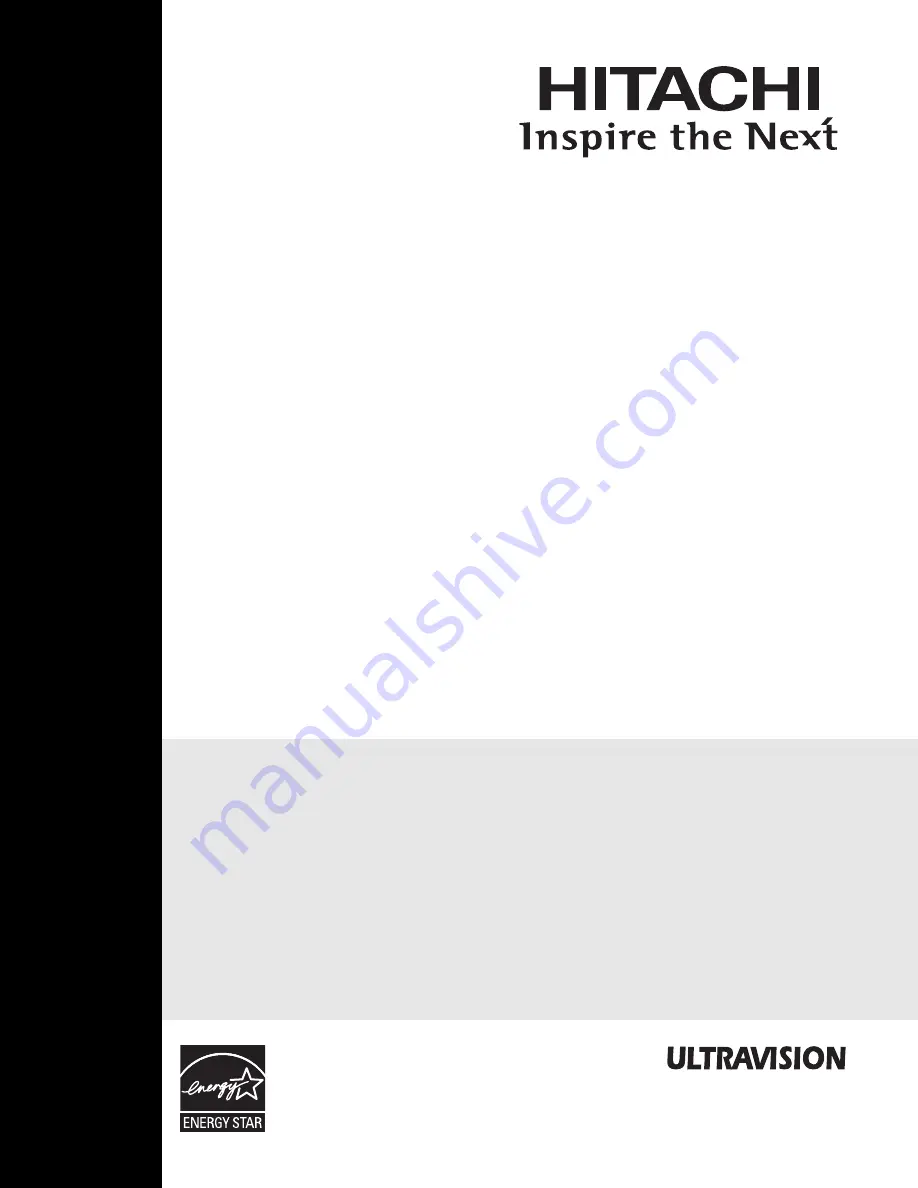
test-bleed 3/3/06 10:18 AM Page 1
TELEVISOR DE PLASMA
Guía de funcionamiento para P42T501,
Como miembro de Energy Star,
Hitachi, Ltd. ha determinado
que este producto cumple con las
recomendaciones de Energy Star
de eficiencia de energía.
®
®
P50T501 y
P55T551
INSTRUCCIONES IMPORTANTES DE SEGURIDAD............................................................ 74-75
USO POR PRIMERA VEZ ..................................................................................................... 76-94
EL CONTROL REMOTO ........................................................................................................ 95-110
MENU EN PANTALLA ....................................................................................................... 111-133
INFORMACIÓN ÚTIL .......................................................................................................134-143
Summary of Contents for P42T501, P42T501A, P50T501, P5
Page 73: ...Notes Service Hotline 72 ...
Page 157: ...Notes 156 ...
Page 158: ...Notes 157 ...
Page 159: ...QR70201 ...
















































