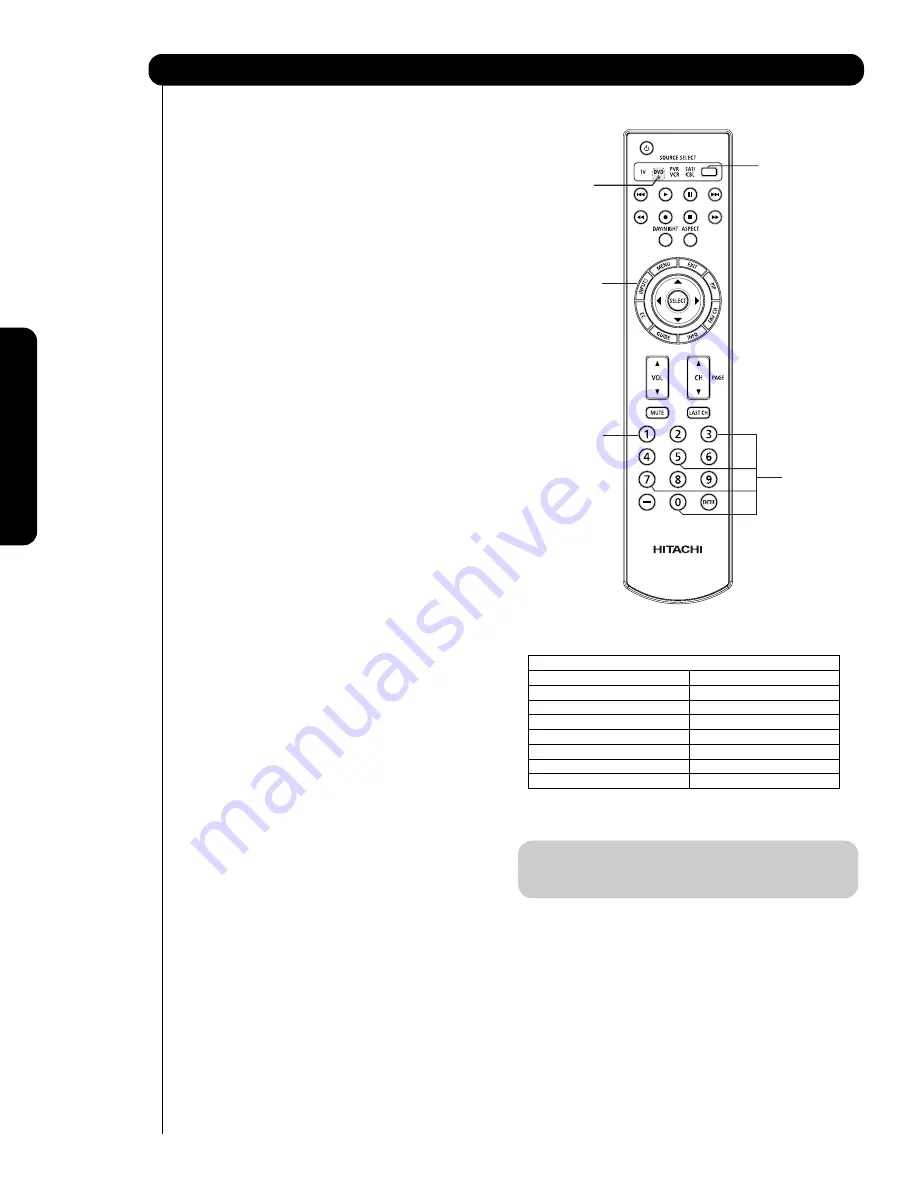
test-bleed 3/3/06 10:18 AM Page
40
INPUT ACCESS
This optional feature allows the user of the remote
control to setup it’s
SOURCE SELECT
button to access
the specified input of the TV. Setup for this feature is
applicable to the remote control’s normal mode only and
only applies to the DVD, PVR
/VCR and SAT/CBL
modes.
1.
Select the desired device mode (DVD,
PVR/VCR,
SAT/CBL
) by using your SOURCE
SELECT button
to position the LED indicator to the corresponding
selection.
2.
Hold down the
SOURCE SELECT
button
on the
remote
and enter the four digit preset code that
matches your device as shown on pages 37-38.
3.
Then enter the assigned input number (1-
7
) that the
device is related to
(refer below to Table 1)
.
4.
Release
the SOURCE SELECT
button.
5.
If done correctly, the device LED indicator will
blink
3 times to confirm proper setup.
6.
The remote will now control the desired device.
7.
Pressing the
INPUTS button
will now
access the
video input of the desired device.
SETUP EXAMPLE (Hitachi DVD with precode
0573 connected to INPUT 1 of the TV)
Select DVD mode by using your SOURCE
SELECT
button to position the LED indicator to
DVD.
Hold down the
SOURCE SELECT
button and
press the
numbers 0, 5, 7 and 3.
Then press the number 1 for the assigned input
number of the DVD player.
Release
SOURCE SELECT
button.
If done correctly, the device LED indicator will
blink
3 times to confirm proper setup.
The remote will now control the DVD player.
Press the
INPUTS
button to instantly
access the
video input of your DVD on Input 1.
NOTE:
1. This feature is optional
2. Assigned input numbers can be used more
than once if applicable.
How to Use the
SOURCE SELECT
Button
36
HDMI
-
FRONT
7
ASSIGNMENT NUMBER
INPUT
Table 1
,
,
HDMI
2 6
HDMI
1 5
VIDEO-
FRONT
4
VIDEO 3 3
VIDEO 2 2
VIDEO 1 1
T
h
e
R
e
m
o
te
C
o
n
tr
o
l
,
,
Summary of Contents for P42T501, P42T501A, P50T501, P5
Page 73: ...Notes Service Hotline 72 ...
Page 157: ...Notes 156 ...
Page 158: ...Notes 157 ...
Page 159: ...QR70201 ...






























