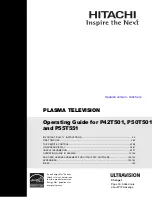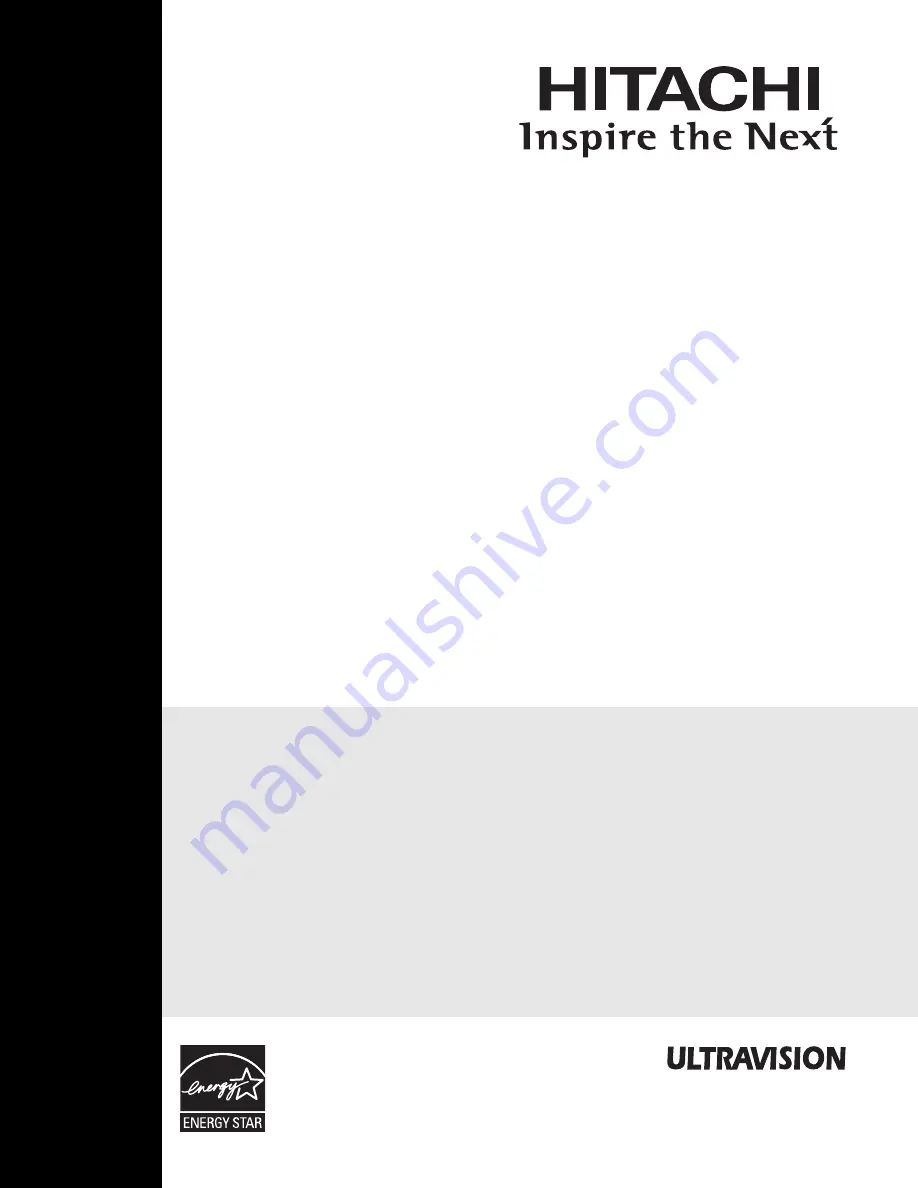
As an Energy Star
®
Partner,
Hitachi, Ltd. has determined
that this product meets the
Energy Star
®
guidelines for
energy efficiency.
test-bleed 3/3/06 10:18 AM Page 1
PLASMA TELEVISION
Operating Guide for P42T501, P50T501
and
P5
5
T5
5
1
IMPORTANT SAFETY INSTRUCTIONS.......................................................................................2-3
FIRST TIME USE ......................................................................................................................... 4-22
THE REMOTE CONTROL....................................................................................................... 23-38
ON-SCREEN DISPLAY ............................................................................................................ 39-61
USEFUL INFORMATION.......................................................................................................... 62-71
END USER LICENSE AGREEMENT FOR HITACHI DTV SOFTWARE.............................. 144-152
APPENDIXES.........................................................................................................................153-154
INDEX............................................................................................................................................155
OPERATING GUIDE IN SPANISH .........................................................................................73-143
Change 1
Page 30, Added note
about PIP message
Spanish version - click here
Summary of Contents for P42T501, P42T501A, P50T501, P5
Page 73: ...Notes Service Hotline 72 ...
Page 157: ...Notes 156 ...
Page 158: ...Notes 157 ...
Page 159: ...QR70201 ...