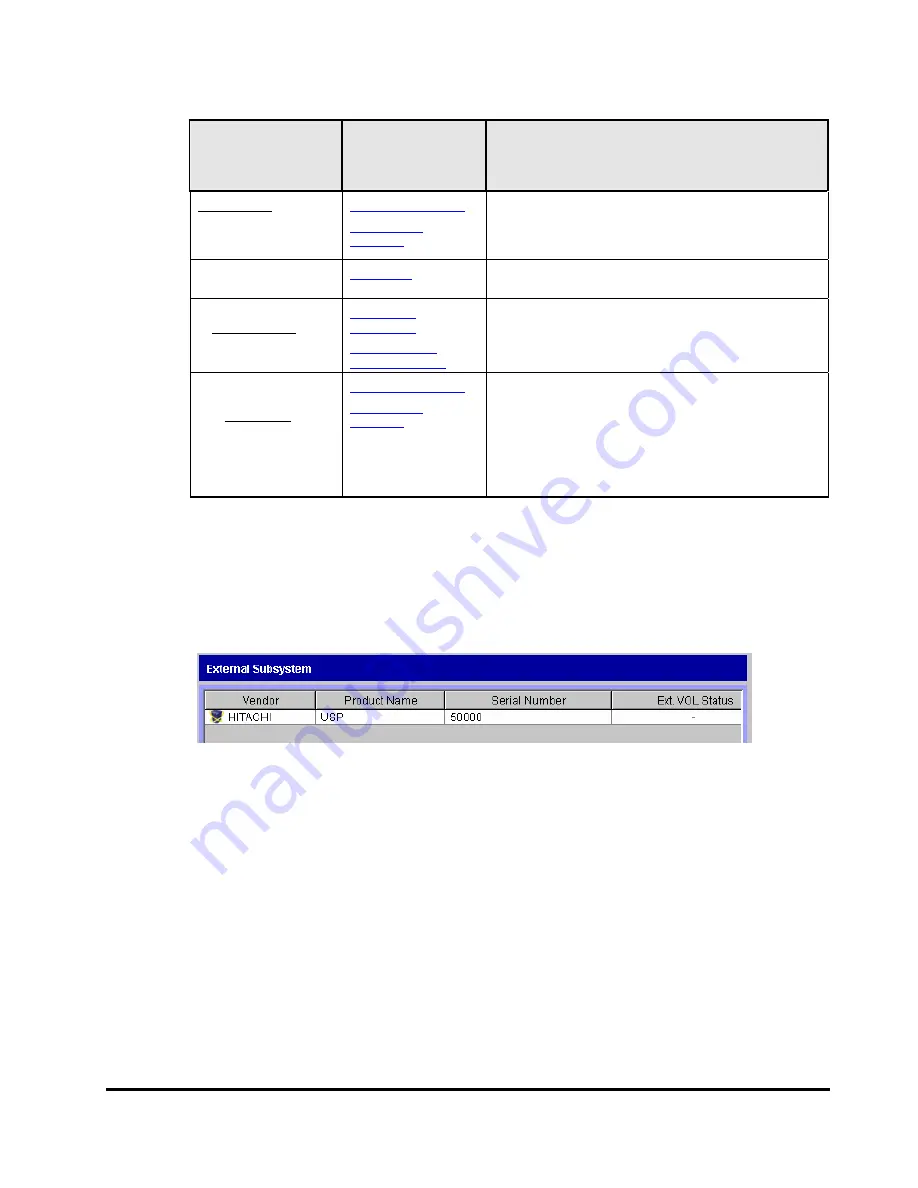
Using the Universal Volume Manager GUI
4-5
Hitachi Universal Storage Platform V/VM Universal Volume Manager User’s Guide
Table 4-2
Pop-up Menu for the Volume Operation Tree
Items displayed in
Tree
(clicked items are
underlined)
Pop-up Menu
Description
Subsystem
+ Product name
+ Path group
Displays the Configure Cross-subsystem Paths dialog
box or the Add Volume (Manual) dialog box. These
dialog boxes allow you to set a new path group, and
add external volumes to the new path group.
Displays the Edit Policy dialog box. This dialog box
allows you to edit the mapping policy.
Subsystem
+ Product name
+ Path group
Disconnects or reconnects the external volumes in
the selected external storage system.
Subsystem
+ Product name
+ Path group
The Volume Discovery is executed and all the
external volumes found by the Volume Discovery are
displayed in the following windows.
For the
Add Volume (Auto)
command:
Volume Operation window
For the
Add Volume (Manual)
command:
Add Volume dialog box
Volume Operation List (When Subsystem or Product Name is
Clicked)
When you click
Subsystem
or a product name in the Volume Operation tree,
the external storage system information is displayed in the list.
Figure 4-2
Volume Operation List when Subsystem or a Product Name
is Clicked
The Volume Operation list consists of:
•
External Subsystem
The following items are displayed:
–
Vendor
: Name of the vendor.
–
Product Name
: Name of the storage system.
–
Serial Number
: Serial number of the storage system.






























