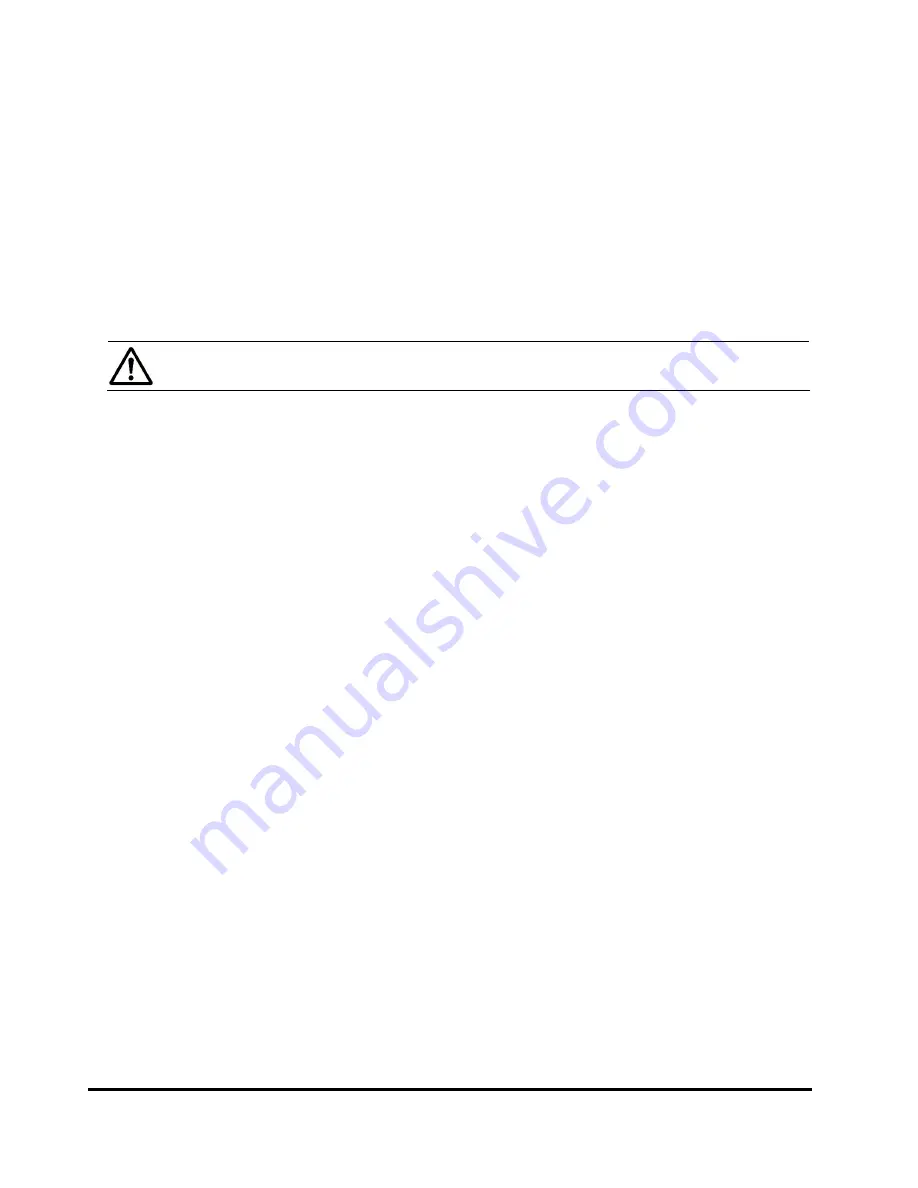
5-40
Performing Universal Volume Manager Operations
Hitachi Universal Storage Platform V/VM Universal Volume Manager User’s Guide
7.
Verify the settings in the Preview dialog box.
8.
Click
Apply
in the Path Operation window.
The settings are applied to the local storage system and the Path Operation
window is displayed normally. When an error occurs, an error message is
displayed. Verify the details in the Preview dialog box.
Restoring the Paths to the External Volume (Check Paths)
You use the
Check Paths
command to resume using the cross-subsystem
path which was stopped by the
Disconnect Paths
command.
Note:
The path has to be in a status that can be restored.
To restore the path to the external volume:
1.
Start Storage Navigator, and open the Path Operation window.
2.
Make sure that Storage Navigator is in
Modify
mode.
3.
Select one of the following from the drop-down list above the Path
Operation tree.
–
Fibre - Local Subsystem
: Displays the ports in the local storage
system. Select
Fibre - Local Subsystem
to restore all the cross-
subsystem paths connected to the specified port in the local storage
system.
–
Fibre - External Subsystem
: Displays the WWNs in the external
storage system. Select
Fibre - External Subsystem
to restore all the
cross-subsystem paths connected to the specified WWNs (ports) in the
external storage system.
4.
Click
Subsystem
or the product name in the Path Operation tree.
5.
Right-click the port or WWN that you want to restore in the Path Operation
list.
6.
Click
Check Paths
in the pop-up menu.
The settings are displayed in blue and italics.
7.
Verify the settings in the Preview dialog box.
8.
Click
Apply
in the Path Operation window.
The settings are applied to the local storage system and the Path Operation
window is displayed normally. When an error occurs, an error message is
displayed. Verify the details in the Preview dialog box.






























