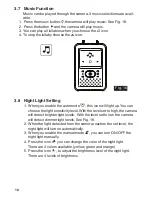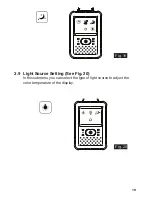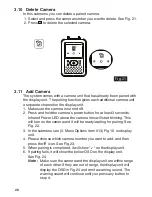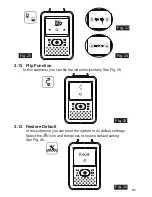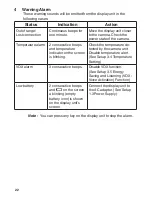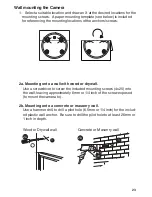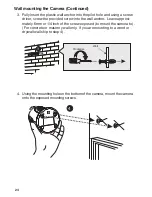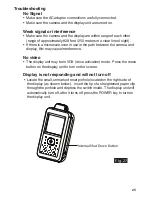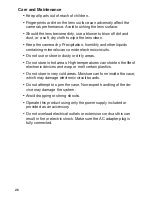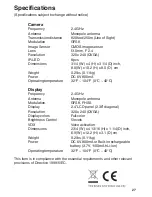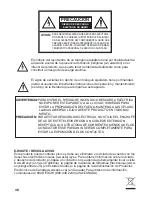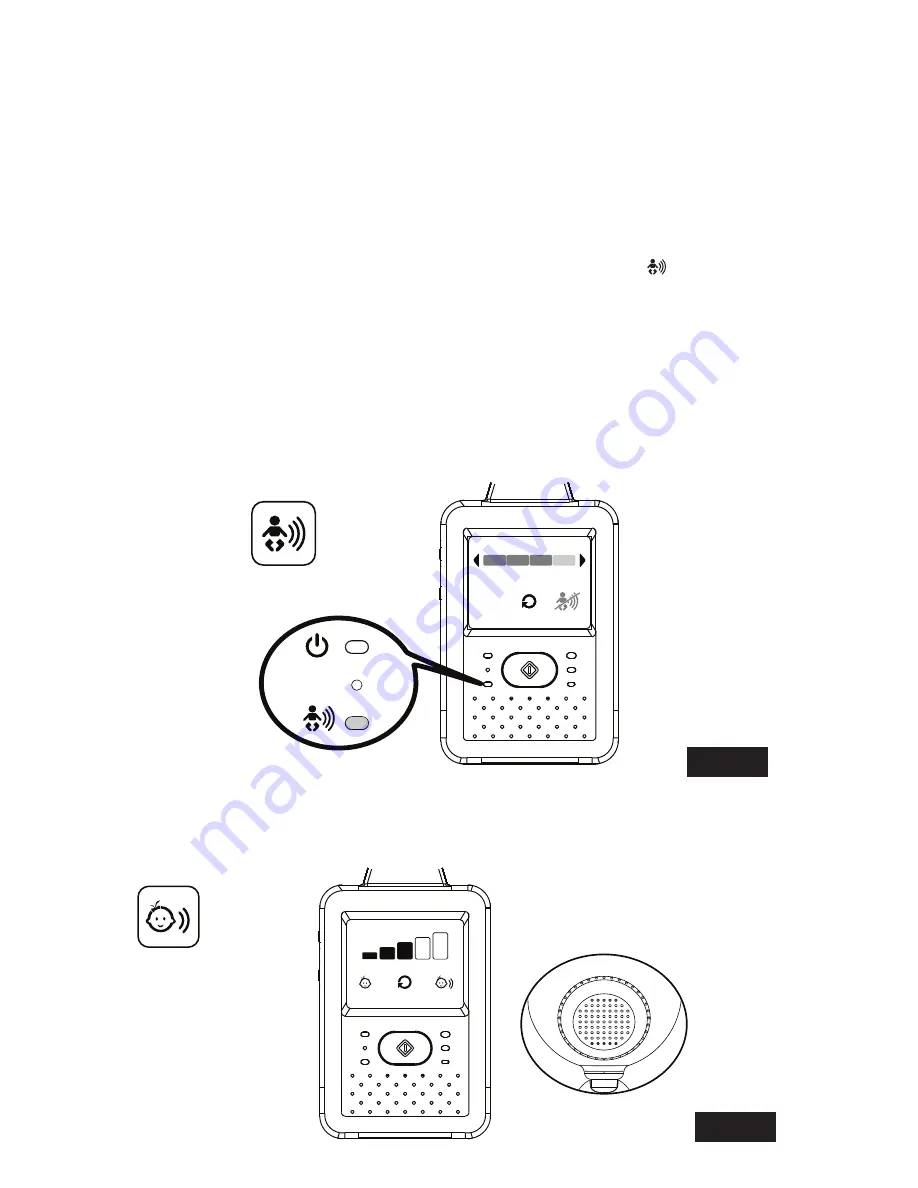
17
3.5 Energy Saving and Listening (VOX - Voice Activation)
Function
1. This submenu lets you choose the VOX sensitivity level. When the
sensitivity level is set to High, the screen will turn on in response to
lower volume level sounds. When the level is set to a medium range
the screen will turn on in response to normal volume sounds. When
the level is set to Low the screen will turn on in response to high
volume sounds. See Fig. 16.
2. When you enable the VOX on the display unit, the icon LED will
light up. Press the menu button to finalize the settings and return to
the display screen. The VOX LED will be blue indicating that the VOX
feature is ON.
3.
The screen will turn off within 10 seconds and enter the power saving
mode.
4. When the sound from the camera reaches the set level, the screen
will turn on automatically and a warning sound will be emitted from
the display unit.
g. 1 6
F
ig
. 16
3.6 Volume Setting ( Camera )
In this submenu you can adjust volume level on camera side.
See Fig. 17.
F
ig
. 17