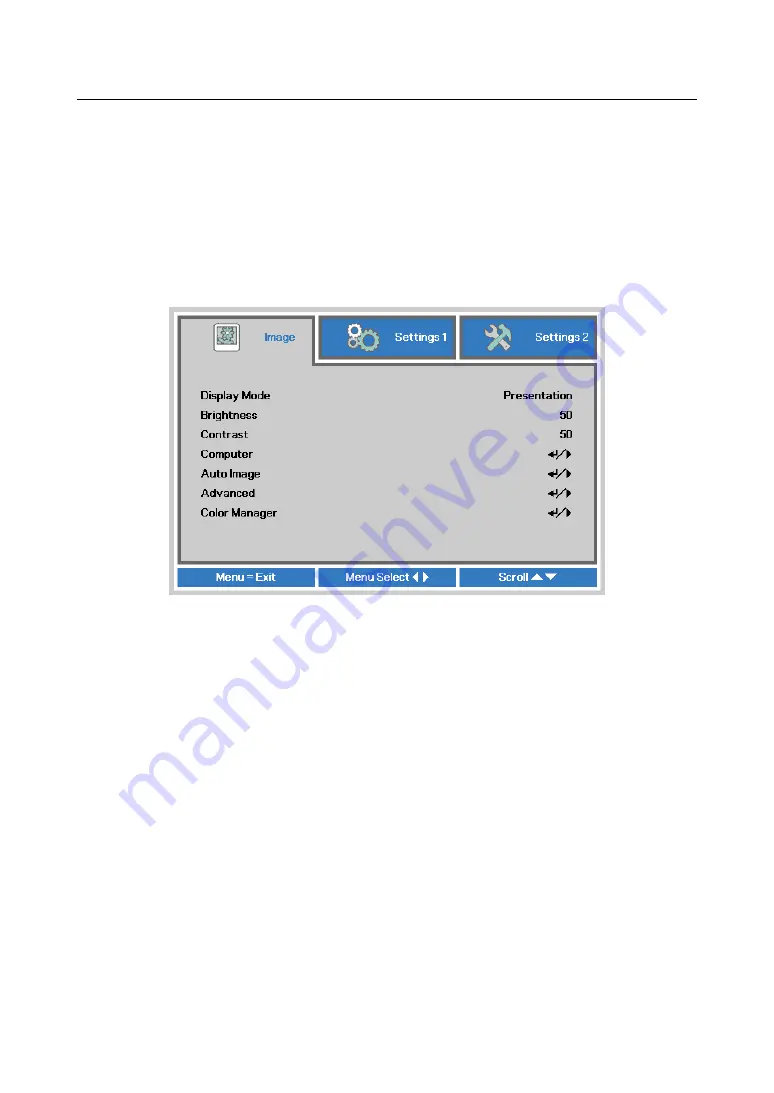
OSD description
English-54
OSD description
1. Press
MENU
on the remote control or on the side of the projector to bring up the OSD menu.
2. You will see three main menus (Image, Settings 1 and Settings 2).
3.
Press ◄► to move to the main menu. Press
▲▼
to select the desired sub menu. Press ◄► to
enter and change values for settings.
4. Press
MENU
to return to the previous menu.
5. From the main menu, press
MENU
to close the OSD menu.
6. Some items do not work at the condition of Source, Input signal and Menu setting.
7. Picture may be incorrect when the parameter value is exceeded.
Image
Display Mode
Press ◄► to select a display mode.
•
Presentation
Use this mode in a typical office situation. The brightness of this mode is between Bright and
Game.
•
Bright
When projector in the high ambient light conditions, you can select this mode to get the brightness
image Performance. Use this mode in high ambient light situations.
•
Game
Suitable for playing video games in a bright living room.
•
Movie
For home theater.
•
Vivid
With well-saturated color, fine-tuned sharpness and a higher brightness level, this is perfect for
watching movies in a living room where there is a small amount of ambient light.
•
TV
Display mode adjusts the settings to offer a more television-like experience.
•
sRGB
Maximizes the purity of RGB colors to provide true-to-life images regardless of brightness setting.
It is most suitable for viewing photos taken with an sRGB compatible and properly calibrated
camera, and for viewing PC graphic and drawing applications such as AutoCAD.






























