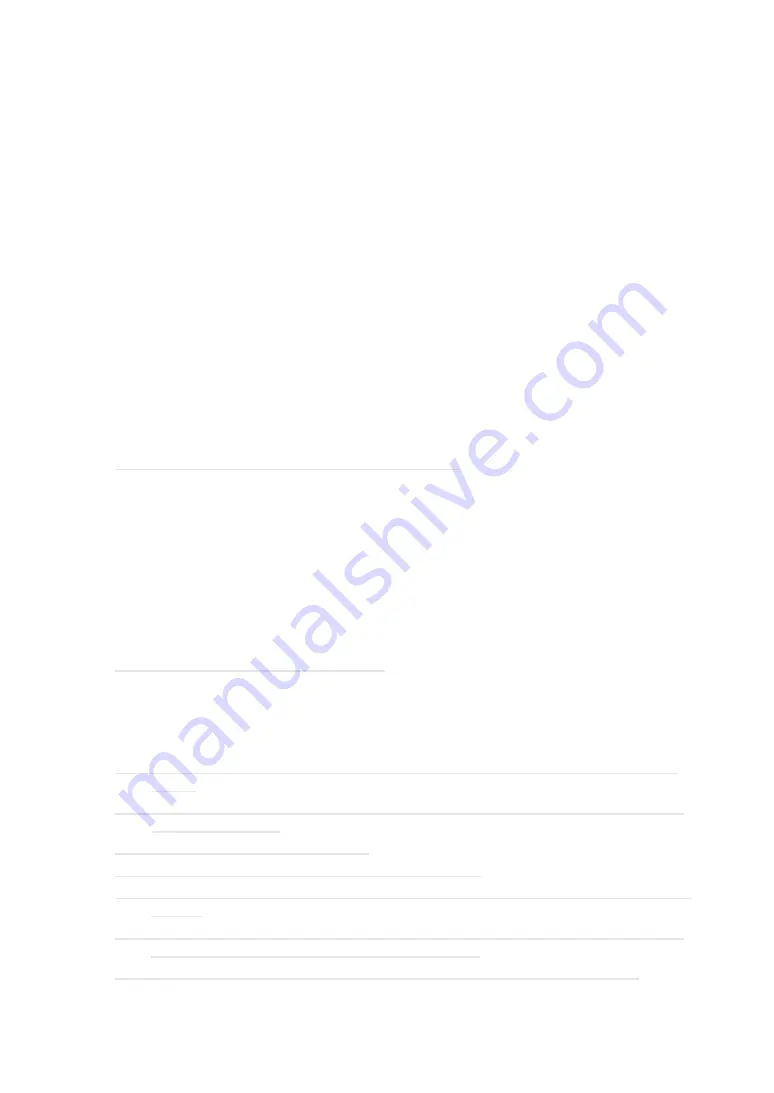
OSD description
English-62
Advanced 1
Press
ENTER
/ ► to enter the
Advanced 1
menu.
•
Language
You can use this function to select the language you wish for the OSD menu to be displayed in.
The options are English, French, German, Spanish, Portuguese, Simplified_Chinese, Traditional_
Chinese, Italian, Norwegian, Swedish, Dutch, Russian, Polish, Finnish, Greek, Korean, Hungarian,
Czech, Arabic, Turkish, Vietnamese, Japanese, Thai, Farsi, Hebrew, Danish, French Canadian.
•
Security Lock
Press ◄► to enter and enable or disable security lock function. Refer to
access password (security lock)”.
•
Splash Logo
You can use this function to have the projector display the logo in the start up screen. Set “Std” to
display the logo during start up.
If you wish to not show the logo while no input is detected, you can change the setting to Black or
Blue.
•
Closed Captioning
Press ◄► to enter and enable or disable Closed Captioning.
•
Keypad Lock
Press ◄► to enter and enable or disable keys can be work on keypad.
Note: Hold ▼ on keypad for 5 seconds to unlock keypad.
•
3D Setting
Press
ENTER
/ ► to enter the
3D Setting
menu.
•
3D
Press ◄► to enter and select different 3D mode. The options are Off, DLP-Link and IR.
•
3D Sync Invert
Press ◄► to enable or disable 3D Sync Invert.
•
3D Format
Press ◄► to select the 3D format. The options are Frame Sequential, Top/Bottom, Side-By-Side,
Frame Packing.
Note: 3D Frame Packing HDMI source only.
•
3D Sync Out delay
Press ◄► to adjust 3D sync out signal delay.
•
3D Sync Input
Press ◄► to enter and enable or disable 3D Sync input.
Note: The 3D OSD menu item is gray if there is no appropriate 3D source. This is the default
setting.
Note: When the projector is connected to an appropriate 3D source, the 3D OSD menu item is
enabled for selection.
Note: Use 3D glasses to view a 3D image.
Note: You need 3D content from a 3D DVD or 3D media file.
Note: You need to enable the 3D source (some 3D DVD content may have a 3D on-off selection
feature).
Note: You need DLP link 3D or IR 3D shutter glasses. With IR 3D shutter glasses, you need to
install a driver on your PC and connect a USB emitter.
Note: The 3D mode of the OSD needs to match the type of glasses (DLP link or IR 3D).
















































